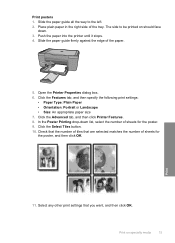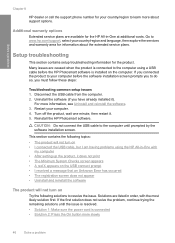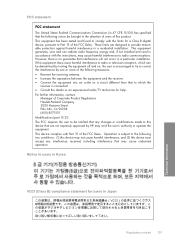HP F4480 Support Question
Find answers below for this question about HP F4480 - Deskjet All-in-One Color Inkjet.Need a HP F4480 manual? We have 2 online manuals for this item!
Question posted by AwsoInve on February 16th, 2014
Hp Language On The Printer Does Not Match Language On The Pc F4480
The person who posted this question about this HP product did not include a detailed explanation. Please use the "Request More Information" button to the right if more details would help you to answer this question.
Current Answers
Related HP F4480 Manual Pages
Similar Questions
How Do You Scan Document Hp Deskjet4480 Printer
(Posted by mmJoseMa 9 years ago)
Hp 4480 Printer Won't Print
(Posted by Spaginger 10 years ago)
How Can I Connect My Hp C410 Printer Directly To My Pc?
(Posted by peterorman0 11 years ago)
I Have Probleme To Download Hp F4500 Printer Software In My Pc Os Windows Hel
I UPGRADE MY LAPTOP FROM ACER TO DELL INSPIRON OS WINDOWS 7 THE PROBLEME I CANT DOWNLOAD MY HP F4500...
I UPGRADE MY LAPTOP FROM ACER TO DELL INSPIRON OS WINDOWS 7 THE PROBLEME I CANT DOWNLOAD MY HP F4500...
(Posted by HPHELP 12 years ago)
My Hp Photosmart Printer Sceen Disconnected From The Unit. Can This Be Fixed?
M
M
(Posted by belindamattes 12 years ago)