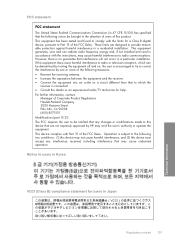HP F4480 Support Question
Find answers below for this question about HP F4480 - Deskjet All-in-One Color Inkjet.Need a HP F4480 manual? We have 2 online manuals for this item!
Question posted by ekstanmi on March 27th, 2014
Hp Deskjet F4480 Showing Color Ink Out When I Put In New Catridge
The person who posted this question about this HP product did not include a detailed explanation. Please use the "Request More Information" button to the right if more details would help you to answer this question.
Current Answers
Related HP F4480 Manual Pages
Similar Questions
Hp Deskjet F4480 Out Of Ink And Won't Scan
(Posted by drdry 9 years ago)
How To Scan A Document On A Hp Deskjet F4480
(Posted by caCm 10 years ago)
Can Hp Deskjet 3050 Substitute Color Ink For Black
(Posted by nikhopefu 10 years ago)
My Hp Lj M1530 Shows Colored Lines When I Scan. How Do I Fix This?
(Posted by leanncurro 11 years ago)
How May I Install Hp Deskjet F4480 Without The Cd Installer?
I want to install HP deskjet F4480 to my other PC but i could not find the CD installer. My OS is Wi...
I want to install HP deskjet F4480 to my other PC but i could not find the CD installer. My OS is Wi...
(Posted by ZEUSemana46 11 years ago)