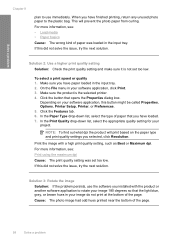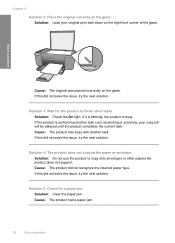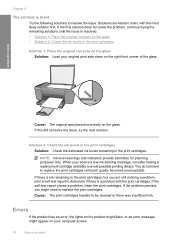HP F4480 Support Question
Find answers below for this question about HP F4480 - Deskjet All-in-One Color Inkjet.Need a HP F4480 manual? We have 2 online manuals for this item!
Question posted by RLemDarkR on June 5th, 2014
Ho F4480 Wont Prinr Flashing Light
The person who posted this question about this HP product did not include a detailed explanation. Please use the "Request More Information" button to the right if more details would help you to answer this question.
Current Answers
Related HP F4480 Manual Pages
Similar Questions
Hp Deskjet F4480 Wont Print Horizontal Lines
(Posted by tecgwhe 10 years ago)
Hp F4480 Wont Print Color
(Posted by icebojuan 10 years ago)
Hp F4480 Wont Accept Refill
(Posted by anzhuqiq 10 years ago)
Hp Deskjet F4580 Wont Print & Orange Light By Wireless Light Is On
(Posted by khoojmeno 10 years ago)
Flashing Lights Hp C5240
When turning on hp printer/all-in-one c5240, the lights start rapidly flashing. the printer won't wo...
When turning on hp printer/all-in-one c5240, the lights start rapidly flashing. the printer won't wo...
(Posted by gdavisrx 11 years ago)