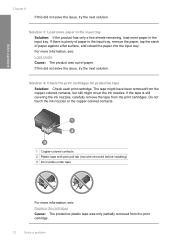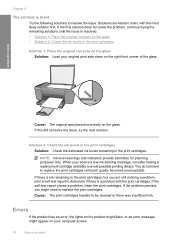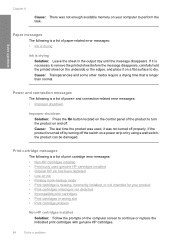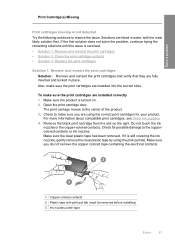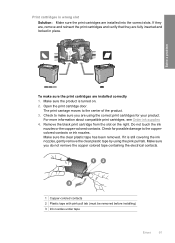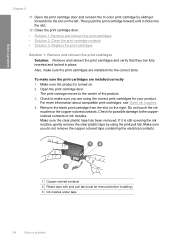HP F4480 Support Question
Find answers below for this question about HP F4480 - Deskjet All-in-One Color Inkjet.Need a HP F4480 manual? We have 2 online manuals for this item!
Question posted by jaheslin1 on October 4th, 2011
Error Msg: Ox19a0035, Ink System Failure. Any Info Or Fix?
The person who posted this question about this HP product did not include a detailed explanation. Please use the "Request More Information" button to the right if more details would help you to answer this question.
Current Answers
Related HP F4480 Manual Pages
Similar Questions
I Cant Get My Color To Print On Plain Paper Like Before
(Posted by GI50 2 years ago)
How To Clear The Ink E Message Hp Deskjet F4480 Refilled Cartridges
(Posted by egyfistav40 9 years ago)
How To Turn Off Ink Level Warning Hp Deskjet F4480 Printer
(Posted by shnaztaz0 10 years ago)
Ink Failure Cartridge
its stressing myself on how to fix my printer .. everytime i print document the message appear (ink ...
its stressing myself on how to fix my printer .. everytime i print document the message appear (ink ...
(Posted by joandiopenes 11 years ago)
Printer Error Msg: Needs New 940 Cartridge Even After New Ink Is Installed.
When my black ink cartridge (HP940) ran out -- I installed a new one. Printer will print one page, t...
When my black ink cartridge (HP940) ran out -- I installed a new one. Printer will print one page, t...
(Posted by ask43227 12 years ago)