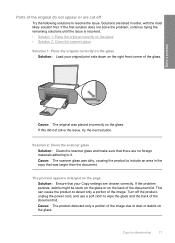HP F4480 Support Question
Find answers below for this question about HP F4480 - Deskjet All-in-One Color Inkjet.Need a HP F4480 manual? We have 2 online manuals for this item!
Question posted by mitner on July 29th, 2014
How To Enlarge A Picture On A Deskjet 4480
The person who posted this question about this HP product did not include a detailed explanation. Please use the "Request More Information" button to the right if more details would help you to answer this question.
Current Answers
Related HP F4480 Manual Pages
Similar Questions
Can You Open The Cartige Access Door Of An Hp Deskjet 4480
(Posted by loqucolo 10 years ago)
Hp Photosmart D110 Series How To Enlarge Pictures
(Posted by pegknk 10 years ago)
How Do I Scan Multiple Pages Into A Pdf Using The Hp Deskjet 4480?
I've been trying to figure it out for a while and am getting nowhere!
I've been trying to figure it out for a while and am getting nowhere!
(Posted by mfilippi45 11 years ago)