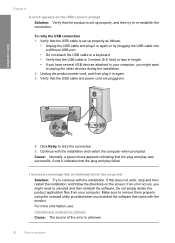HP F4480 Support Question
Find answers below for this question about HP F4480 - Deskjet All-in-One Color Inkjet.Need a HP F4480 manual? We have 2 online manuals for this item!
Question posted by adnanaziz49 on April 17th, 2012
Install
The person who posted this question about this HP product did not include a detailed explanation. Please use the "Request More Information" button to the right if more details would help you to answer this question.
Current Answers
Related HP F4480 Manual Pages
Similar Questions
Can The Hp F4240-deskjet All-intone Color Inkjet Use 61 Printer Cartridge
(Posted by lawrencemauppin 2 years ago)
Device Driver Could Not Be Found When Installing Deskjet Hp 3052a
(Posted by markhnhs 10 years ago)
How To Install Remanufactured Ink Cartridge Hp Deskjet F4480
(Posted by yokerupa 10 years ago)
Hp Deskjet F4480 Installed New Cartridge Cannot Print Color
(Posted by cj098bo 10 years ago)
How May I Install Hp Deskjet F4480 Without The Cd Installer?
I want to install HP deskjet F4480 to my other PC but i could not find the CD installer. My OS is Wi...
I want to install HP deskjet F4480 to my other PC but i could not find the CD installer. My OS is Wi...
(Posted by ZEUSemana46 11 years ago)