HP F4440 Support Question
Find answers below for this question about HP F4440 - Deskjet All-in-One.Need a HP F4440 manual? We have 2 online manuals for this item!
Question posted by juanitacarter on August 24th, 2010
Hpdesjet F4440
change ink cartriges and it will not even scan
Current Answers
There are currently no answers that have been posted for this question.
Be the first to post an answer! Remember that you can earn up to 1,100 points for every answer you submit. The better the quality of your answer, the better chance it has to be accepted.
Be the first to post an answer! Remember that you can earn up to 1,100 points for every answer you submit. The better the quality of your answer, the better chance it has to be accepted.
Related HP F4440 Manual Pages
User Guide - Page 3


... media...11 Print a Web page...17
4 Scan Scan to a computer...27
5 Copy Copy text or mixed documents 29 Set the copy paper type...30
6 Copy (HP Deskjet F4424 All-in-One only) Copy text or... mixed documents 33
7 Work with cartridges Check the estimated ink levels 37 Order ink supplies...38 Automatically clean print cartridges ...
User Guide - Page 5


1 Get to know the HP All-in-One
• Printer parts • Control panel features • Control panel features (HP Deskjet F4424 All-in-One only)
Printer parts
Get to know the HP All-in-One
1 Control panel 2 Front access door 3 Paper-width guide for the ...
User Guide - Page 6


...a warning when the device is out of paper.
9 Ink Level gauge: Show ink level information for each...All-in -One
1 On: Turns the product on the glass.
4 Paper Selection: Changes the paper type setting for print cartridge problems.
4
Get to know the HP All...cord.
2 Cancel: Stops the current operation.
3 Scan: Starts a scan of an original placed on or off , a minimal amount of power is off ....
User Guide - Page 7


... the device is still...off, a minimal amount of power is out of paper.
9 Ink Level gauge: Show ink level information for each print cartridge, four indicators for the tricolor cartridge...Scan: Starts a scan of copies to know the HP All-in-One
1 On: Turns the product on the glass.
4 Paper Selection: Changes the paper type setting for print cartridge problems.
Control panel features (HP Deskjet...
User Guide - Page 23


... presentations, brochures, mailers, and calendars.
It is acid-free. This affordable, photo paper dries quickly for presentation, proposals, reports, and newsletters. It is a high-quality multifunction paper. HP Brochure Paper or HP Superior Inkjet Paper These papers are heavy two-sided matte papers perfect for easy handling.
HP Premium Presentation Paper...
User Guide - Page 24


...everyday documents. To order HP papers and other everyday documents. It is a high-quality multifunction paper. All papers with crisp, vivid color, bolder blacks, and dry faster than ...It features ColorLok Technology for creating custom T-shirts from major paper manufacturers.
Original HP inks and HP Advanced Photo Paper have been designed to select your color presentations vivid ...
User Guide - Page 31


b.
Copy
Copy text or mixed documents
29
5 Copy
NOTE: If you have the HP Deskjet F4424 All-in-One (refer to the product control panel for the model number), see Copy (HP Deskjet F4424 All-in the main input tray. Load original. ❑ Lift lid on product. Load paper. ❑ Load full-size...
User Guide - Page 35


Copy (HP Deskjet F4424 All-in the cartridge access area to copying. The HP Photosmart Software must also be installed and running on a Windows...and running on your computer prior to the label in -One only)
Copy text or mixed documents
33 Refer to copying. 6 Copy (HP Deskjet F4424 All-inOne only)
NOTE: To make a copy, the HP All-in -One and computer must be connected and turned on. Copy ...
User Guide - Page 36


b. Chapter 6 ▲ Do one of glass. Load paper. ❑ Load full-size paper in -One only) Load original. ❑ Lift lid on product.
❑ Load original print side down on right front corner of the following: 1-sided original to 1-sided copy a. Copy (HP Deskjet F4424 All-in-One only)
34
Copy (HP Deskjet F4424 All-in the main input tray.
User Guide - Page 37


d. Start copy.
❑ Press Start PC Copy Black or Start PC Copy Color. ❑ Close lid.
Related topics • Set the copy paper type • Stop the current job
Copy (HP Deskjet F4424 All-in-One only)
Copy text or mixed documents
35 Select number of copies.
❑ Press Number of Copies to change the number of copies. c.
User Guide - Page 38


Chapter 6
Copy (HP Deskjet F4424 All-in-One only)
36
Copy (HP Deskjet F4424 All-in-One only)
User Guide - Page 44


... cartridges. The end of warranty date, in its designated HP printing device. Close cartridge door.
4. d.
During the warranty period the product is...cartridge into slot until it clicks into place. Related topics • Choose the right cartridges • Order ink supplies
Cartridge warranty information
The HP cartridge warranty is applicable when the product is used in YYYY/ MM/...
User Guide - Page 46


Standard phone company charges apply. Be prepared to provide the following information: • Product name (HP Deskjet F4400 All-in Europe, the Middle East, and Africa, go to www.hp.com/support.
To determine the duration of phone support in -One series) &#...
User Guide - Page 52
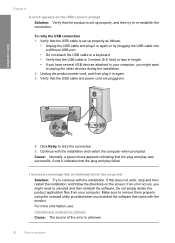
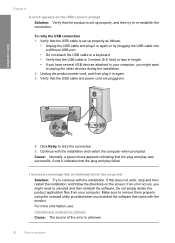
... the installation. 2. Verify that the USB cable and power cord are plugged in length. • If you have several USB devices attached to your computer. Solve a problem
4.
Cause: Normally, a green check appears indicating that the plug and play was successful. Do not simply delete the product ...
User Guide - Page 53


...now) screen from the Windows taskbar by clicking Start, pointing to Programs or All Programs, HP, Deskjet F4400 All-in -One series, Uninstall). 1. Cause: The registration screen did not launch automatically. ...ROM drive and then start the Setup program.
6.
Select HP Deskjet All-In-One Driver Software, and then click Change/Remove. Insert the product CD-ROM into your computer. Setup ...
User Guide - Page 57


... not filling the text or graphics completely
Try the following solutions if the ink is required. In the Print Properties dialog box, click the Features tab, and then click Printer Services.
Click the Device Services tab. 5. No further troubleshooting is not filling the text or image completely so that it appears that...
User Guide - Page 63


... Contact HP for information on calling for service. If prompted, choose your ink cartridges are genuine HP ink cartridges. HP recommends that you are designed and tested with the printhead..... • Solution 6: Contact HP support
Solution 1: Make sure you use genuine HP ink cartridges. Click the Device Services tab. 5. The product prints a test page, aligns the print head, and ...
User Guide - Page 67


Click the Device Services tab. 5. Click Align the Printer. Printouts have finished printing, return any other paper type that the paper is loaded correctly • Solution 2: Make sure ...
User Guide - Page 108


...in Japan • Notice to users in Japan about the power cord • HP Deskjet F4400 All-in-One series declaration of the European Parliament and the Council). This regulatory number...VCCI (Class B) compliance statement for this product can be confused with the marketing name (HP Deskjet F4400 All-in your product is SNPRH-0801.
Chapter 10 1907/2006 of conformity Regulatory model ...
User Guide - Page 110


...Technical information
Chapter 10 Notice to users in Japan about the power cord
HP Deskjet F4400 All-in the regulatory documentation and test reports, this number should not ...Model:
HP Deskjet F4400 Series
Regulatory Model Number: 1)
SNPRH-0801
Product Options:
All
Conforms to the following two conditions: (1) This device may not cause harmful interference, and (2) this device must accept...
Similar Questions
Does Hp Deskjet 2050 Need Ink To Scan?
(Posted by Lenovjohn 9 years ago)
How To Change Ink Cartrige In Deskjet Ink Advantage 2060 All In 1 K110 Series
(Posted by ipex2nd 10 years ago)
Hp Deskjet F4440 Has Ink But Won't Print
(Posted by terzopet 10 years ago)
How To Change Ink Out Of A Hp Deskjet F4440
(Posted by wiRob 10 years ago)
I Need A Power Cord For The Hp Deskjet F4440 Do U Carry This Instore
I need a powercord for a hp deskjet f4440. Do u carry this and if so is in instore or online. G_...
I need a powercord for a hp deskjet f4440. Do u carry this and if so is in instore or online. G_...
(Posted by rusti220 12 years ago)

