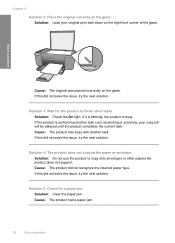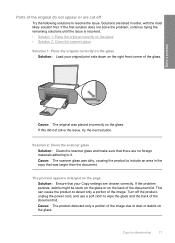HP F4440 Support Question
Find answers below for this question about HP F4440 - Deskjet All-in-One.Need a HP F4440 manual? We have 2 online manuals for this item!
Question posted by bkleckner on July 19th, 2011
Why Can't I Read My Scanned Document?
Current Answers
Answer #1: Posted by tnadjuster on July 19th, 2011 4:24 PM
Do this by completing the following steps:
1. Go to System Restore 2. Go to Start...then Accessories 3. Click on System Tools 4. Click on System Restore 5. Click Restore My Computer to an Earlier Time 6. Click Next 7. Select a restore point date that is BOLDED...not greyed out. 8. Click Next 9. Reboot your computer and verify the restore has taken place.
Professional Credentials:
*Paralegal Degree
*Travel and Tourism Degree
*Certified Sub-Contracted Federal Disaster Inspector
*Licensed Catastrophe Adjuster
*Licensed Contractor
*Continuing Education College Instructor
Related HP F4440 Manual Pages
Similar Questions
I have problem with scanning,When I scan a document it comes out in format of PDF instead of microso...