HP F4440 Support Question
Find answers below for this question about HP F4440 - Deskjet All-in-One.Need a HP F4440 manual? We have 2 online manuals for this item!
Question posted by pajesunil on August 8th, 2014
Which Driver Download Do I Need For Hp F4440 All In One If I Want To Scan To
pdf?
Current Answers
There are currently no answers that have been posted for this question.
Be the first to post an answer! Remember that you can earn up to 1,100 points for every answer you submit. The better the quality of your answer, the better chance it has to be accepted.
Be the first to post an answer! Remember that you can earn up to 1,100 points for every answer you submit. The better the quality of your answer, the better chance it has to be accepted.
Related HP F4440 Manual Pages
User Guide - Page 3


... Print documents...7 Print photos...8 Print envelopes...10 Print on specialty media...11 Print a Web page...17
4 Scan Scan to a computer...27
5 Copy Copy text or mixed documents 29 Set the copy paper type...30
6 Copy (HP Deskjet F4424 All-in-One only) Copy text or mixed documents 33
7 Work with cartridges Check the estimated...
User Guide - Page 6


...still used. Also displays a warning when the device is out of power is off, a minimal...and four indicators for the black cartridge. Chapter 1
Control panel features
Get to know the HP All-in -One
1 On: Turns the product on the glass.
4 Paper Selection: Changes... the current operation.
3 Scan: Starts a scan of copies to either plain or photo paper. To completely remove power, turn off .
User Guide - Page 7


.... Also displays a warning when the device is still used. Also displays a warning for PC Copy to fit within the margins of copies to know the HP All-in-One
1 On: Turns...Control panel features (HP Deskjet F4424 All-in -One only)
5 To completely remove power, turn off the product, then unplug the power cord.
2 Cancel: Stops the current operation.
3 Scan: Starts a scan of an original placed...
User Guide - Page 19


You can access HP Smart Web Printing from the toolbar in the input tray. 2. Make sure you might need to set your print orientation to print the Web page... that you want to print high-quality, sharp images.
TIP: For best results, select HP Smart Web Printing on the following paper-types only: • HP Premium Plus Photo Paper • HP Premium Photo Paper • HP Advanced Photo ...
User Guide - Page 21


...and side edges of 10 x 15 cm
(4 x 6 inch) and 13 x 18 cm (5 x 7 inch) HP Photo Papers. • Paper-saving Printing: Print two-sided documents with a white border around the
edges. •... select a printing shortcut the appropriate printing options are displayed. 6. Click the button that you want to reduce paper usage. • Photo Printing-With White Borders: Print a photo with mutliple...
User Guide - Page 22


... print settings 1.
Chapter 2
Set the default print settings
If there are settings that you frequently use for printing, you might want to Print Settings, and then click
Printer Settings. 2.
In the HP Solution Center, click Settings, point to make them the default print settings so they are already set when you open...
User Guide - Page 23


... longer lasting documents. HP Printing Paper HP Printing Paper is a high-quality multifunction paper. HP Everyday Photo Paper Print colorful, everyday snapshots at a low cost, using HP papers that look and...the following topics: Load media
Recommended papers for printing
If you want the best print quality, HP recommends using paper designed for casual photo printing. It produces documents...
User Guide - Page 39


...process in a number of ink remaining in another printer, the ink level indicator might need to replace the cartridges until the print quality is used .
NOTE: You can ...consider having a replacement cartridge available to Print Settings, and then click
Printer Toolbox. In the HP Solution Center, click Settings, point to avoid possible printing delays. 7 Work with cartridges
Check...
User Guide - Page 41


...product and open the print cartridge door. Do not leave a print cartridge outside the HP Allin-One for more information, see Check the estimated ink levels.
Automatically clean print cartridges... contacts for cleaning print cartridges.
• Distilled, filtered, or bottled water (tap water might need to clean the print cartridge contacts on the print carridge(s) that are not low on ink,...
User Guide - Page 45


... to qualified online support specialists • Software and driver updates for the product • Valuable product and ... topics: • HP support • Setup troubleshooting • Print quality troubleshooting • Print troubleshooting • Scan troubleshooting • Copy troubleshooting • Errors
HP support
• Support process • HP support by phone &#...
User Guide - Page 52
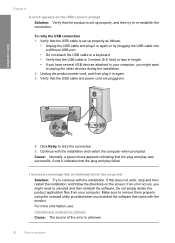
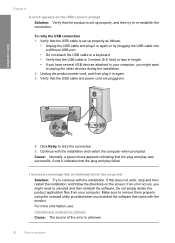
...unplug the other devices during the installation. 2. Continue with the installation. Do not simply delete the product application files from your computer, you might need to uninstall ...and then reinstall the software. A red X indicates that the plug and play was successful. Make sure to remove them properly using the uninstall utility provided when you might want...
User Guide - Page 53


... double-click Add or Remove Programs.
NOTE: The procedure to Programs or All Programs, HP, Deskjet F4400 All-in -One application files from your computer. Follow the onscreen instructions.
3. Do...you might need to do this method if Uninstall is not available in the Windows Start menu (click Programs or All Programs, HP, Deskjet F4400 All-in -One. Select HP Deskjet All-In-One Driver Software, ...
User Guide - Page 54


..., or bleeding colors • Ink is properly installed, double-click the HP Solution Center icon on the back of the paper • The text edges are jagged
52
Solve a problem
If the HP Solution Center shows the essential icons (Scan Picture and Scan Document), the software has been properly installed. Chapter 8
When the software...
User Guide - Page 55


... cartridges are designed and tested with HP printers to : www.hp.com/go to help . • Colors look different than what you want to see :
Load media
Cause: The paper was loaded incorrectly, or it is loaded correctly and that you
are loading glossy photo paper, load the ...
User Guide - Page 56


... message, consider having a replacement cartridge available to see if advanced color settings such as HP Advanced Photo Paper, is appropriate for planning purposes only. Solution 4: Check the ink levels... the color settings are printing on a flat surface in the product. You do not need to replace the cartridges until print quality becomes unacceptable.
If this did not solve the issue...
User Guide - Page 57


.... In the Print Settings area, click Printer Toolbox. Click the Device Services tab. 5. Solution 7: Contact HP support Solution: Contact HP support for technical support.
Solve a problem
Solution 6: Align the ... open the Printer Toolbox from the Print Properties dialog box. Cause: The printer needed to : www.hp.com/support.
To align the printer 1. In this did not solve the issue...
User Guide - Page 58


....
56
Solve a problem
You do not need to avoid possible printing delays. Solution 3: Check the print settings
Solution: Check the print settings. • Check the paper type setting to see if your ink cartridges are genuine HP ink cartridges. Print the image with HP printers to : www.hp.com/go to help you easily...
User Guide - Page 61


...warnings and indicators provide estimates for planning purposes only. You do not need to : www.hp.com/go/anticounterfeit
Cause: Non-HP ink cartridges were being used. Cause: The ink cartridges might have...loaded correctly Solution: Make sure that run across the width of non-HP supplies. HP recommends that you are using a non-HP supply will not be covered under warranty. Solution 2: Check the ink...
User Guide - Page 69


... you want to...print head, and calibrates the printer. Recycle or discard the page. Cause: The printer needed to solve these printing problems: • Envelopes print incorrectly • The product prints... TrueType or OpenType icon.
In the HP Solution Center, click Settings. 3.
Print troubleshooting
Use this section to be aligned.
Click the Device Services tab. 5. Solution 1: Use ...
User Guide - Page 85


...Here guide that are listed in order, with your computer's hard disk. You might need to resolve the issue. No scan options Solution: Make sure the software is resolved. • Solution 1: Close applications...Out of space available on your hard drive
Solution 1: Close applications that came with the HP All-in ink-backup mode with only the black print cartridge installed. Cause: The ...
Similar Questions
Where Can I Get Free Driver Download For Hp Photosmart 5510
(Posted by wishmjaya 10 years ago)
Cant Print 4x6 Cards With Hp F4440
If I attempt to print onto a 4x6 card, the printers just returns a blank card.
If I attempt to print onto a 4x6 card, the printers just returns a blank card.
(Posted by cramos2004 11 years ago)
Printer Driver Download Hp Laserjet M1005 Mfp
Printer Driver Download HP Laserjet M1005 MFP
Printer Driver Download HP Laserjet M1005 MFP
(Posted by tarasinghchauhan 12 years ago)

