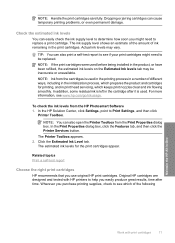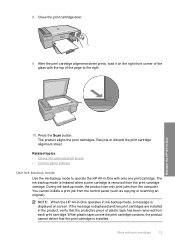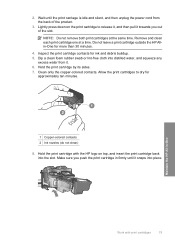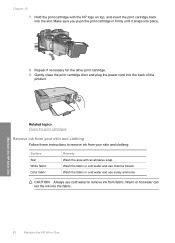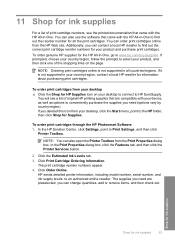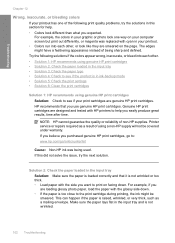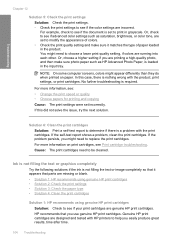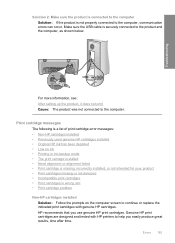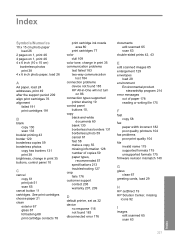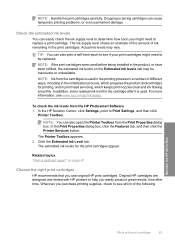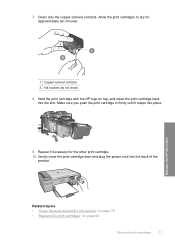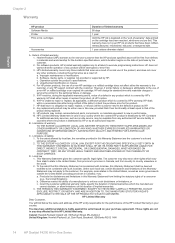HP F4280 Support Question
Find answers below for this question about HP F4280 - Deskjet All-in-One Color Inkjet.Need a HP F4280 manual? We have 6 online manuals for this item!
Question posted by mungerjanice on September 4th, 2011
How Do I Know How Much Ink Remains In The Ink Cartrige
I have a HP printer F4280 and have a new compter. I cant tell how much ink is left in the cartridge
Current Answers
Related HP F4280 Manual Pages
Similar Questions
Carriage Is Stuck After Replacing Ink Catridges
(Posted by rexacquah 3 years ago)
Can A Hp Deskjet 1000 J110 Printer Print With Only Color Cartridge?
Can a deskjet 1000 J110 printer print with only full color ink cartridge and empty black ink cartrid...
Can a deskjet 1000 J110 printer print with only full color ink cartridge and empty black ink cartrid...
(Posted by kalikricket 10 years ago)
Have 5510 Hp Printer And New Color Ink And Black Ink And Says Need Color And
won't print
won't print
(Posted by Zydevs 10 years ago)
How Can I Tell How Much Ink Remains In The Cartridge Of My Hpf4280 Printer?
(Posted by mungerjanice 12 years ago)