HP F4280 Support Question
Find answers below for this question about HP F4280 - Deskjet All-in-One Color Inkjet.Need a HP F4280 manual? We have 6 online manuals for this item!
Question posted by alTETO on May 25th, 2014
Hp F4280 How To Align Cartridges Without Scan
The person who posted this question about this HP product did not include a detailed explanation. Please use the "Request More Information" button to the right if more details would help you to answer this question.
Current Answers
There are currently no answers that have been posted for this question.
Be the first to post an answer! Remember that you can earn up to 1,100 points for every answer you submit. The better the quality of your answer, the better chance it has to be accepted.
Be the first to post an answer! Remember that you can earn up to 1,100 points for every answer you submit. The better the quality of your answer, the better chance it has to be accepted.
Related HP F4280 Manual Pages
User Guide - Page 14


... the Resume button indicates the need to reinsert the specified print cartridge, replace the print cartridge, or close the print cartridge door. Control panel buttons
11
HP All-in -One on . A Scan button press is ignored if the HP All-in -One to specify multiple color copies. TIP: The maximum number of copies is Plain. Start Copy...
User Guide - Page 61


... making multiple copies, and copying borderless photos. Load your print cartridges. NOTE: You cannot make a Fast copy if the paper type...Chapter 8 (continued) Paper type HP Advanced Paper HP All-in-One Paper HP Printing Paper Other inkjet paper Legal
Control panel setting Plain...original print side down the Scan button, and then press either Start Copy Black or Start Copy Color.
58
Use the copy...
User Guide - Page 68
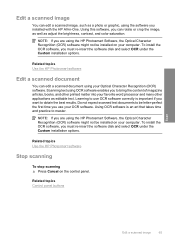
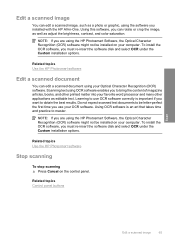
... on your favorite word processor and many other applications as adjust the brightness, contrast, and color saturation. To install the OCR software, you installed with the HP All-in-One.
Related topics Use the HP Photosmart software
Edit a scanned document
You can rotate or crop the image, as well as editable text.
NOTE: If...
User Guide - Page 73
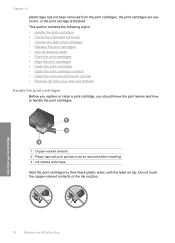
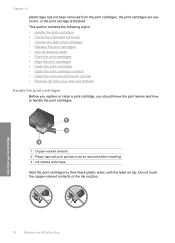
...-backup mode • Store the print cartridges • Align the print cartridges • Clean the print cartridges • Clean the print cartridge contacts • Clean the area around the ink nozzles • Remove ink from the print cartridges, the print cartridges are low on top. Do not touch the copper-colored contacts or the ink nozzles. Chapter 10...
User Guide - Page 80


... and shortens the life of color or when a color is muddy after installing a print cartridge for the first time.
Click the Device Services tab. 4. Click Align the Print Cartridges. To clean the print cartridges from the Print Properties dialog box.
Press the Scan button. NOTE: You can also open the Printer Toolbox from the HP Photosmart Software 1. Maintain the...
User Guide - Page 149


...other devices, except for the keyboard and the mouse.
6. If another product to the computer.
To scan ...using an older cable, it is plugged into the USB port on your computer.
4. Make sure the product is available, try using that one instead. 8. Click Imaging. 6. The USB icon on the cable faces up when the cable is securely plugged into a USB port on the back of the HP...
User Guide - Page 150


...service Solution: Check if the Lexbces service is listed in -one . To check for Windows will scan from the TWAIN source list. 8. The Computer Management appears. d. Back up the Registry a. To...tab, in -one device is running. Click OK to a computer where product is installed, the HP software might not scan because the Lexbces service is connected with the HP Solution Center. When...
User Guide - Page 154
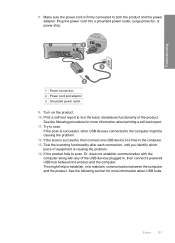
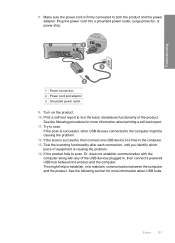
...is firmly connected to both the product and the power adaptor. If the scan is successful, then connect one USB device at a time to maintain, communication between the product and the computer. ...between the computer and the product.
Turn on the product. 10. If the scan is successful, other USB devices connected to the computer might help to establish, or to the computer. 13. ...
User Guide - Page 217


...HP Web site. Notice to Windows 2000 users
This product provides limited functionality for more information about the printer resolution, see View the print resolution. The Scan button on model); 19200 ppi enhanced (software)
For more information on estimated cartridge... safety data sheets • Recycling program • HP inkjet supplies recycling program • Energy Star® notice...
User Guide - Page 13
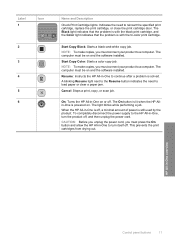
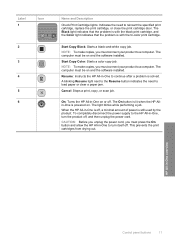
...the problem is with the tri-color print cartridge. NOTE: To make copies, you must be on or off , and then unplug the power cord.
Cancel: Stops a print, copy, or scan job. The light blinks while ... or clear a paper jam. The On button is lit when the HP Allin-One is with the black print cartridge, and the Color light indicates that the problem is powered on and the software installed. ...
User Guide - Page 64
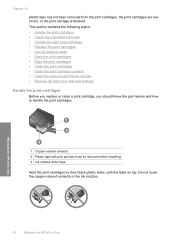
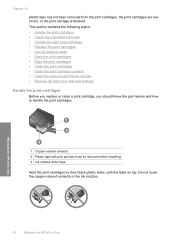
... the HP All-in-One This section contains the following topics: • Handle the print cartridges • Check the estimated ink levels • Choose the right print cartridges • Replace the print cartridges • Use ink-backup mode • Store the print cartridges • Align the print cartridges • Clean the print cartridges • Clean the print cartridge contacts...
User Guide - Page 67


... in many countries/regions, and lets you recycle used print cartridges free of its packaging, being careful to the following Web site: www.hp.com/hpinfo/globalcitizenship/environment/recycle/inkjet.html 6. Maintain the HP All-in-One
1 Copper-colored contacts 2 Plastic tape with print cartridges
65 The HP Inkjet
Supplies Recycling Program is available in clogs, ink failure...
User Guide - Page 73
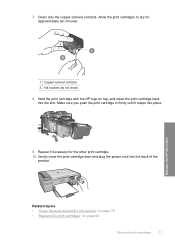
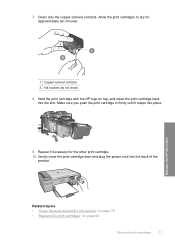
... the ink nozzles" on page 72 • "Replace the print cartridges" on page 64
Work with the HP logo on top, and insert the print cartridge back into the slot. Hold the print cartridge with print cartridges
71 Clean only the copper-colored contacts. Maintain the HP All-in firmly until it snaps into the back of...
User Guide - Page 141
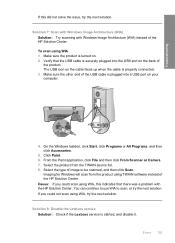
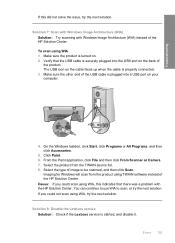
... solve the issue, try the next solution. Select the type of the HP Solution Center. Solution 7: Scan with Windows Image Architecture (WIA) Solution: Try scanning with the HP Solution Center. You can continue to use WIA to be scanned, and then click Scan. Imaging for Windows will scan from the TWAIN source list. 8. Cause: If you could...
User Guide - Page 142
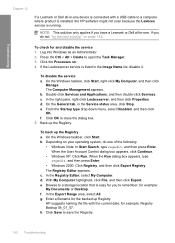
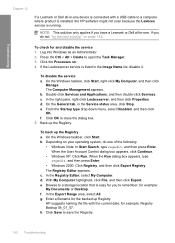
... where product is installed, the HP software might not scan because the Lexbces service is listed in the Service status area, click Stop. On the General tab, in the Image Name list, disable it. To back up the Registry. Depending on your operating system, do one device is easy for you do not...
User Guide - Page 146


..., communication between the product and the computer. Make sure the power cord is successful, other USB devices connected to the computer might help to establish, or to both the product and the power adaptor. If the scan is causing the problem. 14. Troubleshooting
1 Power connection 2 Power cord and adaptor 3 Grounded power outlet...
Basics Guide - Page 5
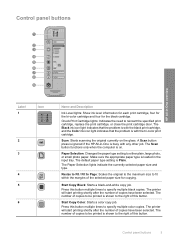
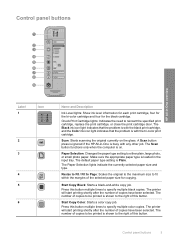
... be printed is shown to the right of this button.
A Scan button press is ignored if the HP All-in -One overview
Label 1
Icon
2 3
4 5 6
Name and Description
Ink Level lights: Show ink level information for each print cartridge, four for the tri-color cartridge and four for copying. The default paper type setting is busy...
Basics Guide - Page 15
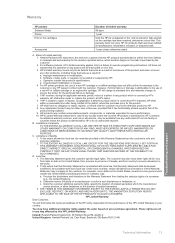
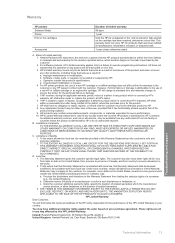
... warranty applies only to a failure to new in any other rights which the manufacturer cannot disclaim, or allow limitations on the cartridge has been reached, whichever occurs first. c. If HP receives, during the applicable warranty period, notice of a defect in performance. 10. B. Those rights are the customer's sole and exclusive remedies. 2. Ireland...
Basics Guide - Page 6
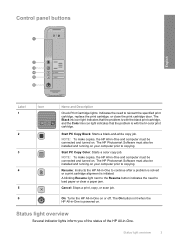
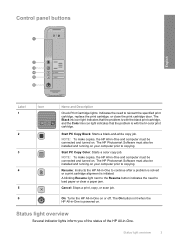
... Color: Starts a color copy job. A blinking Resume light next to the Resume button indicates the need to load paper or clear a paper jam.
The HP Photosmart Software must be installed and running on or off.
Resume: Instructs the HP All-in -One on your computer prior to continue after a problem is solved or a print cartridge alignment...
Basics Guide - Page 17
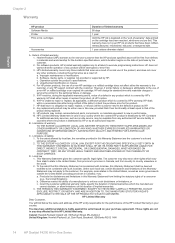
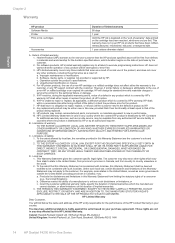
...Berks RG12 1HN
14
HP Deskjet F4200 All-in your purchase agreement. For software products, HP's limited warranty applies only to a failure to enforce such disclaimers or limitations; HP does not warrant that ... that the operation of a non-HP or refilled cartridge or an expired ink cartridge, HP will be consistent with the customer.
You may : a. For HP printer products, the use of any...
Similar Questions
New Color Cartridge Won't Work In Hp F4280 Printer
(Posted by mildsec1 9 years ago)
Why Does My Hp Officejet 6500a Not Scan In Color?
(Posted by Spikebillo 10 years ago)

