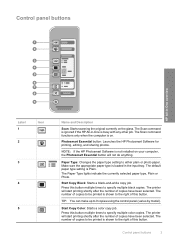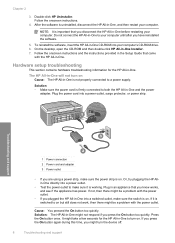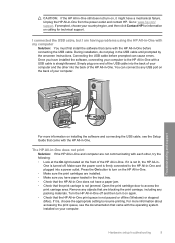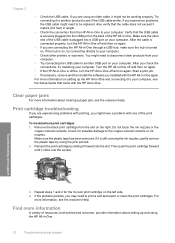HP F4180 Support Question
Find answers below for this question about HP F4180 - Deskjet All-in-One Color Inkjet.Need a HP F4180 manual? We have 1 online manual for this item!
Question posted by susanwaks9 on January 26th, 2015
Hp4620 Printer Not Connecting With Computer
Current Answers
Answer #1: Posted by hzplj9 on January 26th, 2015 1:18 PM
Once installed the problem should be resolved. The link will give you setup instructions and drivers and support for problem solving.
Related HP F4180 Manual Pages
Similar Questions
cannot connect my iPad. To my wireless printer
cartridge
I'm having a hard time trying to find out the price or even find the replacement part for an "Input ...