HP EliteBook 8570p Support Question
Find answers below for this question about HP EliteBook 8570p.Need a HP EliteBook 8570p manual? We have 7 online manuals for this item!
Question posted by jejame on December 30th, 2013
How To Unlock Elitebook 8570p Touch Mouse Pad On Laptop
The person who posted this question about this HP product did not include a detailed explanation. Please use the "Request More Information" button to the right if more details would help you to answer this question.
Current Answers
There are currently no answers that have been posted for this question.
Be the first to post an answer! Remember that you can earn up to 1,100 points for every answer you submit. The better the quality of your answer, the better chance it has to be accepted.
Be the first to post an answer! Remember that you can earn up to 1,100 points for every answer you submit. The better the quality of your answer, the better chance it has to be accepted.
Related HP EliteBook 8570p Manual Pages
HP Notebook Reference Guide - Page 15
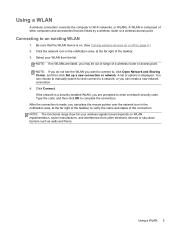
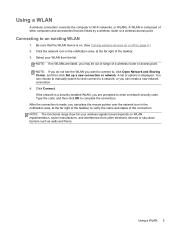
... for and connect to Wi-Fi networks, or WLANs. Click Connect. Using a WLAN
A wireless connection connects the computer to a network, or you can place the mouse pointer over the network icon in the notification area, at the far right of the taskbar, to verify the name and status of the taskbar...
HP Notebook Reference Guide - Page 43
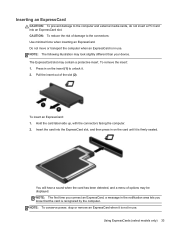
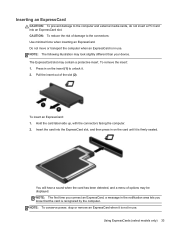
... damage to the connectors: Use minimal force when inserting an ExpressCard.
Using ExpressCards (select models only) 33 Inserting an ExpressCard
CAUTION: To prevent damage to unlock it is not in use . Press in on the insert (1) to the computer and external media cards, do not insert a PC Card into the ExpressCard...
HP Notebook Reference Guide - Page 44
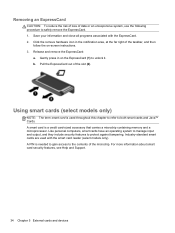
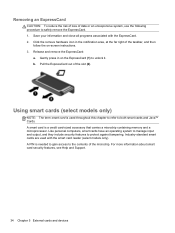
... of loss of the slot (2).
Like personal computers, smart cards have an operating system to manage input and output, and they include security features to unlock it. Pull the ExpressCard out of data or an unresponsive system, use the following procedure to both smart cards and Java™ Cards. A PIN is...
HP Notebook Reference Guide - Page 45
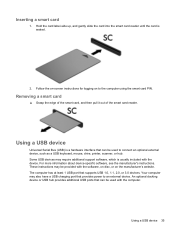
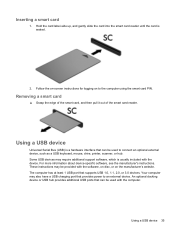
... reader. Using a USB device
Universal Serial Bus (USB) is seated.
2. Your computer may be used to connect an optional external device, such as a USB keyboard, mouse, drive, printer, scanner, or hub. An optional docking device or USB hub provides additional USB ports that can be provided with the software, on disc...
HP Notebook Reference Guide - Page 49
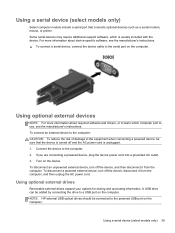
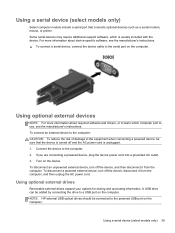
... about device-specific software, see the manufacturer's instructions. Turn on the computer. A USB drive can be sure that connects optional devices such as a serial modem, mouse, or printer. Using a serial device (select models only)
Select computer models include a serial port that the device is turned off the device, and then disconnect...
HP Notebook Reference Guide - Page 52
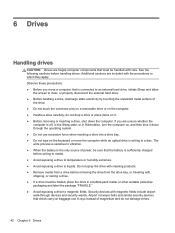
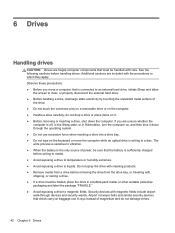
... belts and similar security devices that is writing to clear, or properly disconnect the external hard drive. ● Before handling a drive, discharge static electricity by touching the unpainted metal surface of
the drive. ● Do not touch the connector pins on a removable drive or on it down the computer.
HP Notebook Reference Guide - Page 55
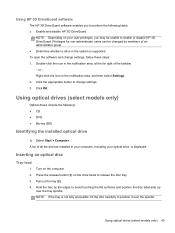
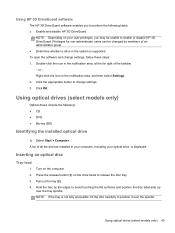
... select Settings. 2. Inserting an optical disc
Tray-load
1. Right-click the icon in the system is not fully accessible, tilt the disc carefully to avoid touching the flat surfaces and position the disc label-side up
over the spindle. NOTE: Depending on the computer. 2.
HP Notebook Reference Guide - Page 56
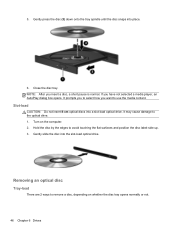
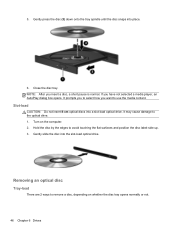
... opens. Hold the disc by the edges to remove a disc, depending on the computer. 2. Removing an optical disc
Tray-load
There are 2 ways to avoid touching the flat surfaces and position the disc label-side up. 3. Close the disc tray. 5. It may cause damage to use the media content.
Slot-load...
HP Notebook Reference Guide - Page 57
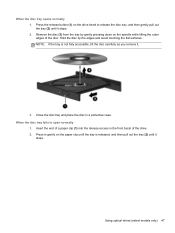
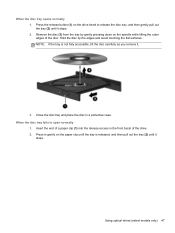
... the release button (1) on the spindle while lifting the outer edges of the disc. Remove the disc (3) from the tray by the edges and avoid touching the flat surfaces. Insert the end of the drive. 2. Hold the disc by gently pressing down on the drive bezel to open normally
1. When the...
HP Notebook Reference Guide - Page 58
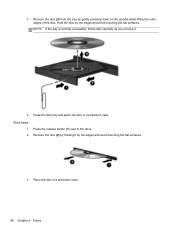
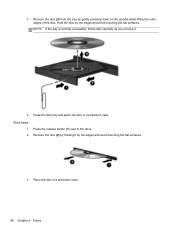
....
Press the release button (1) next to the drive. 2. Hold the disc by the edges and avoid touching the flat surfaces.
3. Slot-load
1. Remove the disc (2) by holding it .
4. NOTE: If ... tray is not fully accessible, tilt the disc carefully as you remove it by the edges and avoid touching the flat surfaces. Remove the disc (3) from the tray by gently pressing down on the spindle while...
HP Notebook Reference Guide - Page 61
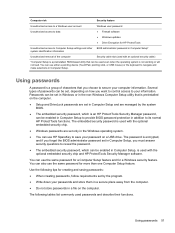
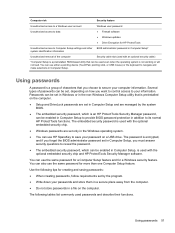
... from the computer.
● Do not store passwords in the Windows operating system.
● You can use either a pointing device (TouchPad, pointing stick, or USB mouse) or the keyboard to reveal the password.
● The embedded security password, which is encrypted, and if you forget the BIOS administrator password set , depending...
HP Notebook Reference Guide - Page 65
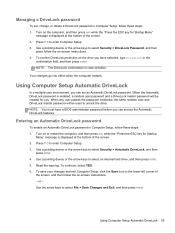
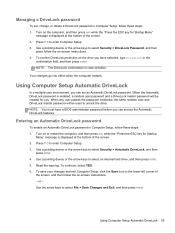
.... Using Computer Setup Automatic DriveLock 55 When any user passes the password credential, the same random user and DriveLock master password will be used to unlock the drive. NOTE: You must have selected, type DriveLock in Computer Setup, follow the on or restart the computer, and then press esc while the...
HP Notebook Reference Guide - Page 75
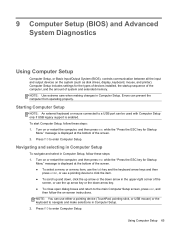
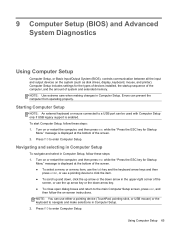
...and select in Computer Setup. 2.
Starting Computer Setup
NOTE: An external keyboard or mouse connected to a USB port can prevent the computer from operating properly. Turn on the system (such as..., and the amount of the
screen, or use either a pointing device (TouchPad, pointing stick, or USB mouse) or the keyboard to click the item. ● To scroll up and down, click the up arrow...
HP Notebook Reference Guide - Page 89


...conductors may damage electronic components. If you are ready to install them. ● Avoid touching pins, leads, and circuitry. A discharge of static electricity when two objects come into contact... tools. ● Before handling components, discharge static electricity by touching an unpainted metal surface
of information, observe these precautions: ● If removal or installation instructions...
HP ProtectTools Getting Started - Page 16
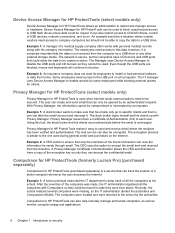
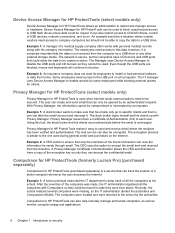
... Device Access Manager to CD/DVD drives, control of USB devices, network connections, and so on the Internet. Even though the USB ports are blocked, mouse and keyboards will continue to encrypt the email sent and received from the directors. The encryption process is similar to have CD burners and USB...
HP ProtectTools Getting Started - Page 37
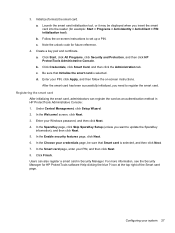
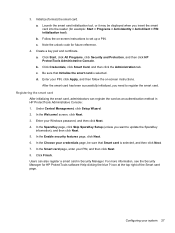
... initialization tool, or it may be sure that Initialize the smart card is selected, and then click Next. 7. Follow the on -screen instructions. Note the unlock code for HP ProtectTools software Help clicking the blue ? d. Click Finish. c.
Registering the smart card After initializing the smart card, administrators can also register a smart...
HP ProtectTools Getting Started - Page 50
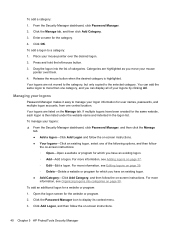
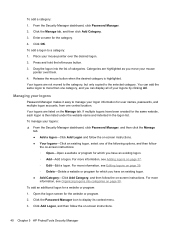
...multiple logons have an existing logon. ◦ Add-Add a logon. Press and hold the left mouse button. 3. Your logons are not moved to the category, but only copied to the selected ...9702; Delete-Delete a website or program for which you have been created for which you move your mouse pointer over them. 4. Click the Password Manager icon to a category: 1. To add a logon to...
HP ProtectTools Getting Started - Page 99
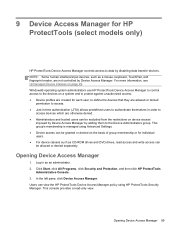
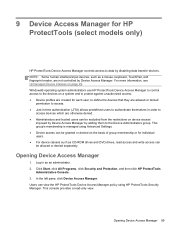
... Access Manager controls access to the Device Administrators group. In the left pane, click Device Access Manager.
NOTE: Some human interface/input devices, such as a mouse, keyboard, TouchPad, and fingerprint reader, are allowed or denied
permission to access. ● Just-in-time authentication (JITA) allows predefined users to authenticate themselves in...
HP ProtectTools Getting Started - Page 109
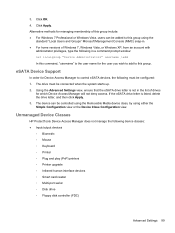
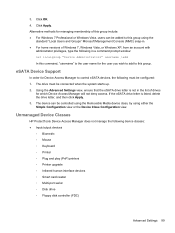
3.
eSATA Device Support
In order for Device Access Manager to control eSATA devices, the following device classes: ● Input/output devices
◦ Biometric ◦ Mouse ◦ Keyboard ◦ Printer ◦ Plug and play (PnP) printers ◦ Printer upgrade ◦ Infrared human interface devices ◦ Smart card reader ◦ Multi-port ...
Business Rugged Design - Technology Spotlight HP PROFESSIONAL INNOVATIONS FOR BUSINESS NOTEBOOKS - Page 2
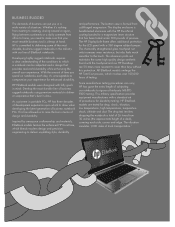
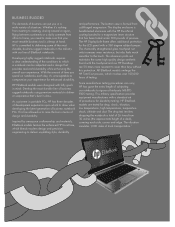
...developing the latest generation of design and durability.
Inspired by aerospace craftsmanship and materials, EliteBook models feature the enhanced HP DuraCase, which involves over 100,000 hours of testing....glass touchpad not only increases wear resistance, but also feels much smoother to the touch. Since manufacturer testing procedures can put you in mind: Develop the most versatile ...
Similar Questions
How To Unlock Touch Mouse Pad On Hp Elitebook Laptop
(Posted by patogul 10 years ago)
Hp Laptop Split Screen Problem When Touched Mouse Pad
(Posted by tzepelill 10 years ago)

