HP EliteBook 8570p Support Question
Find answers below for this question about HP EliteBook 8570p.Need a HP EliteBook 8570p manual? We have 7 online manuals for this item!
Question posted by haImCo on September 16th, 2014
How Do I Turn Off The Buttons At The Top Of The Touch Pad For My Elitebook
8570p
Current Answers
There are currently no answers that have been posted for this question.
Be the first to post an answer! Remember that you can earn up to 1,100 points for every answer you submit. The better the quality of your answer, the better chance it has to be accepted.
Be the first to post an answer! Remember that you can earn up to 1,100 points for every answer you submit. The better the quality of your answer, the better chance it has to be accepted.
Related HP EliteBook 8570p Manual Pages
HP Notebook Reference Guide - Page 14
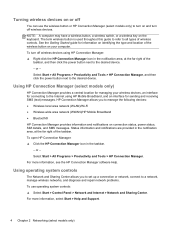
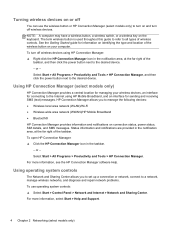
... controls. Status information and notifications are provided in the notification area, at the far right of the
taskbar, and then click the power button next to turn on and turn off wireless devices using HP Mobile Broadband, and an interface for connecting to the desired device. Using operating system controls
The Network and...
HP Notebook Reference Guide - Page 18
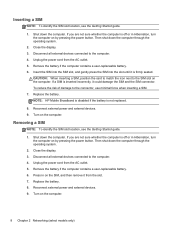
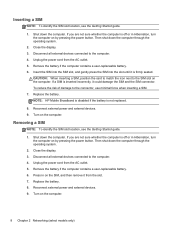
If a SIM is off or in Hibernation, turn the computer on by pressing the power button. Reconnect external power and external devices. 9. If you are not sure whether ... force when inserting a SIM. 7. To reduce the risk of damage to the SIM slot on by pressing the power button. NOTE: HP Mobile Broadband is disabled if the battery is not replaced.
8. Removing a SIM
NOTE: To identify the...
HP Notebook Reference Guide - Page 30
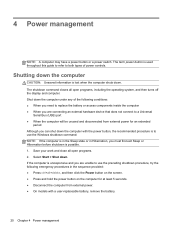
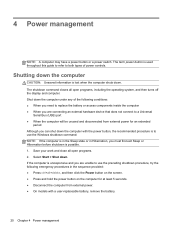
... down . The shutdown command closes all open programs, including the operating system, and then turns off the display and computer. If the computer is unresponsive and you are unable to use... of power controls. 4 Power management
NOTE: A computer may have a power button or a power switch. The term power button is used throughout this guide to refer to use the Windows shutdown command: NOTE...
HP Notebook Reference Guide - Page 31
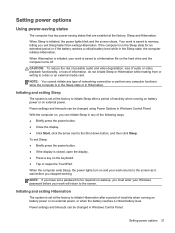
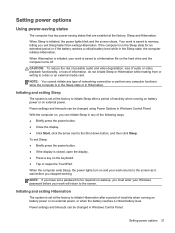
... wakeup, you exit Sleep faster than exiting Hibernation. To exit Sleep: ● Briefly press the power button. ● If the display is set at the factory to initiate Sleep after a period of information,... is closed, open the display. ● Press a key on the hard drive and the computer turns off. CAUTION: To reduce the risk of possible audio and video degradation, loss of audio or video...
HP Notebook Reference Guide - Page 32
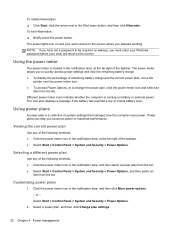
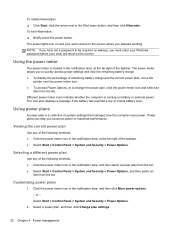
...pointer over the power meter icon. ● To access Power Options, or to the Shut down button, and then click Hibernate. Customizing power plans
1. Select a power plan, and then click Change plan...item from the list. To exit Hibernation: ▲ Briefly press the power button. The power lights turn on battery or external power. Different power meter icons indicate whether the computer is...
HP Notebook Reference Guide - Page 36
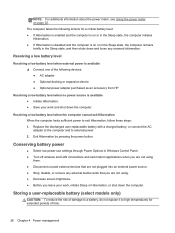
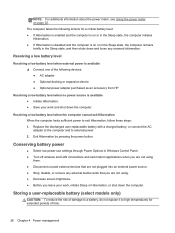
Exit Hibernation by pressing the power button. Storing a user-replaceable battery (select models only)
CAUTION: To reduce the risk of damage to a ... battery level: ● If Hibernation is enabled and the computer is on or in Windows Control Panel. ● Turn off wireless and LAN connections and exit modem applications when you are not using
them. ● Disconnect unused external devices...
HP Notebook Reference Guide - Page 52
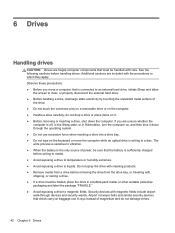
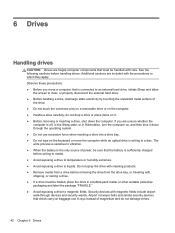
...properly disconnect the external hard drive. ● Before handling a drive, discharge static electricity by touching the unpainted metal surface of magnetism and do not drop a drive or place items on the...storing a drive. ● If a drive must be mailed, place the drive in Hibernation, turn the computer on, and then shut it down through devices and security wands. See the following ...
HP Notebook Reference Guide - Page 55
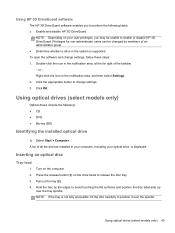
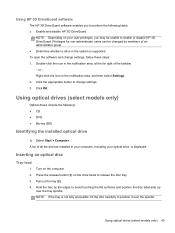
... the software and change settings. 3. Click the appropriate button to change settings, follow these steps: 1. Hold the disc by members of the taskbar. - Turn on your optical drive, is supported. Using optical drives...
The HP 3D DriveGuard software enables you may be changed by the edges to avoid touching the flat surfaces and position the disc label-side up
over the spindle. NOTE: ...
HP Notebook Reference Guide - Page 56
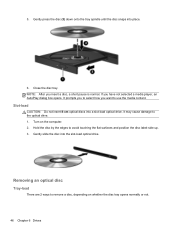
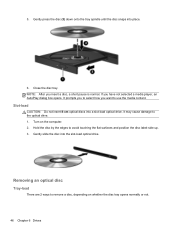
... opens. Slot-load
CAUTION: Do not insert 8-cm optical discs into the slot-load optical drive. Turn on whether the disc tray opens normally or not.
46 Chapter 6 Drives Hold the disc by the... slot-load optical drive. Close the disc tray. It prompts you to select how you want to avoid touching the flat surfaces and position the disc label-side up. 3. It may cause damage to remove a disc...
HP Notebook Reference Guide - Page 57
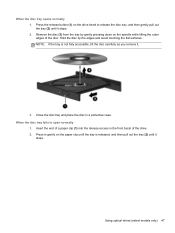
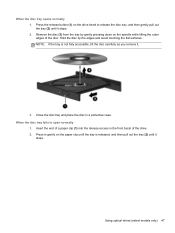
... stops. 2.
Using optical drives (select models only) 47 Remove the disc (3) from the tray by the edges and avoid touching the flat surfaces. When the disc tray opens normally 1. Press the release button (1) on the paper clip until the tray is not fully accessible, tilt the disc carefully as you remove it...
HP Notebook Reference Guide - Page 58
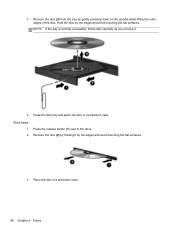
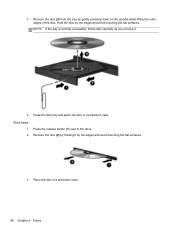
... and place the disc in a protective case.
48 Chapter 6 Drives Place the disc in a protective case. 3. Press the release button (1) next to the drive. 2. Hold the disc by the edges and avoid touching the flat surfaces.
3.
NOTE: If the tray is not fully accessible, tilt the disc carefully as you remove it...
HP Notebook Reference Guide - Page 92
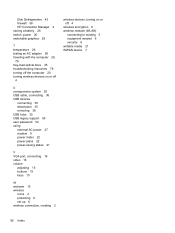
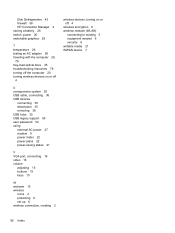
...the computer 26,
76 tray-load optical drive 45 troubleshooting resources 78 turning off the computer 20 turning wireless devices on or off
4
U unresponsive system 20 USB cable...port, connecting 16 video 16 volume
adjusting 15 buttons 15 keys 15
W webcam 15 wireless
icons 2 protecting 6 set up 6 wireless connection, creating 2
wireless devices, turning on or off 4
wireless encryption 6 wireless ...
HP ProtectTools Getting Started - Page 71
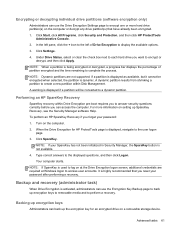
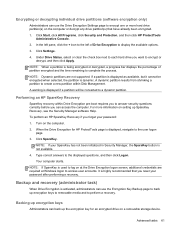
... before you reset your SpareKey has not been initialized in Security Manager, the SpareKey button is dynamic. Performing an HP SpareKey Recovery
SpareKey recovery within Disk Management. NOTE: ...To perform an HP SpareKey Recovery if you want to encrypt or
decrypt, and then click Apply. Turn on a removable storage device. NOTE: Dynamic partitions are required at Windows logon to a dynamic ...
HP ProtectTools Getting Started - Page 84
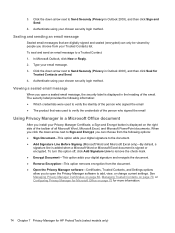
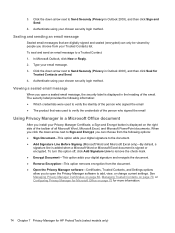
....
Viewing a sealed email message
When you install your Privacy Manager Certificate, a Sign and Encrypt button is displayed in the heading of the person who signed the email ● The product that ...side of the toolbar of all Microsoft Word, Microsoft Excel, and Microsoft PowerPoint documents. To turn this option off, click Add Signature Line to remove the check mark. ● Encrypt ...
Business Rugged Design - Technology Spotlight HP PROFESSIONAL INNOVATIONS FOR BUSINESS NOTEBOOKS - Page 2
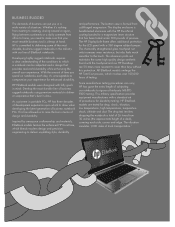
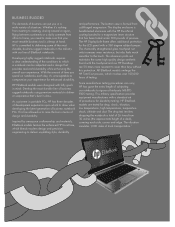
...durability while enhancing the overall user experience. This has allowed us to the touch. The HP DisplaySafe frame offers additional protection for durability testing. HP is ...military specification provides equipment manufacturers with a standard set of design and durability. HP EliteBook models are 50 times more resistant to deliver unyielding style, durability
and performance. With...
Getting Started HP Notebook - Page 12


... or activates items on an external mouse. Functions like the left button on the screen. Turns the TouchPad on and off button
(4)
TouchPad zone
(5)
Left TouchPad button
Description Moves the pointer and selects or activates items on the screen. Functions like the left button on /off .
Component (1)
Pointing stick (select models only)
(2)
Left pointing stick...
Getting Started HP Notebook - Page 15
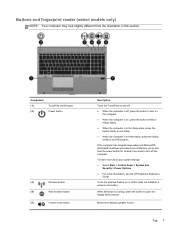
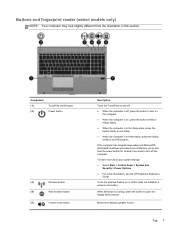
...)
NOTE: Your computer may look slightly different from the illustration in Hibernation, press the button
briefly to exit Hibernation.
Component (1) (2)
TouchPad on/off button Power button
(3)
Wireless button
(4)
Web browser button
(5)
Volume mute button
Description
Turns the TouchPad on , press the button briefly to
initiate Sleep. ● When the computer is in the Sleep state, press...
Getting Started HP Notebook - Page 23
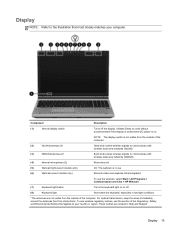
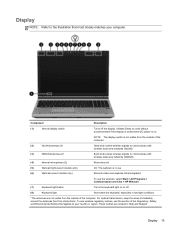
...On: The webcam is on or off the display.
Component
Description
(1)
Internal display switch
Turns off .
(8)
Keyboard light
Illuminates the keyboard, especially in low-light conditions.
*The antennas...select Start > All Programs > Communication and Chat > HP Webcam.
(7)
Keyboard light button
Turns the keyboard light on .
NOTE: The display switch is not visible from obstructions....
Getting Started HP Notebook - Page 32
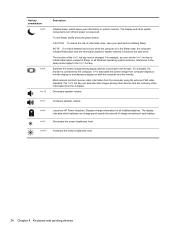
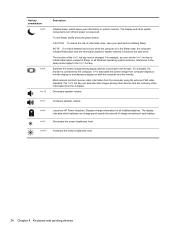
... To reduce the risk of Sleep. Switches the screen image among other system components turn off and power is connected to the computer, fn+f4 alternates the screen image from.... For example, if a monitor is conserved.
To exit Sleep, briefly press the power button. Decreases the screen brightness level. In all installed batteries. fn+f7
Increases speaker volume.
Displays...
Getting Started HP Notebook - Page 49


...removing the battery on page 34). 4. Turn on by pressing the power button. NOTE: To use a dual-channel ...configuration when adding a second memory module, be upgraded by adding a memory module to the
computer. 6. Turn the computer right-side up, and then reconnect AC power and external devices to the vacant expansion memory module slot or by touching...
Similar Questions
How Do I Turn Off The Touch Pad On Hp Elitebook 8570p
(Posted by kipai 9 years ago)
How To Turn The Touch Pad Back On Hp Elitebook 8570p
(Posted by Retrey 10 years ago)

