HP EliteBook 8470p Support Question
Find answers below for this question about HP EliteBook 8470p.Need a HP EliteBook 8470p manual? We have 7 online manuals for this item!
Question posted by tous on June 27th, 2014
On Elitebook 8470p Where Is The Network Port
The person who posted this question about this HP product did not include a detailed explanation. Please use the "Request More Information" button to the right if more details would help you to answer this question.
Current Answers
There are currently no answers that have been posted for this question.
Be the first to post an answer! Remember that you can earn up to 1,100 points for every answer you submit. The better the quality of your answer, the better chance it has to be accepted.
Be the first to post an answer! Remember that you can earn up to 1,100 points for every answer you submit. The better the quality of your answer, the better chance it has to be accepted.
Related HP EliteBook 8470p Manual Pages
HP Notebook Reference Guide - Page 5
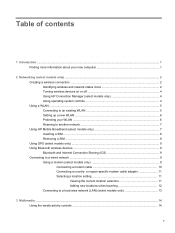
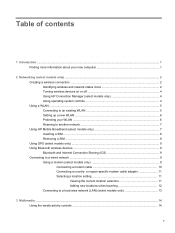
... an existing WLAN 5 Setting up a new WLAN ...6 Protecting your WLAN ...6 Roaming to another network 7 Using HP Mobile Broadband (select models only 7 Inserting a SIM ...8 Removing a SIM ... Bluetooth wireless devices ...9 Bluetooth and Internet Connection Sharing (ICS 9 Connecting to a local area network (LAN) (select models only 13
3 Multimedia ...14 Using the media activity controls ...14
...
HP Notebook Reference Guide - Page 7
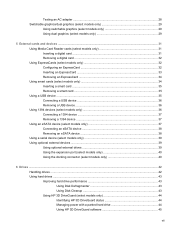
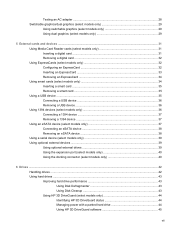
... Removing an eSATA device 38 Using a serial device (select models only 39 Using optional external devices ...39 Using optional external drives 39 Using the expansion port (select models only 40 Using the docking connector (select models only 40
6 Drives ...42 Handling drives ...42 Using hard drives ...43 Improving hard drive performance...
HP Notebook Reference Guide - Page 12
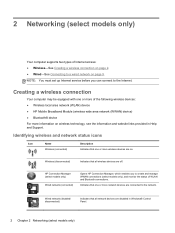
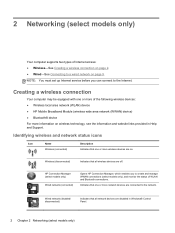
... are on wireless technology, see the information and website links provided in Windows® Control Panel.
2 Chapter 2 Networking (select models only) 2 Networking (select models only)
Your computer supports two types of WLAN and Bluetooth connections. NOTE: You must set up Internet service before you to create and ...
HP Notebook Reference Guide - Page 13


Creating a wireless connection 3
Indicates that no wireless connections are available.
Network (disabled/ disconnected)
Indicates that network devices are connected to a network.
Icon
Name Network (connected)
Network (disconnected)
Description Indicates that one or more network devices are not connected to a network.
HP Notebook Reference Guide - Page 14
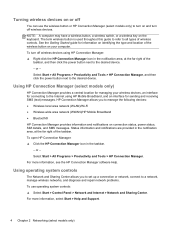
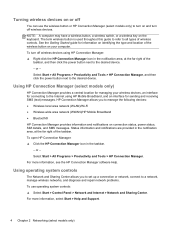
... models only)
HP Connection Manager provides a central location for managing your computer. For more information, select Start > Help and Support.
4 Chapter 2 Networking (select models only) Using operating system controls
The Network and Sharing Center allows you to turn off wireless devices using HP Connection Manager: ▲ Right-click the HP Connection Manager...
HP Notebook Reference Guide - Page 15
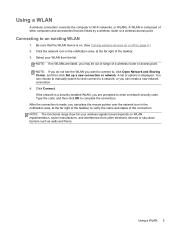
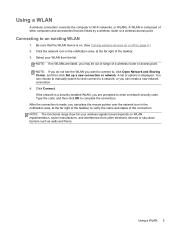
...by a wireless router or a wireless access point. You can place the mouse pointer over the network icon in the notification area, at the far right of the taskbar, to verify the name...NOTE: If you do not see the WLAN you can choose to manually search for and connect to Wi-Fi networks, or WLANs. NOTE: The functional range (how far your WLAN from other computers and accessories that the WLAN...
HP Notebook Reference Guide - Page 16
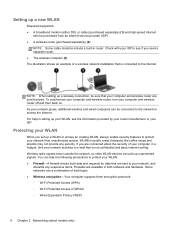
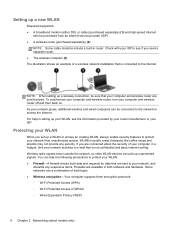
...both data and requests for data that your ISP. Wireless radio signals travel outside the network, so other WLAN devices can be sure that are sent to protect your WLAN: &#... (WPA) ◦ Wi-Fi Protected Access II (WPA2) ◦ Wired Equivalent Privacy (WEP)
6 Chapter 2 Networking (select models only) WLANs in a hotspot, limit your computer and wireless router off and then back on. Setting...
HP Notebook Reference Guide - Page 90
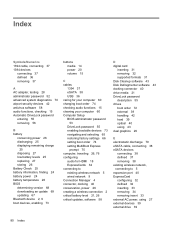
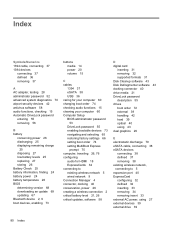
...traveling 26, 76 configuring
audio for HDMI 18 ExpressCards 32 connecting to existing wireless network 5 wired network 9 Connection Manager 4 connector, docking 40 conservation, power 26 creating a wireless connection...38 eSATA devices
connecting 38 defined 37 removing 38 existing wireless network, connecting to 5 expansion port 40 ExpressCard configuring 32 defined 32 inserting 33 removing 34 ...
HP Notebook Reference Guide - Page 91
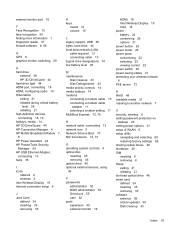
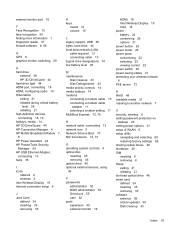
..., connecting 13 network icon 2 Network Service Boot 73 NIC boot device 72, 73
O operating system controls 4 optical disc
inserting 45 removing 46 optical drive 40 optional external devices, using 39
P passwords
administrator 52 BIOS administrator 53 DriveLock 55 user 52 ports expansion 40 external monitor 16
HDMI 18 Intel Wireless Display 19 VGA...
HP Notebook Reference Guide - Page 92
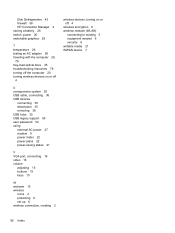
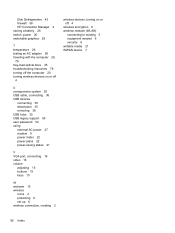
... 35 USB legacy support 65 user password 52 using external AC power 27 modem 9 power meter 22 power plans 22 power-saving states 21
V VGA port, connecting 16 video 16 volume
adjusting 15 buttons 15 keys 15
W webcam 15 wireless
icons 2 protecting 6 set up 6 wireless connection, creating 2
wireless devices, turning on...
HP ProtectTools Getting Started - Page 16
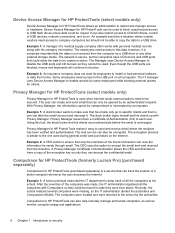
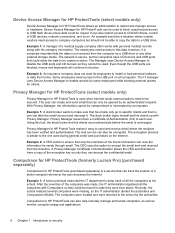
...IT administrator registered all the computers with his school.
After the inventory of USB devices, network connections, and so on all the computers at his company information. Recently, the school...or any other external storage media. The network is similar to the one can fake the email account and intercept it. Even though the USB ports are blocked, mouse and keyboards will continue...
Getting Started HP Notebook - Page 23
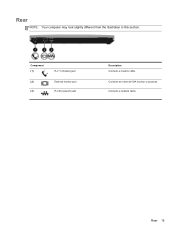
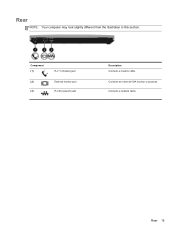
Component (1)
(2) (3)
RJ-11 (modem) jack External monitor port RJ-45 (network) jack
Description Connects a modem cable. Connects a network cable. Connects an external VGA monitor or projector. Rear 15 Rear
NOTE: Your computer may look slightly different from the illustration in this section.
Getting Started HP Notebook - Page 43
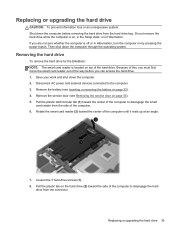
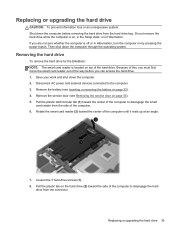
... smart card reader out of the computer until it rests up at an angle.
7. Removing the hard drive
To remove the hard drive for the EliteBook: NOTE: The smart card reader is on, in the Sleep state, or in Hibernation, turn the computer on the hard drive (2) toward the center of...
Getting Started HP Notebook - Page 45
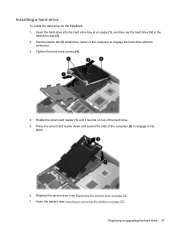
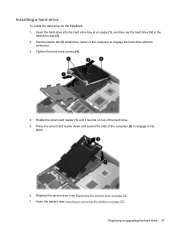
... hard drive into
place.
6. Insert the battery (see Replacing the service door on page 32). Installing a hard drive
To install the hard drive for the EliteBook: 1. Tighten the hard drive screws (4).
4. Rotate the smart card reader (1) until it lies flat on top of the computer to engage it into the hard...
Getting Started HP Notebook - Page 58
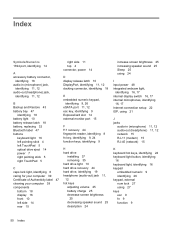
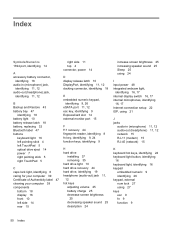
... connector, identifying 18
E embedded numeric keypad,
identifying 9, 26 eSATA port 11, 12 esc key, identifying 9 ExpressCard slot 14 external monitor port 15
F f11 recovery 44 fingerprint reader, identifying 8 fn key, ...audio-in (microphone) 11, 12 audio-out (headphone) 11, 12 network 15 RJ-11 (modem) 15 RJ-45 (network) 15
K keyboard hot keys, identifying 24 keyboard light button, identifying
16...
Getting Started HP Notebook - Page 59
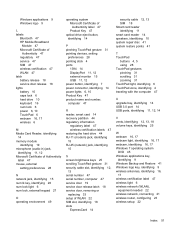
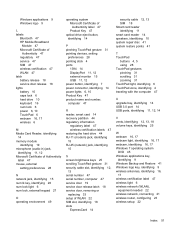
...identifying 11, 12 Microsoft Certificate of Authenticity
label 47 mouse, external
setting preferences 28
N network jack, identifying 15 num lk key, identifying 26 num lock light 6 num lock, external...6 TouchPad zone, identifying 4 traveling with the computer 47
U upgrade bay, identifying 14 USB 3.0 port 14 USB ports, identifying 11, 12, 14
V vents, identifying 12, 13, 18 volume keys, identifying 25
...
Business Rugged Design - Technology Spotlight HP PROFESSIONAL INNOVATIONS FOR BUSINESS NOTEBOOKS - Page 2
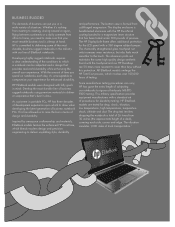
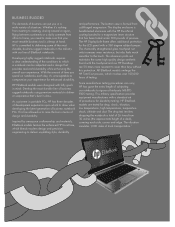
... manufacturer testing procedures can put you spend on notebooks each side, corner and edge. HP EliteBook models are 50 times more resistant to the touch. Developing highly rugged notebooks requires a clear...involves over 100,000 hours of situations. The bottom case is always at hand.
HP EliteBook models were designed with the touchpad and our HP DuraKeys are tested for the LCD panel ...
Business Rugged Design - Technology Spotlight HP PROFESSIONAL INNOVATIONS FOR BUSINESS NOTEBOOKS - Page 3
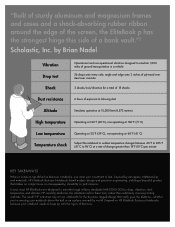
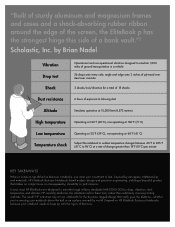
...to keep up with the rigors of business. Depend on HP EliteBook Business Notebooks because your investment to last.
The result? HP ... and cases and a shock-absorbing rubber ribbon around the world. by aerospace craftsmanship and materials, HP EliteBook Business Notebooks blend modern design and precision engineering, yielding a beautiful product that really goes the distance-whether...
HP BIOS Features that are built in, not bolted on - Technology Spotlight - Page 3
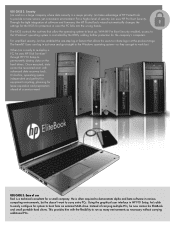
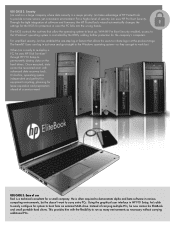
... automatically changes the settings for the BIOS for a small company. Instead of use Rod is a major priority. The BIOS controls the routines that allows his EliteBook and small portable hard drives. It's built-in various computing environments, but he now carries his users to carry extra PCs. USE CASE 2: Security Jim...
TOTAL TEST PROCESS BUILDING DEPENDABILITY INTO YOUR BUSINESS PC - Technology Spotlight HP PROFESSIONAL INNOVATIONS FOR BUSINESS - Page 4
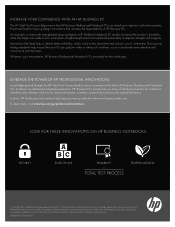
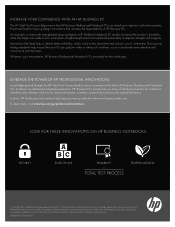
... improve strength and longevity.
These tests lead to ongoing design innovations that your environment, HP Business Desktop and Notebook PCs are set forth in HP EliteBook Notebook PC models increases the product's durability, while the hinges are made from a solid piece of high-strength precision-formed aluminum alloy to less downtime...
Similar Questions
We Have An Hp Elitebook 8470p
We have an HP Elitebook 8470p that reads: plugged in, not charging. Does anyone have a fix for this?...
We have an HP Elitebook 8470p that reads: plugged in, not charging. Does anyone have a fix for this?...
(Posted by robertwhite47415 9 years ago)
Hp 6560b Wireless Doesnt Want To Work When Network Port Is Used
(Posted by bjmamar 10 years ago)
How To Turn Off Touchpad On Hp Elitebook 8470p -windows 7
I want to disable Touchpad on HP Elitebook 8470P -windows 7. There is no light at top left corner of...
I want to disable Touchpad on HP Elitebook 8470P -windows 7. There is no light at top left corner of...
(Posted by kevinwiseman 10 years ago)
Hp Elitebook 8470p Can't Connect To Network Docking Station
(Posted by cycqrio 10 years ago)

