HP EliteBook 8470p Support Question
Find answers below for this question about HP EliteBook 8470p.Need a HP EliteBook 8470p manual? We have 7 online manuals for this item!
Question posted by LAURALEECLOUTIE on November 20th, 2012
How Do I Decrease The Mouse Pad Sensitivity
The person who posted this question about this HP product did not include a detailed explanation. Please use the "Request More Information" button to the right if more details would help you to answer this question.
Current Answers
There are currently no answers that have been posted for this question.
Be the first to post an answer! Remember that you can earn up to 1,100 points for every answer you submit. The better the quality of your answer, the better chance it has to be accepted.
Be the first to post an answer! Remember that you can earn up to 1,100 points for every answer you submit. The better the quality of your answer, the better chance it has to be accepted.
Related HP EliteBook 8470p Manual Pages
HP Notebook Hard Drives & Solid State Drives Identifying, Preventing, Diagnosing and Recovering from Drive Failures Care and Mai - Page 7
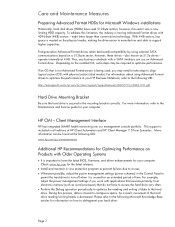
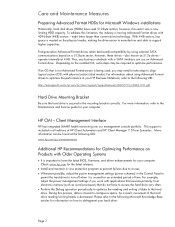
... to defragment your hard drive:
Page 7 This support is included in the Control Panel to
permit the hard drive to turn off when it is decreased. First-generation Advanced Format drives retain backwards-compatibility by using Advanced Format drives to optimize the performance of your HP Business Notebook, refer to the...
HP Notebook Reference Guide - Page 15
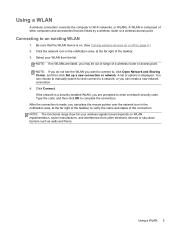
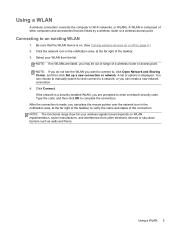
... a wireless router or a wireless access point. Click the network icon in the notification area, at the far right of the connection. You can place the mouse pointer over the network icon in the notification area, at the far right of options is on. (See Turning wireless devices on or off on...
HP Notebook Reference Guide - Page 34
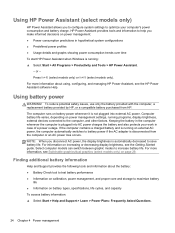
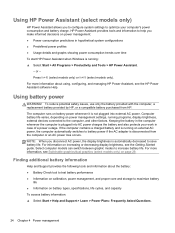
...computer's power consumption and battery charge. or -
The computer runs on increasing or decreasing display brightness, see the Getting Started guide. NOTE: When you disconnect AC power,...computer, and other factors. Keeping the battery in the computer whenever the computer is automatically decreased to increase battery life. To reduce potential safety issues, use only the battery provided ...
HP Notebook Reference Guide - Page 35
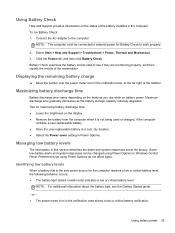
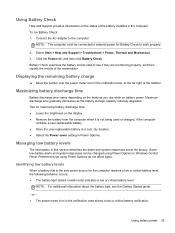
Click the Power tab, and then click Battery Check. Maximum discharge time gradually decreases as the battery storage capacity naturally degrades. Preferences set at the far right of the taskbar.
or - ● The power meter icon in this section ...
HP Notebook Reference Guide - Page 36
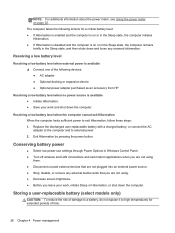
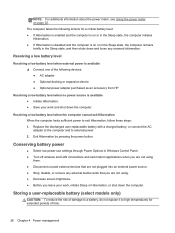
... settings through Power Options in Windows Control Panel. ● Turn off wireless and LAN connections and exit modem applications when you are not using . ● Decrease screen brightness. ● Before you leave your work , initiate Sleep or Hibernation, or shut down the computer. The computer takes the following devices: ● AC...
HP Notebook Reference Guide - Page 38
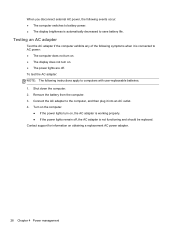
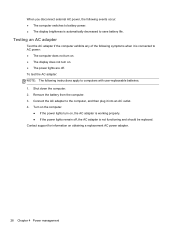
... be replaced. When you disconnect external AC power, the following events occur: ● The computer switches to battery power. ● The display brightness is automatically decreased to AC power: ● The computer does not turn on. ● The display does not turn on, the AC adapter is working properly. ● If...
HP Notebook Reference Guide - Page 45
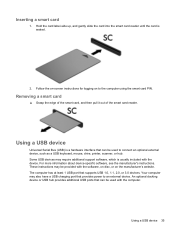
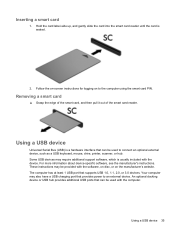
... 1.0, 1.1, 2.0, or 3.0 devices.
Inserting a smart card
1. The computer has at least 1 USB port that provides power to connect an optional external device, such as a USB keyboard, mouse, drive, printer, scanner, or hub.
Hold the card label-side up, and gently slide the card into the smart card reader until the card is...
HP Notebook Reference Guide - Page 49
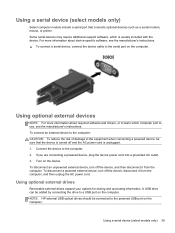
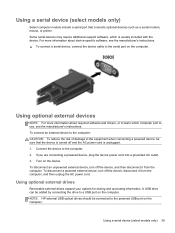
...; To connect a serial device, connect the device cable to the equipment when connecting a powered device, be sure that connects optional devices such as a serial modem, mouse, or printer. If you are connecting a powered device, plug the device power cord into a grounded AC outlet. 3. NOTE: HP external USB optical drives should be...
HP Notebook Reference Guide - Page 52
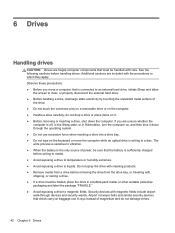
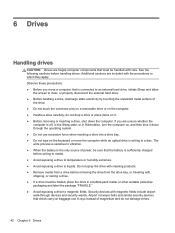
... computer components that must be mailed, place the drive in Hibernation, turn the computer on the computer. ● Handle a drive carefully; The write process is sensitive to vibration. ● When the battery is writing to which they apply. Do not spray the drive with cleaning products. ● Remove media from the...
HP Notebook Reference Guide - Page 61
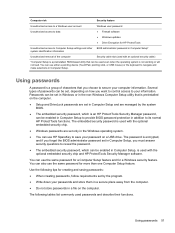
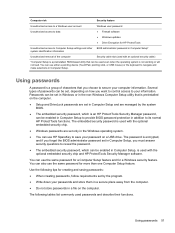
... same password for a Computer Setup feature and for a Windows security feature.
Using passwords 51 You can use either a pointing device (TouchPad, pointing stick, or USB mouse) or the keyboard to navigate and make selections in Computer Setup.
Using passwords
A password is a group of characters that can be used even when the...
HP Notebook Reference Guide - Page 65
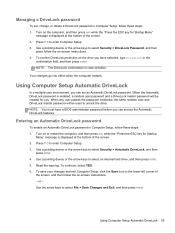
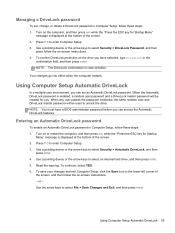
... the bottom of the screen. 2. Turn on the computer, and then press esc while the "Press the ESC key for Startup
Menu" message is case sensitive. To continue, select YES. 6. Use the arrow keys to select Security > Automatic DriveLock, and then
press enter. 4.
Use a pointing device or the arrow keys to...
HP Notebook Reference Guide - Page 75
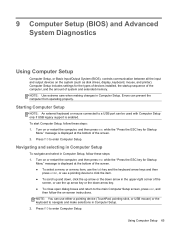
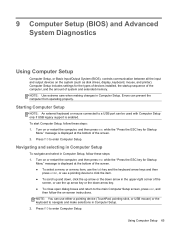
...of the
screen, or use either a pointing device (TouchPad, pointing stick, or USB mouse) or the keyboard to navigate and make selections in Computer Setup. Navigating and selecting in...Turn on -screen instructions.
Using Computer Setup 65 Starting Computer Setup
NOTE: An external keyboard or mouse connected to the main Computer Setup screen, press esc, and
then follow these steps: 1. ...
HP ProtectTools Getting Started - Page 3
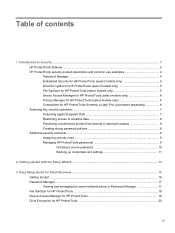
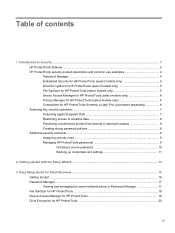
... only 6 Computrace for HP ProtectTools (formerly LoJack Pro) (purchased separately 6 Achieving key security objectives ...7 Protecting against targeted theft 7 Restricting access to sensitive data 8 Preventing unauthorized access from internal or external locations 8 Creating strong password policies 8 Additional security elements ...9 Assigning security roles ...9 Managing HP ProtectTools...
HP ProtectTools Getting Started - Page 35
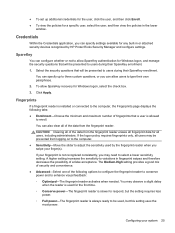
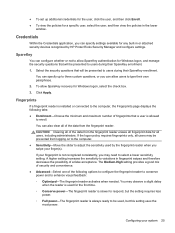
...● Advanced-Select one of a false acceptance. A higher setting increases the sensitivity to variations in the lower
window. Click Apply. If the logon policy requires ...decreases the possibility of the following tabs: ● Enrollment-Choose the minimum and maximum number of the data from logging on to the computer. ● Sensitivity-Move the slider to adjust the sensitivity...
Getting Started HP Notebook - Page 43
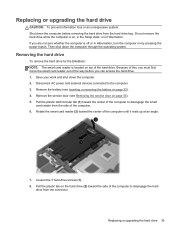
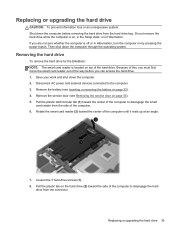
... drive. 1. Remove the service door (see Inserting or removing the battery on page 33). 5. Removing the hard drive
To remove the hard drive for the EliteBook: NOTE: The smart card reader is located on by pressing the power button. Pull the plastic latch/circular tab (1) toward the center of the computer...
Getting Started HP Notebook - Page 45
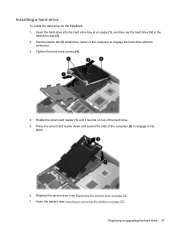
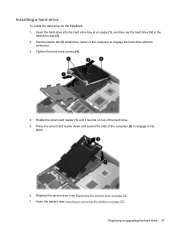
... service door on top of the computer (2) to engage the hard drive with the
connector. 3. Installing a hard drive
To install the hard drive for the EliteBook: 1. Insert the hard drive into
place.
6. Rotate the smart card reader (1) until it into the hard drive bay at an angle (1), and then lay the...
Business Rugged Design - Technology Spotlight HP PROFESSIONAL INNOVATIONS FOR BUSINESS NOTEBOOKS - Page 2
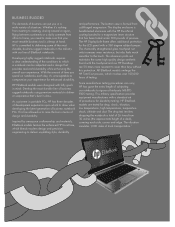
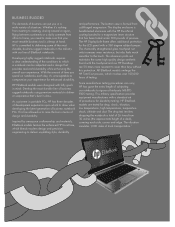
...world durability while enhancing the overall user experience.
Inspired by aerospace craftsmanship and materials, EliteBook models feature the enhanced HP DuraCase, which a notebook can be subjected and a ...bonded to draw when developing the latest generation of business notebook PCs. HP EliteBook models are 50 times more resistant to deliver unyielding style, durability
and performance...
Business Rugged Design - Technology Spotlight HP PROFESSIONAL INNOVATIONS FOR BUSINESS NOTEBOOKS - Page 3
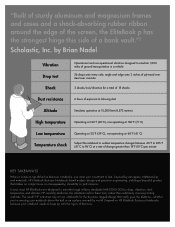
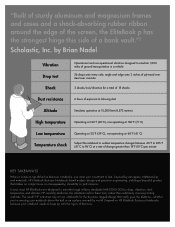
... ribbon around the world.
HP carefully abides by aerospace craftsmanship and materials, HP EliteBook Business Notebooks blend modern design and precision engineering, yielding a beautiful product that really...standards (MIL-STD-810G) for the business rugged design that makes no compromises on HP EliteBook Business Notebooks because your investment to 96°C) at a rate of a bank vault...
HP BIOS Features that are built in, not bolted on - Technology Spotlight - Page 3
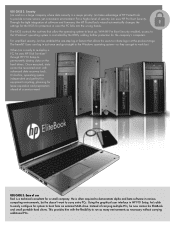
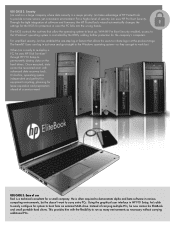
... can get to run as many environments as necessary without carrying additional PCs. He is a major priority. The BIOS controls the routines that allows his EliteBook and small portable hard drives. The benefit? Jim takes advantage of a service event.
It's built-in, operating system independent and perfect for equipment recycling, planning...
TOTAL TEST PROCESS BUILDING DEPENDABILITY INTO YOUR BUSINESS PC - Technology Spotlight HP PROFESSIONAL INNOVATIONS FOR BUSINESS - Page 4
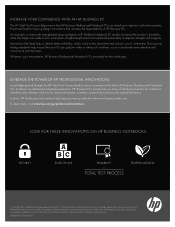
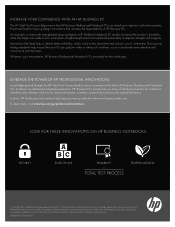
... up to deliver an enhanced computing experience.
HP Business PCs incorporate an array of HP Business PCs. For example, a chemically strengthened glass touchpad in HP EliteBook Notebook PC models increases the product's durability, while the hinges are set forth in the express warranty statements accompanying such products and services. SECURITY
EASE...

