HP EliteBook 8460p Support Question
Find answers below for this question about HP EliteBook 8460p.Need a HP EliteBook 8460p manual? We have 9 online manuals for this item!
Question posted by azskwi on December 8th, 2013
Updated Bios Laptop Won't Turn On Orange Light
The person who posted this question about this HP product did not include a detailed explanation. Please use the "Request More Information" button to the right if more details would help you to answer this question.
Current Answers
There are currently no answers that have been posted for this question.
Be the first to post an answer! Remember that you can earn up to 1,100 points for every answer you submit. The better the quality of your answer, the better chance it has to be accepted.
Be the first to post an answer! Remember that you can earn up to 1,100 points for every answer you submit. The better the quality of your answer, the better chance it has to be accepted.
Related HP EliteBook 8460p Manual Pages
RAID - Windows 7 - Page 16


...Turn on page 14.
Then follow the steps in Initiate RAID migration using the HDD image that shipped with your computer, you must enable RAID capability through the system BIOS to access the utility.
3. If you do not press f10 at the appropriate time, you must first enable RAID through the system BIOS...as follows: 1. In the system BIOS, select System Configuration > Device ...
RAID - Windows 7 - Page 17


...operating system.
5. Select File > Save Changes and Exit.
4. CAUTION: Do NOT turn the computer off while the ROM is saving the f10 Computer Setup changes as the ...your changes, select Ignore Changes and Exit. Enable RAID through the system BIOS (f10) 13 If you can begin the RAID migration procedure. Only turn the computer power off after exiting the f10 Setup screen.
6. In...
2009 HP business notebook PC F10 Setup overview - Page 2
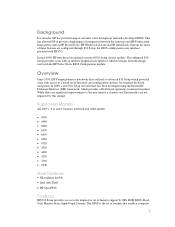
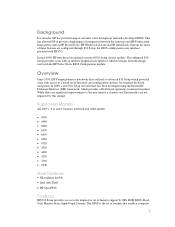
... to the user interface, features and functionality are configured through our internally developed BIOS. This enhanced F10 Setup provides users with an intuitive graphical user interface which ... through F10 Setup, the BIOS configuration user interface provided with the HP ProtectTools BIOS Configuration module. In mid-2008, HP introduced an updated version of integration between the...
Preparing Advanced Format hard drives for Microsoft Windows installations on HP Business Notebook PCs and desktop PCs - White Pa - Page 9
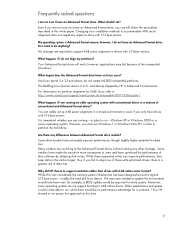
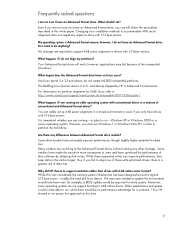
...or Windows 2000 or a newer operating system.
The resources needed to run - for example, a BIOS update would have an Advanced Format drive, you can still follow the procedures described in the cache longer;... Older applications and games would not be able to update the environment would be no performance advantage for SUSE Linux, refer to http://www....
Service Guide - Page 7
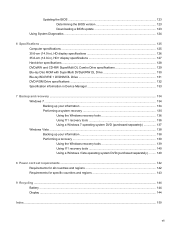
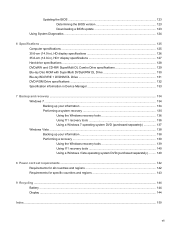
Updating the BIOS ...123 Determining the BIOS version 123 Downloading a BIOS update 123
Using System Diagnostics ...124
6 Specifications ...125 Computer specifications ...125 35.6-cm (14.0-in), HD display specifications 126 35.6-cm (14.0-in), HD+ display specifications ...
Service Guide - Page 19


... is in Help and Support. Component
(1)
Internal display switch
(2)
WLAN antennas (2)*
(3)
WWAN antennas (2)* (select models only)
(4)
Internal microphone(s) (1 or 2 depending on
model)
(5)
Webcam light (select models only)
Description
Turns off the display or initiates Sleep if the display is closed while the power is not visible from obstructions. Record sound.
On: The...
Service Guide - Page 86
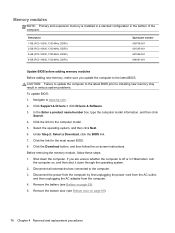
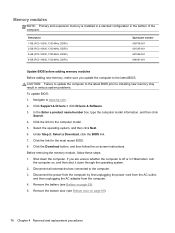
...: 1. Shut down through the operating system. 2. If you update the computer to installing new memory may result in Hibernation, turn
the computer on -screen instructions. Remove the battery (see Bottom...modules
NOTE: Primary and expansion memory is off or in various system problems. To update BIOS: 1. Select the operating system, and then click Next. 6. Before removing the ...
Service Guide - Page 129
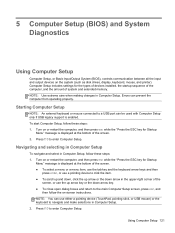
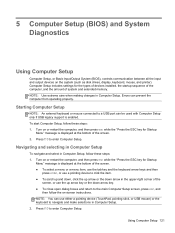
... in Computer Setup
To navigate and select in Computer Setup. 2. Turn on or restart the computer, and then press esc while the ... 5 Computer Setup (BIOS) and System Diagnostics
Using Computer Setup
Computer Setup, or Basic Input/Output System (BIOS), controls communication between all the input and output devices on -screen instructions.
Using Computer Setup 121 Turn on or restart the ...
Service Guide - Page 130
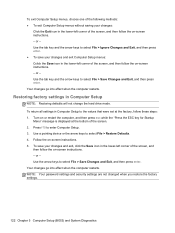
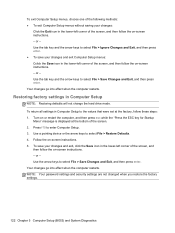
... instructions. 5. or - Restoring factory settings in the lower-left corner of the screen, and then follow the on-screen instructions. - Turn on -screen instructions. - Use the arrow keys to select File > Restore Defaults. 4. or - To save your changes and exit ...security settings are not changed when you restore the factory settings.
122 Chapter 5 Computer Setup (BIOS) and System Diagnostics
Service Guide - Page 131
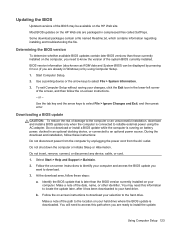
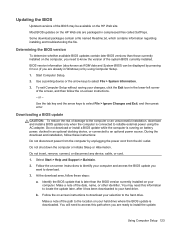
...access the BIOS update you are ready to install the update. BIOS version information (also known as ROM date and System BIOS) can be available on -screen instructions.
- or - Updating the BIOS
Updated versions of the BIOS may ...
You may be displayed by unplugging the power cord from the AC outlet. Most BIOS updates on the HP Web site are already in the lower-left corner of the screen...
Service Guide - Page 132
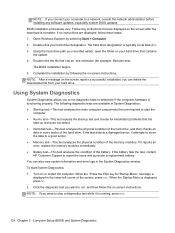
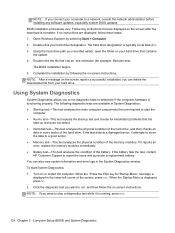
...your hard drive that are displayed, follow the on or restart the computer.
Turn on -screen instructions. BIOS installation procedures vary. The hard drive designation is displayed, press f2. 2. ...● Run-in every sector of the screen, press esc. Follow any software updates, especially system BIOS updates. While the "Press the ESC key for example, filename.exe). NOTE: If...
Service Guide - Page 158
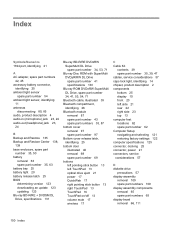
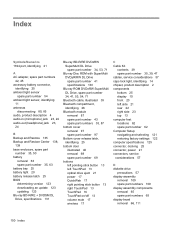
... 63 spare part number 35, 63 battery bay 25 battery light 20 battery release latch 25 BIOS determining version 123 downloading an update 123 updating 123 Blu-ray BD-R/RE + DVDSM DL Drive, specifications ... Kit
contents 39 spare part number 35, 39, 47 cables, service considerations 57 caps lock light, identifying 14 chipset, product description 2 components bottom 25 display 10 front 20 left side 21...
Reference Guide - Page 8


... in Windows 56
Setting passwords in Computer Setup 57
Managing a BIOS administrator password 57
Entering a BIOS administrator password 58
Managing a Computer Setup DriveLock password 58
Setting ...61
Using antivirus software ...63
Using firewall software ...64
Installing critical security updates ...65
Using HP ProtectTools Security Manager (select models only 66
Installing an...
Reference Guide - Page 9


...
Using Computer Setup ...73
Starting Computer Setup 73
Navigating and selecting in Computer Setup 73
Restoring factory settings in Computer Setup 74
Updating the BIOS ...75
Determining the BIOS version 75
Downloading a BIOS update 75
Using System Diagnostics ...76
10 MultiBoot ...77
About the boot device order ...77
Enabling boot devices in Computer Setup 78...
Reference Guide - Page 33
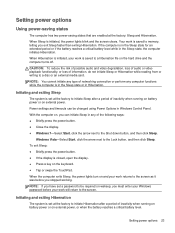
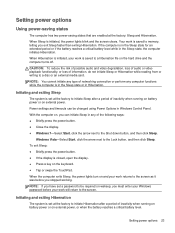
... a period of inactivity when running on battery
power or on the hard drive and the computer turns off. To exit Sleep: ● Briefly press the power button. ● If the display is initiated, the power lights blink and the screen clears. Your work will return to a hibernation file on external power.
With...
Reference Guide - Page 34
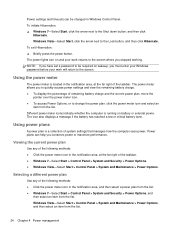
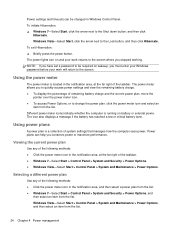
To exit Hibernation: ▲ Briefly press the power button.
The power lights turn on and your work returns to the screen where you to quickly access power settings and view the remaining battery charge. ● To display the ...
Reference Guide - Page 67
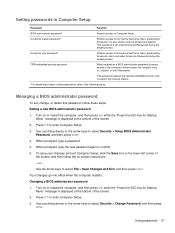
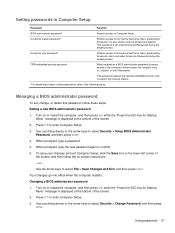
... > Save Changes and Exit, and then press enter. It is protected by DriveLock, and is displayed at the bottom of these steps: Setting a new BIOS administrator password 1.
Turn on or restart the computer, and then press esc while the "Press the ESC key for Startup
Menu" message is set under DriveLock Passwords...
Reference Guide - Page 68


...Turn on -screen instructions. - Use the arrow keys to enter Computer Setup. 3. After 3 unsuccessful attempts to set the password), and then press enter. If you forget both DriveLock passwords, the hard drive will be permanently locked and can be used to enter the BIOS... restart the computer and try again. Deleting a BIOS administrator password 1. When prompted, type your new password...
Reference Guide - Page 86
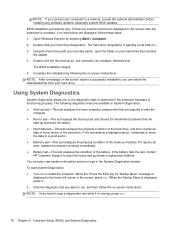
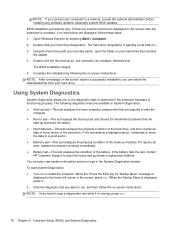
... the physical condition of the hard drive. Turn on the screen after the download is running, press esc.
76 Chapter 9 Computer Setup (BIOS) and System Diagnostics When the Startup Menu is...path you recorded earlier, open the folder on -screen instructions. Follow any software updates, especially system BIOS updates. If no instructions are displayed, follow the on your hard drive. Double-...
Reference Guide - Page 103
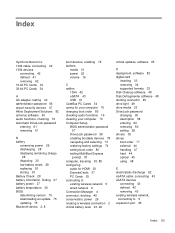
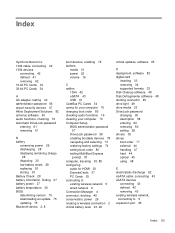
... 28
battery information, finding 27
battery power 27
battery temperature 30
BIOS
determining version 75
downloading an update 75
updating 75
Bluetooth device 2, 8
boot devices, enabling 78
buttons
media... 33
Disk Cleanup software 48
Disk Defragmenter software 48
docking connector 45
drive light 49
drive media 23
DriveLock password
changing 60
description 58
entering 60
removing ...
Similar Questions
Blinking Orange Light Hp Elitebook 8730w Won't Turn On
(Posted by Ronnck 10 years ago)
How To Turn Orange Light Off On Keypad Of Hp Elitebook
(Posted by jaysCry 10 years ago)
Hp Laptop Won't Turn On Light Blinking Orange Blue
(Posted by mouchaarl 10 years ago)

