HP EliteBook 8460p Support Question
Find answers below for this question about HP EliteBook 8460p.Need a HP EliteBook 8460p manual? We have 9 online manuals for this item!
Question posted by fa1na on October 21st, 2013
Laptop Remove From Dock Does Not Detect Touchpad
The person who posted this question about this HP product did not include a detailed explanation. Please use the "Request More Information" button to the right if more details would help you to answer this question.
Current Answers
There are currently no answers that have been posted for this question.
Be the first to post an answer! Remember that you can earn up to 1,100 points for every answer you submit. The better the quality of your answer, the better chance it has to be accepted.
Be the first to post an answer! Remember that you can earn up to 1,100 points for every answer you submit. The better the quality of your answer, the better chance it has to be accepted.
Related HP EliteBook 8460p Manual Pages
HP ProtectTools Security Software 2010 - Page 15
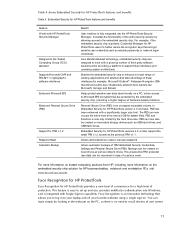
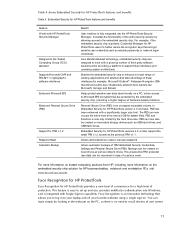
...encrypted mountable volume.
For example, if the embedded security chip is easy to your laptop and all your favorite websites using a single sign-on a PC, where access to...N avigator, RSA SecurID and public key infrastructure solutions from HP, including more information on removable storage devices such as website passwords or network logon credentials. Table 4 shows Embedded Security ...
RAID - Windows 7 - Page 13


... Host Controller Interface 9 This is analogous to the way an elevator reorders floor requests to temporarily insert an optical drive in the docking station SATA swappable bay can be removed or inserted while the notebook PC is a specification that allows the storage driver to locate data in the same order that the...
Service Guide - Page 5
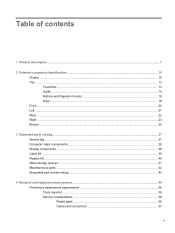
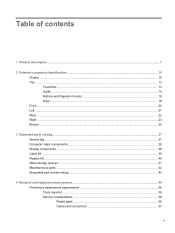
...Product description ...1
2 External component identification ...10 Display ...10 Top ...13 TouchPad ...13 Lights ...14 Buttons and fingerprint reader 16 Keys ...18 Front ...storage devices ...41 Miscellaneous parts ...42 Sequential part number listing ...43
4 Removal and replacement procedures ...56 Preliminary replacement requirements 56 Tools required ...56 Service considerations ...56 Plastic parts ......
Service Guide - Page 14
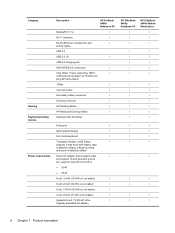
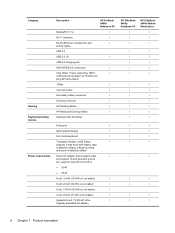
...detect)
1394a
√
3-pin AC power
√
Secondary battery connector
√
Docking connector
√
HP Docking Station
√
HP Advanced Docking Station
√
Keyboard with DuraKeys
Dual point
√
Spill-resistant design
√
Full chiclet keyboard
√
Touchpad... Battery
HP EliteBook 8460p Notebook PC
√
√
√
HP EliteBook 8460w Mobile ...
Service Guide - Page 104
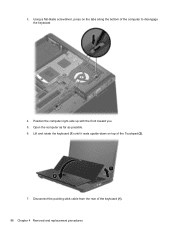
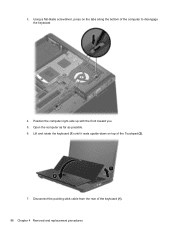
... computer right-side up with the front toward you. 5. Open the computer as far as possible. 6. Using a flat-blade screwdriver, press on top of the Touchpad (2).
7. Disconnect the pointing stick cable from the rear of the computer to disengage the keyboard.
4. Lift and rotate the keyboard (1) until it rests upside-down...
Service Guide - Page 105
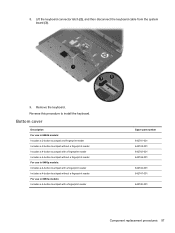
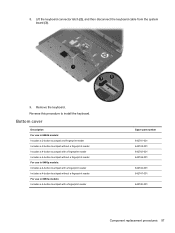
... touchpad without a fingerprint reader For use in 8460p models: Includes a 4-button touchpad with a fingerprint reader Includes a 4-button touchpad without a fingerprint reader For use in 8460w models: Includes a 4-button touchpad with a fingerprint reader
Spare part number
642741-001 642742-001 642743-001 642746-001
642744-001 642747-001
642745-001
Component replacement procedures 97 Remove...
Service Guide - Page 106
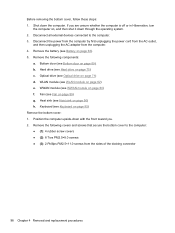
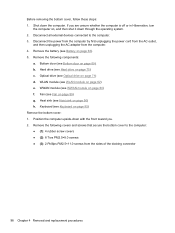
... 8 Torx PM2.5×8.0 screws ● (3): 2 Phillips PM2.5×11.0 screws from the computer. 4. Remove the battery (see WLAN module on , and then shut it down through the operating system. 2. WLAN module ...the sides of the docking connector
98 Chapter 4 Removal and replacement procedures Hard drive (see Keyboard on page 71) d. Fan (see Optical drive on page 95) Remove the bottom cover:...
Service Guide - Page 131
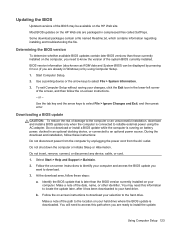
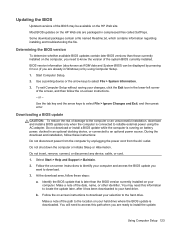
...press enter.
At the download area, follow these steps:
a. Follow the on battery power, docked in compressed files called SoftPaqs.
During the download and installation, follow these instructions:
Do not ...-left corner of the path to the hard drive.
Using Computer Setup 123 Do not insert, remove, connect, or disconnect any device, cable, or cord.
1. Make a note of damage to...
Service Guide - Page 158
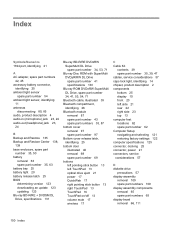
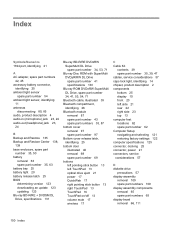
...removal 69 spare part number 69 buttons left pointing stick button 13 left TouchPad 13 optical drive eject 21 power 17 QuickWeb 17 right pointing stick button 13 right TouchPad 13 TouchPad 16 TouchPad..., docking 25 connector, power 21 connectors, service considerations 57
D diskette drive
precautions 57 display assembly
removal 109 spare part numbers 109 display assembly components removal 65...
Service Guide - Page 159


... Display Screw Kit, spare part number 38, 53, 65 display specifications 126, 127 DisplayPort, identifying 23, 24 docking connector, identifying 25 docking support, product description 6 drives preventing damage 57 DVD-ROM Drive precautions 57 removal 71 spare part number 34, 41, 53,
54, 71 specifications 132 DVD±RW and CD-RW SuperMulti...
Service Guide - Page 160
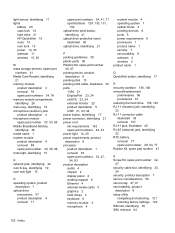
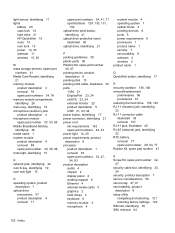
... set requirements 142 spare part numbers 42, 43 power light 14, 20 power requirements, product description 6 processor product description 1 removal 93 spare part numbers 33, 47,
54, 93 product description
audio 4 chipset 2 display panel 2 docking support 6 Ethernet 4 external media cards 5 graphics 2 hard drives 3 keyboard 6 memory module 3 microphone 4
modem module 4 operating system 7 optical...
Service Guide - Page 161
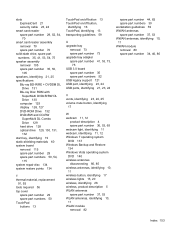
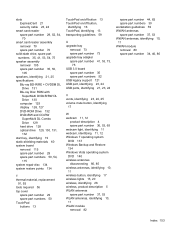
... 29 spare part numbers 50 TouchPad buttons 13
TouchPad on/off button 13 TouchPad on/off button,
identifying 16 TouchPad, identifying 13 transporting guidelines 59
U upgrade bay
removal 73 spare part number 73 ... WLAN antennas spare part number 37, 53 WLAN antennas, identifying 10, 11 WLAN module removal 82
spare part number 44, 82 spare part numbers 30 workstation guidelines 59 WWAN antennas spare...
Reference Guide - Page 7


... device (select models only 42
Connecting an eSATA device 43
Removing an eSATA device 43
Using a serial device (select models only 44
Using optional external devices ...44
Using optional external drives 44
Using the expansion port (select models only 45
Using the docking connector (select models only 45
6 Drives ...47
Handling drives...
Reference Guide - Page 39
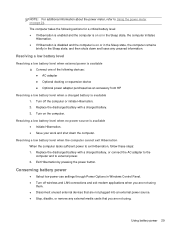
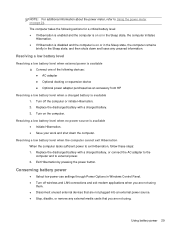
The computer takes the following devices: ● AC adapter ● Optional docking or expansion device ● Optional power adapter purchased as an accessory from HP
...; Disconnect unused external devices that are not plugged into an external power source. ● Stop, disable, or remove any unsaved information. Resolving a low battery level when no power source is on or in the Sleep state,...
Reference Guide - Page 40
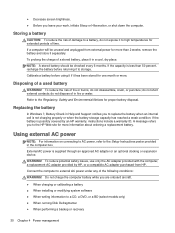
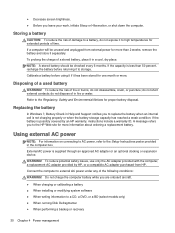
...in the computer box. If the battery is supplied through an approved AC adapter or an optional docking or expansion device. ● Decrease screen brightness. ● Before you are onboard aircraft.
●...A message refers you to replace the battery when an internal cell is less than 2 weeks, remove the battery and store it to high temperatures for more . Connect the computer to the HP ...
Reference Guide - Page 46
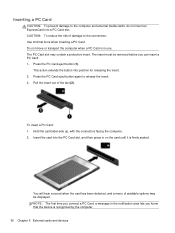
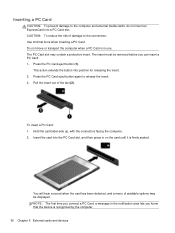
... a PC Card: 1.
The PC Card slot may be removed before you know that the device is recognized by the computer.
36 Chapter 5 External cards and devices This action extends the button into a PC Card slot. You will hear a sound when the card has been detected, and a menu of available options may contain...
Reference Guide - Page 48
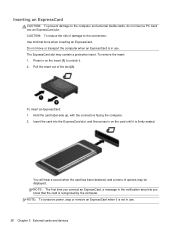
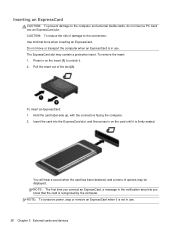
...slot. NOTE: The first time you know that the card is firmly seated. NOTE: To conserve power, stop or remove an ExpressCard when it . 2. The ExpressCard slot may be displayed. Press in on the card until it is recognized... when inserting an ExpressCard. You will hear a sound when the card has been detected, and a menu of options may contain a protective insert.
To remove the insert:
1.
Reference Guide - Page 50
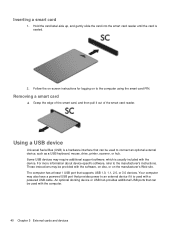
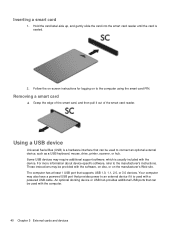
...Bus (USB) is seated.
2. These instructions may be used with the device. An optional docking device or USB hub provides additional USB ports that can be provided with the computer.
40 ... 5 External cards and devices Follow the on-screen instructions for logging on the manufacturer's Web site. Removing a smart card
▲ Grasp the edge of the smart card, and then pull it is usually...
Reference Guide - Page 51
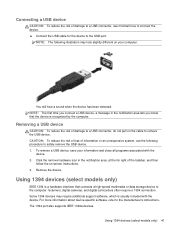
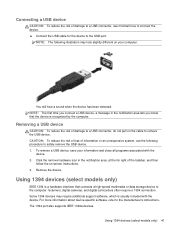
... device-specific software, refer to the computer.
Click the remove hardware icon in the notification area lets you know that connects...to the manufacturer's instructions. NOTE: The following procedure to safely remove the USB device. 1. NOTE: The first time you connect a...close all programs associated with the device. Remove the device. Connecting a USB device
CAUTION: To reduce the...
Reference Guide - Page 52


... the manufacturer's instructions. For more information about device-specific software, refer to the 1394
port. To remove a 1394 device, save your information and close all programs associated with the device. Using an eSATA .... You will hear a sound when the device has been detected. Remove the device. NOTE: The eSATA port also supports an optional USB device.
42 Chapter 5 External cards ...
Similar Questions
How To Enable Touchpad On Hp Laptop Elitebook 8460p
(Posted by rmg3mukha 10 years ago)
How To Disable Touchpad On Hp Laptop Elitebook 8460p
(Posted by chadguuc 10 years ago)
How To Turn On Touchpad On Hp Laptop Elitebook 8440p
(Posted by keat4re 10 years ago)

