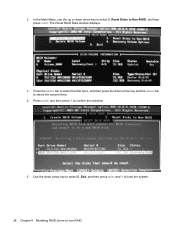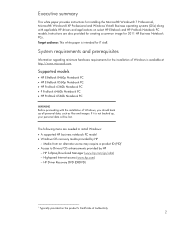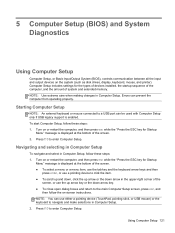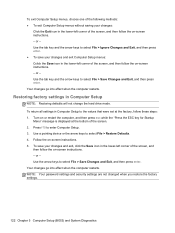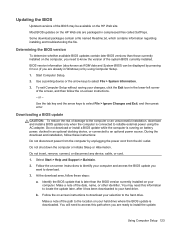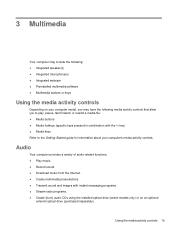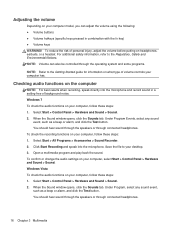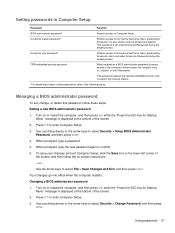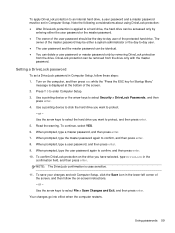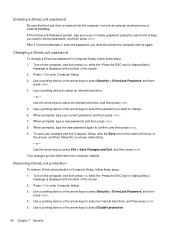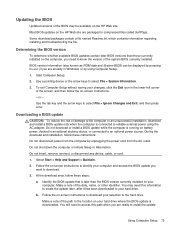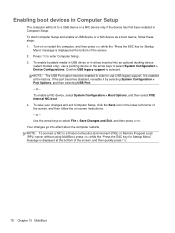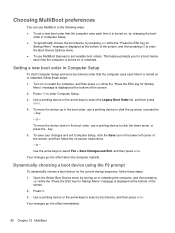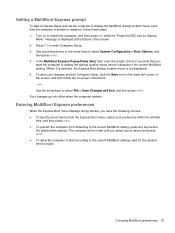HP EliteBook 8460p Support Question
Find answers below for this question about HP EliteBook 8460p.Need a HP EliteBook 8460p manual? We have 9 online manuals for this item!
Question posted by sumajagco on October 20th, 2014
What Key Do I Press To Enter The Bios On An Elitebook 8460p
The person who posted this question about this HP product did not include a detailed explanation. Please use the "Request More Information" button to the right if more details would help you to answer this question.
Current Answers
Related HP EliteBook 8460p Manual Pages
Similar Questions
Hp Probook 6550b What Key To Enter Bios On Startup
(Posted by brgzwar 9 years ago)
What Are The Function Keys On An Hp Elitebook 8460p
(Posted by erclui 10 years ago)