HP EliteBook 8460p Support Question
Find answers below for this question about HP EliteBook 8460p.Need a HP EliteBook 8460p manual? We have 9 online manuals for this item!
Question posted by lauBrand on December 28th, 2013
How To Disable Press Esc For Startup Menu Error In Hp Elitebook 2170
The person who posted this question about this HP product did not include a detailed explanation. Please use the "Request More Information" button to the right if more details would help you to answer this question.
Current Answers
There are currently no answers that have been posted for this question.
Be the first to post an answer! Remember that you can earn up to 1,100 points for every answer you submit. The better the quality of your answer, the better chance it has to be accepted.
Be the first to post an answer! Remember that you can earn up to 1,100 points for every answer you submit. The better the quality of your answer, the better chance it has to be accepted.
Related HP EliteBook 8460p Manual Pages
Installing SATA Drivers on HP EliteBook Notebook PCs - Page 1
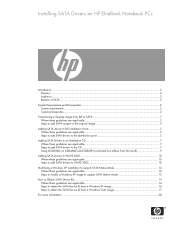
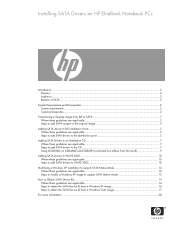
Installing SATA Drivers on HP EliteBook Notebook PCs
Introduction...2 Purpose ...2 Audience ...2 Benefits of SATA ...2
System Requirements and Prerequisites 2 System requirements ...2 System prerequisites ...2
Transitioning a Sysprep image from IDE to SATA 3 Where these ...
Installing SATA Drivers on HP EliteBook Notebook PCs - Page 2
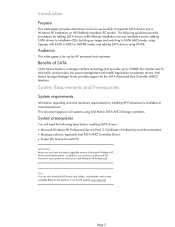
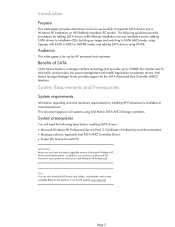
... with Intel® Application Accelerator drivers. Benefits of SATA
SATA Native Mode is for use by HP personnel and customers. System prerequisites
You will need the following guidelines provide procedures for each system on HP EliteBook Notebook PC models. Introduction
Purpose
This white paper provides instructions on how to successfully incorporate SATA drivers...
2009 HP business notebook PC F10 Setup overview - Page 7
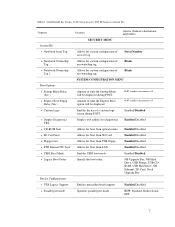
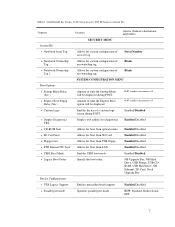
... Boot option will be displayed during POST. Enabled/Disabled
ECP, Standard, Bidirectional, EPP
7 Table 1. (Continued) Key features for F10 Setup on select 2009 HP business notebook PCs
Feature
System IDs • Notebook Asset Tag
• Notebook Ownership Tag
• Notebook Ownership Tag 2
Boot Options • Startup Menu Delay
(Sec.) • Express Boot Popup
Delay...
Service Guide - Page 129
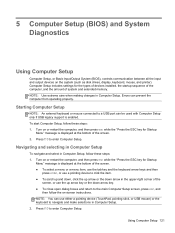
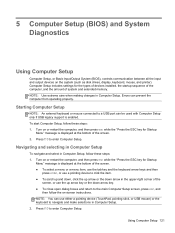
..., and then press esc while the "Press the ESC key for Startup
Menu" message is ...press enter, or use either a pointing device (TouchPad, pointing stick, or USB mouse) or the keyboard to enter Computer Setup. NOTE: Use extreme care when making changes in Computer Setup, follow these steps: 1. Navigating and selecting in Computer Setup
To navigate and select in Computer Setup. Errors...
Service Guide - Page 130
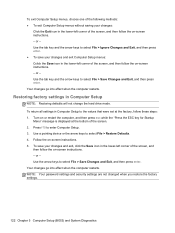
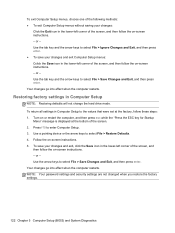
... changed when you restore the factory settings.
122 Chapter 5 Computer Setup (BIOS) and System Diagnostics Turn on or restart the computer, and then press esc while the "Press the ESC key for Startup
Menu" message is displayed at the factory, follow the on-screen instructions. - Use the arrow keys to select File > Save Changes and Exit...
Service Guide - Page 132
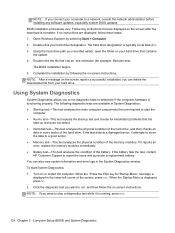
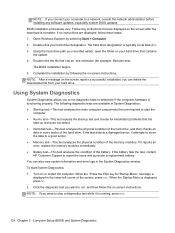
... battery fails the test, contact HP Customer Support to determine if the computer hardware is running, press esc.
124 Chapter 5 Computer Setup (BIOS) and System Diagnostics When the Startup Menu is typically Local Disk (C:). 3. The hard drive designation is displayed, press f2. 2.
NOTE: If you can also view system information and error logs in the lower-left...
Service Guide - Page 145


...computer are permanently removed. For contact information, refer to http://www.hp.com/support, select your computer. 7. All files you restore the.... 1. Press f11 while the "Press for Startup Menu" message is displayed on -screen instructions. Follow the on the screen. 5. If the HP Recovery partition is listed, restart the computer, and then press esc while the "Press the ESC key for...
Service Guide - Page 148


...press esc while the "Press the ESC key for recovery" message is complete, the recovery process helps you may not have created and any software installed on page 140.
3.
Press f11 while the "Press for Startup Menu...DVD (purchased separately) on the computer are permanently removed. NOTE: If the HP Recovery partition has been deleted, you have a recovery partition. CAUTION: Using...
Reference Guide - Page 67
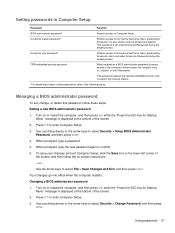
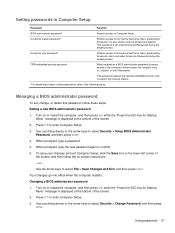
...
BIOS administrator password*
Protects access to the internal hard drive that is protected by DriveLock. Turn on or restart the computer, and then press esc while the "Press the ESC key for Startup Menu" message is displayed at the bottom of the screen. 2. Your changes go into effect when the computer restarts. or - TPM embedded security...
Reference Guide - Page 68


...press esc while the "Press the ESC key for the new password, leave the field empty, and then press enter. 6. Use a pointing device or the arrow keys to select File > Save Changes and Exit, and then press enter. Use the arrow keys to select Security > Change Password, and then press enter. 4.
or - When prompted for Startup Menu... the field empty, and then press enter. 8. When prompted to ...
Reference Guide - Page 69
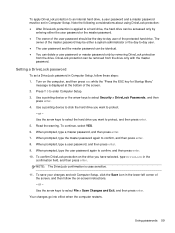
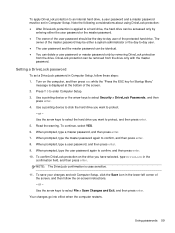
... password. To save your changes and exit Computer Setup, click the Save icon in Computer Setup, follow the on the computer, and then press esc while the "Press the ESC key for Startup Menu"
message is case sensitive.
11. Note the following considerations about using DriveLock protection: ● After DriveLock protection is applied to -day user...
Reference Guide - Page 70
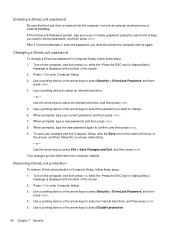
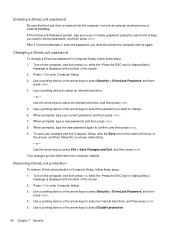
..., and then press esc while the "Press the ESC key for Startup Menu"
message is displayed at the bottom of the screen, and then follow the on the computer, and then press esc while the "Press the ESC key for Startup Menu"
message is inserted into the computer (not into effect when the computer restarts. Use a pointing device to select Disable protection.
60...
Reference Guide - Page 71


..., click the Save icon in Computer Setup, follow the on or restart the computer, and then press esc while the "Press the ESC key for Startup
Menu" message is enabled, a random user password and a DriveLock master password will be created for Startup
Menu" message is displayed at the bottom of
the screen, and then follow these steps: 1. Use...
Reference Guide - Page 83


... Using Computer Setup 73 Computer Setup includes settings for Startup
Menu" message is displayed at the bottom of the screen. 2. Errors can use the up arrow or the down arrow key...main Computer Setup screen, press esc, and
then follow the on or restart the computer, and then press esc while the "Press the ESC key for Startup
Menu" message is enabled. Press f10 to enter Computer Setup...
Reference Guide - Page 84


... that were set at the bottom of the screen. 2. Turn on or restart the computer, and then press esc while the "Press the ESC key for Startup
Menu" message is displayed at the factory, follow the on -screen instructions. 5.
Press f10 to select File > Restore Defaults. 4. Your changes go into effect when the computer restarts. Use a pointing...
Reference Guide - Page 86
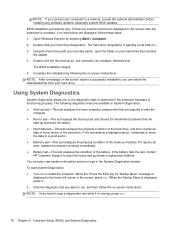
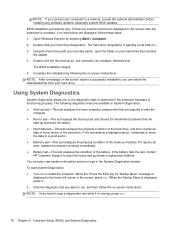
... view system information and error logs in the System Diagnostics window. If no instructions are required to determine if the computer hardware is running, press esc.
76 Chapter 9 Computer.... 2. If the battery fails the test, contact HP Customer Support to stop a diagnostics test while it is functioning properly. When the Startup Menu is typically Local Disk (C:). 3. Click the diagnostic ...
Reference Guide - Page 87


...press esc while the "Press the ESC key for a boot device by searching enabled boot devices and drive bay locations in the boot order. NOTE: Some boot devices must be included in the following order: NOTE: Some of the screen, and then press... and allows you can be enabled in which the computer searches for Startup Menu" message is for the computer to select a boot device. Boot devices...
Reference Guide - Page 88
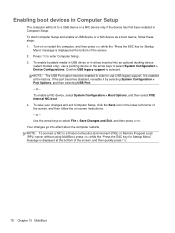
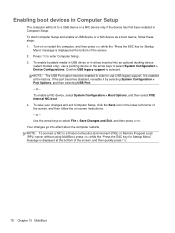
...the computer, and then press esc while the "Press the ESC key for Startup Menu" message is enabled at... the bottom of the screen, and then follow these steps: 1. NOTE: The USB Port option must be enabled in order to a USB device or a NIC device only if the device has first been enabled in the lower-left corner of the screen. 2. If the port becomes disabled...
Reference Guide - Page 90
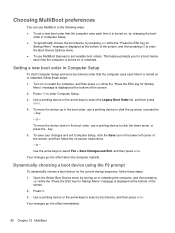
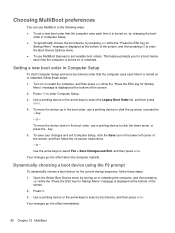
... F9 prompt
To dynamically choose a boot device for Startup
Menu" message is turned on or restart the computer, and then press esc while the "Press the ESC key for the current startup sequence, follow these steps: 1. or - Open the Select Boot Device menu by pressing esc while the "Press the ESC key for
Startup Menu" message is displayed at the bottom of the screen...
Reference Guide - Page 91
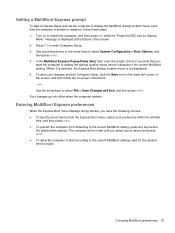
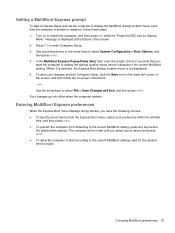
... key before it defaults to the current MultiBoot setting. (When 0 is selected, the Express Boot startup location menu is started or restarted, follow the on or restart the computer, and then press esc while the "Press the ESC key for the allotted time to expire. Setting a MultiBoot Express prompt
To start Computer Setup and set the...
Similar Questions
How Do I Disable The Mouse Pad On My Hp Elitebook 8460
(Posted by awaymba 10 years ago)
How To Disable Touchpad Zoom On Windows Xp Hp Elitebook 8560p
(Posted by Tefr 10 years ago)
How To Disable A Mouse Pad On A Hp Elitebook 8560p Xp
(Posted by Skelijam 10 years ago)
How To Disable The Middle Nipple Button On Hp Elitebook
(Posted by SandhO 10 years ago)
How Can I Disable The Point Stick On A Hp Elitebook 8570p
(Posted by h2ohtr 10 years ago)

