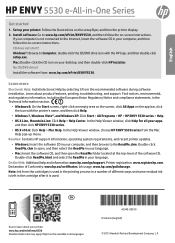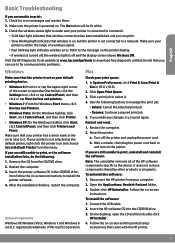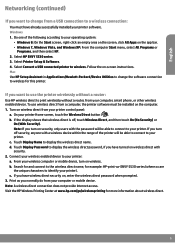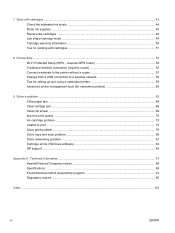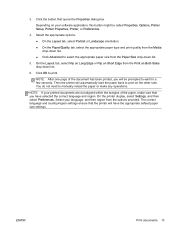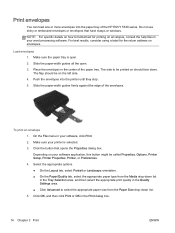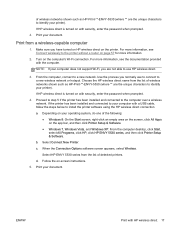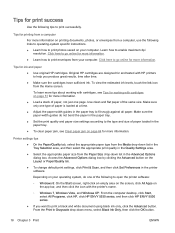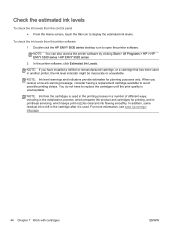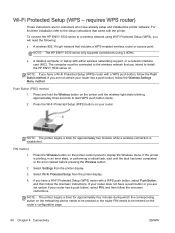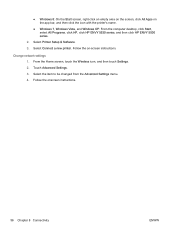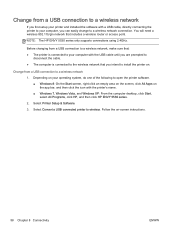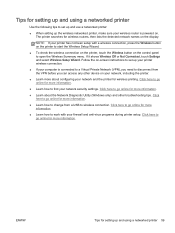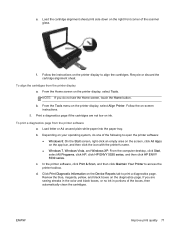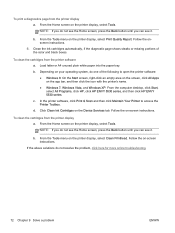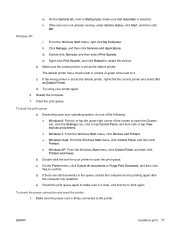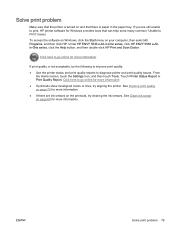HP ENVY 5530 Support Question
Find answers below for this question about HP ENVY 5530.Need a HP ENVY 5530 manual? We have 3 online manuals for this item!
Question posted by ritak1954 on January 7th, 2015
How Do I 'clear Out' A Setup Printer & Start Over? It Has Been Programmed Wrong.
Current Answers
Answer #1: Posted by hzplj9 on January 7th, 2015 3:08 PM
https://support.hp.com/us-en/product/details/hp-envy-5500-e-all-in-one-printer-series/model/5304882
This is from that link. You may have to remove any traces of the HP software prior to re-installing.
A printer reset can quickly resolve many types of issues. Follow these steps to reset the printer.- Press the Power button () to turn on the product.
- With the product turned on, disconnect the power cord from the rear of the product.
- Unplug the power cord from the wall outlet.
- Wait at least 15 seconds.
- Plug the power cord back into the wall outlet.
- Reconnect the power cord to the rear of the product.
- If the product does not turn on by itself, press the Power button () to turn it on.
Related HP ENVY 5530 Manual Pages
Similar Questions
Says there is a problem with hardware, but then it says HP Wireless mouse! I used to have a HP wirel...
When I push the continue button I hear it click but nothing happens.