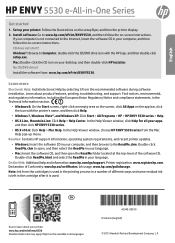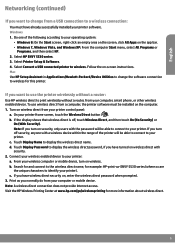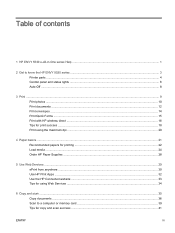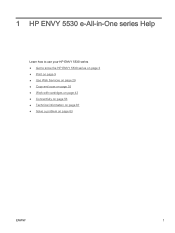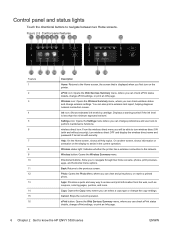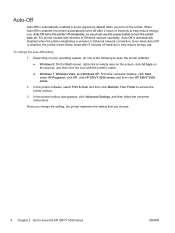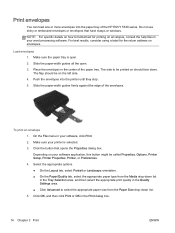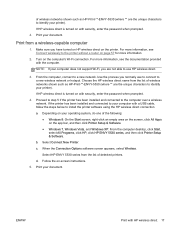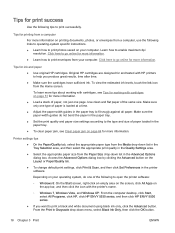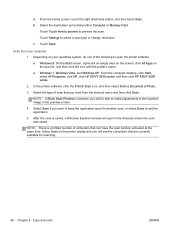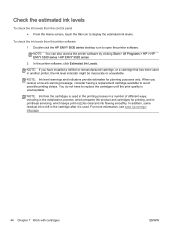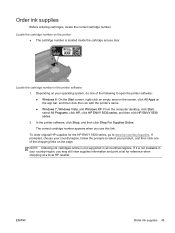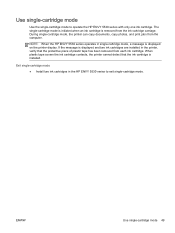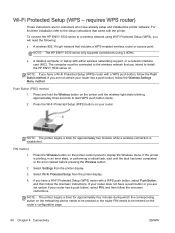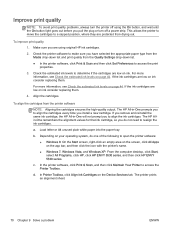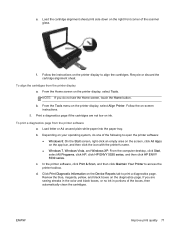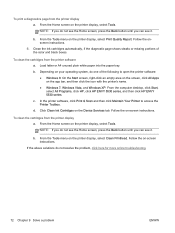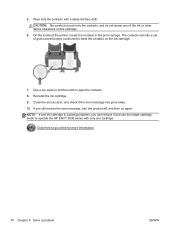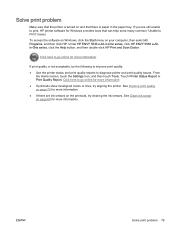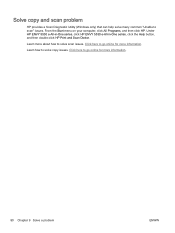HP ENVY 5530 Support Question
Find answers below for this question about HP ENVY 5530.Need a HP ENVY 5530 manual? We have 3 online manuals for this item!
Question posted by stvlp on April 28th, 2014
How To I Print A Text 'mirror Image' On My Hp Envy 5530?
Current Answers
Answer #1: Posted by waelsaidani1 on April 28th, 2014 10:55 AM
1. On the File menu in your software application, click Print.
2. Make sure the product is the selected printer.
3. Click the button that opens the Properties dialog box.
Depending on your software application, this button might be called Properties,
Options, Printer Setup, Printer, or Preferences.
4. Click the Features tab.
5. In the Paper Type drop-down list, click More, and then select HP Iron-on Transfer
from the list.
6. If the selected size is not what you want, click an appropriate size in the Size list.
7. Click the Advanced tab.
8. In the Features area, select the Mirror Image check box.
9. Click OK, and then click Print or OK in the Print dialog box.
Related HP ENVY 5530 Manual Pages
Similar Questions
How do I set up my HP ENVY 5530 printer with my appleI pad?
I have tried tried scanning image to my computer then flipping it but when it scans 1 image it split...