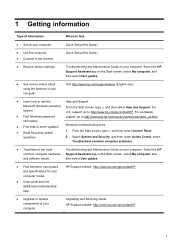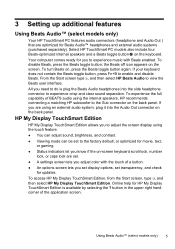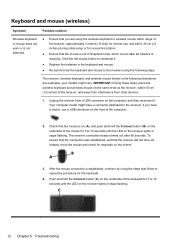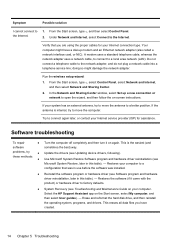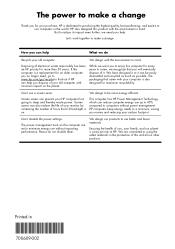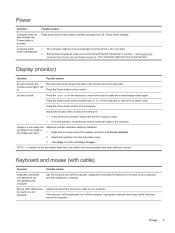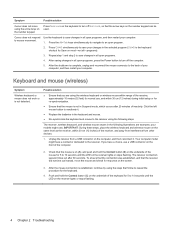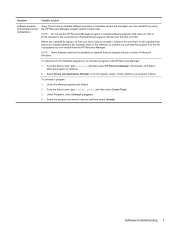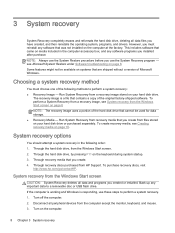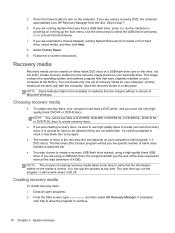HP ENVY 20-d013w Support Question
Find answers below for this question about HP ENVY 20-d013w.Need a HP ENVY 20-d013w manual? We have 3 online manuals for this item!
Question posted by Anonymous-129631 on January 27th, 2014
How To Factory Reset
The person who posted this question about this HP product did not include a detailed explanation. Please use the "Request More Information" button to the right if more details would help you to answer this question.
Current Answers
Answer #1: Posted by geekyankit1991 on January 27th, 2014 11:00 AM
There are three ways :- This document explains how to reset the computer to its original factory shipped state and is divided into sections based on the different ways of performing a system recovery. NOTE:The steps in Windows 8 for resetting a desktop PC to its original state differ from the steps for resetting a notebook PC to its original state. Make sure you use the steps for your PC type. Back up all personal files and read all caution statements before performing a system recovery. CAUTION: If the computer originally came with Windows Vista or Windows 7 and the computer was upgraded to Windows 8, the recovery process will reinstall the original operating system. You must upgrade to Windows 8 (again) after the system recovery is completed. If the computer originally came with Windows Vista and was upgraded to Windows 8, see Performing an HP System Recovery in Windows Vista .If the computer originally came with Windows 7 and was upgraded to Windows 8, see Performing an HP System Recovery in Windows 7 . The complete recovery process can take 4 to 6 hours or more to complete. For best results, the computer should not be connected to the Internet. The computer will restart several times during the process. Do not turn off the power or interrupt the recovery process until the prompt to log in to Windows displays. NOTE: If you are not using the latest version of Windows 8, some graphics and information in this document may vary. You can get the latest version from the Microsoft Store. Types of recovery Your computer might have three types of System Recovery available, or it might have only two. Use the recovery type that resolves your issue without making more changes than necessary.
- System Recovery: This option reformats the system drive (usually C:), reinstalls the original operating system, and reinstalls all the original hardware drivers and software. WARNING:If the size of the OS partition (usually C:) was reduced below a minimum size requirement, other user created partitions will be removed and stored data will be destroyed.
- Factory Reset: Factory Reset removes all partitions, reformats the entire hard drive, reinstalls the original operating system, and reinstalls all the original hardware drivers and software. This option also recreates the required Recovery partition (usually D:) and UEFI partition (usually E:) and reinstalls the required software. The Factory Reset option returns all of the computer's software to the condition it was in at the time of purchase. All user changes or additions are removed.
- Minimized Image Recovery: Available on many of HP's notebook computers, the Minimized Image Recovery removes all partitions, reformats the entire hard drive, reinstalls the original operating system and hardware drivers, and reinstalls HP essential software (such as HP Support Assistant and HP Recovery Manager). Minimized Image Recovery does not reinstall the trial applications and games.
- Recover your HP notebook computer Depending on the condition of the system, you can perform a recovery using one of the following methods:
- Recovery when Windows 8 opens correctly.
- Recovery when Windows 8 does not open correctly.
- Recovery using recovery media, such as discs or a USB flash drive.
- Use one of the following methods to open the Computer Setup Utility.
- Turn on the computer and immediately press the F10 key repeatedly, about once every second, until the Computer Setup Utility opens.
- Turn on the computer and immediately press the Escape key repeatedly, about once every second, until the Startup menu opens. Then press F10 .
- To navigate the menus, choose menu screens by pressing the left or right arrow keys. Use the up or down arrow keys to move through the list of items on the menu screen. Press the Enter key to select an item and open a submenu. Then use the left and right arrow keys to modify the settings. Press the F10 key to save the changes and exit from a submenu, or press the Esc key to exit from a submenu without saving the changes.
- Use the right arrow key to choose the System Configuration menu, use the down arrow key to select Boot Options , then press Enter . Figure 51: System Configuration menu Figure 52: Boot Options menu
- Use the down arrow key to select Secure Boot , press the Enter key, then use the down arrow key to modify the setting to Disable .
- Press F10 to accept the changes and exit.
- The Computer Setup Utility closes and the computer restarts. When the computer has restarted, the Operating System Boot Mode Change screen appears, prompting you to confirm the Boot Options change. Type the code shown on the screen, then press Enter to confirm the change.
- Use the left arrow key to select the File menu, use the down arrow key to select Save Changes and Exit , then press Enter to select Yes .
- The Computer Setup Utility closes and the computer restarts. When the computer has restarted, use the power button to turn the computer off.
- Recovery when Windows 8 opens correctly.
- Recovery when Windows 8 does not open correctly.
- Recovery using recovery media, such as discs or a USB flash drive.
- Turn off the computer.
- Turn on the computer and immediately press the F10 key repeatedly, about once every second, until the Computer Setup Utility opens.
- Use the left and right arrow keys to select the Security menu, then use the up and down arrow keys to select Secure Boot Configuration , and then press Enter . Figure 110: Security menu
- The Secure Boot Configuration warning displays. Press F10 to continue. Figure 111: Secure Boot Configuration
- Use the up and down arrow keys to select Secure Boot , then use the left and right arrow keys to change the setting to Disable . Figure 112: Secure Boot Configuration
- Use the up and down arrow keys to select Legacy Support , then use the left and right arrow keys to change the setting to Enable .
- Press F10 to accept the changes.
- Press F10 again, then press Enter twice to restart the computer. Figure 113: Save Changes and Exit
- As soon as the computer starts, a message appears indicating that the boot mode has changed. Figure 114: Boot mode change message
- Type the four-digit code shown in the message, then press Enter to confirm the change. NOTE:No text field displays for the code. This is expected behavior. When you type the numbers, the code is logged without a text field. The computer starts Windows 8.
Tech freak
Related HP ENVY 20-d013w Manual Pages
Similar Questions
Hp Data Vault X510 Factory Reset
HP X510 still has a password after factory reset. is that a default password?Your help much apprecia...
HP X510 still has a password after factory reset. is that a default password?Your help much apprecia...
(Posted by danielandcplesh4 1 month ago)
Factory Reset Thin Client Hpt430
Blue screen of death pops out before windows start. How do I factory or simple reset a HP thin clien...
Blue screen of death pops out before windows start. How do I factory or simple reset a HP thin clien...
(Posted by mafist0 1 year ago)
How To Factory Reset T310
All hotkeys are disabled. I have tried the ctrl+alt+shift+space bar . I have tried tapping on the sh...
All hotkeys are disabled. I have tried the ctrl+alt+shift+space bar . I have tried tapping on the sh...
(Posted by cody33431 6 years ago)
Hw Factory Reset Hp T5335z
hello i locked down my hp t5335z by disabling almost all configuration buttons for the user. unfort...
hello i locked down my hp t5335z by disabling almost all configuration buttons for the user. unfort...
(Posted by peter85118 11 years ago)