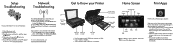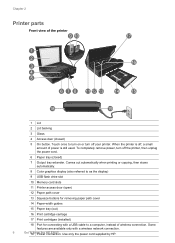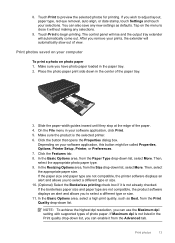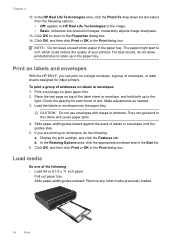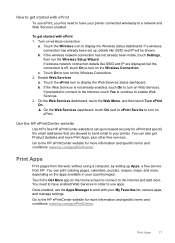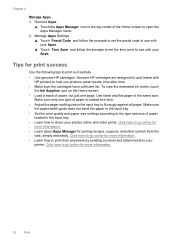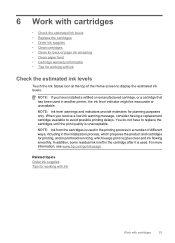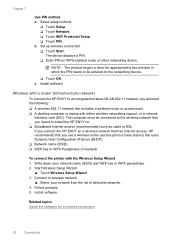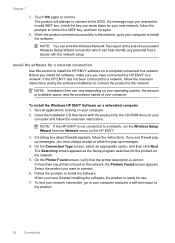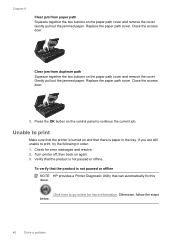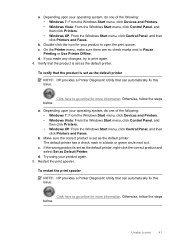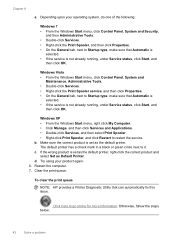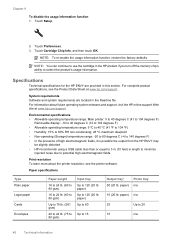HP ENVY 100 Support Question
Find answers below for this question about HP ENVY 100 - e-All-in-One Printer - D410.Need a HP ENVY 100 manual? We have 3 online manuals for this item!
Question posted by tera65 on June 27th, 2013
My Hp Envy100 D410 Printer Screen Displays White Vertical Lines And Will Not All
allow prompts to work
Current Answers
Related HP ENVY 100 Manual Pages
Similar Questions
Does My Hp Desktop 1050 Printer Need Both Color And Black Ink For It To Work
(Posted by nahthe 9 years ago)
Hp Envy 100 D410 Printer How To Replace Cartridges
(Posted by nibo 10 years ago)
Hp Envy 100 D410 Printer Will 802.11 Wireless
(Posted by shozzie 10 years ago)
Envelop Print Selection Option For Hp Envy 100 D410 Printer?
1. I do not see the Envelope selection options. Wheredo I see the envelop selection option for HP En...
1. I do not see the Envelope selection options. Wheredo I see the envelop selection option for HP En...
(Posted by maqbool34 11 years ago)