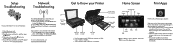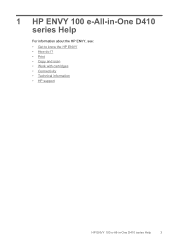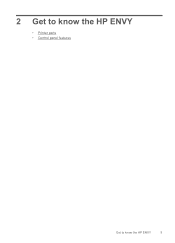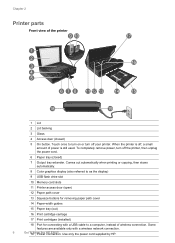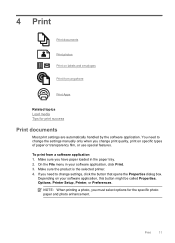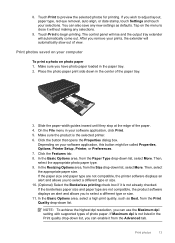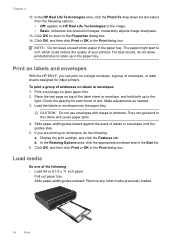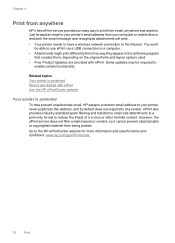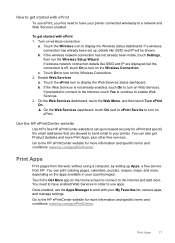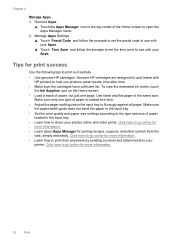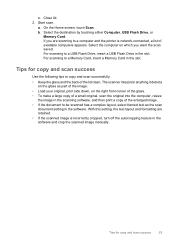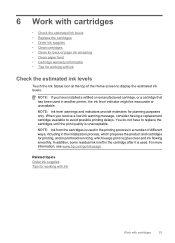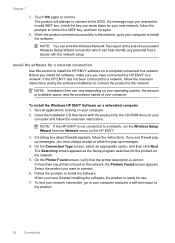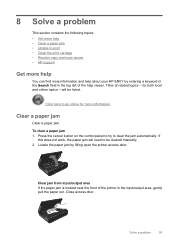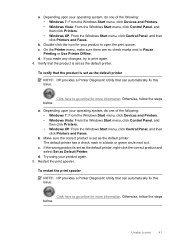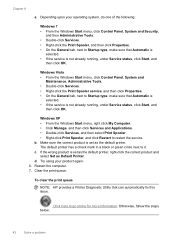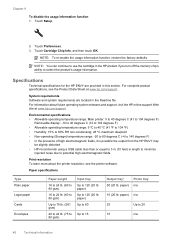HP ENVY 100 Support Question
Find answers below for this question about HP ENVY 100 - e-All-in-One Printer - D410.Need a HP ENVY 100 manual? We have 3 online manuals for this item!
Question posted by lanstinky on November 16th, 2013
D410 Envy Printer Black Wont Print
The person who posted this question about this HP product did not include a detailed explanation. Please use the "Request More Information" button to the right if more details would help you to answer this question.
Current Answers
Related HP ENVY 100 Manual Pages
Similar Questions
Hp Envy Wont Print On Label Paper
(Posted by moherme5 9 years ago)
E710 Printer Black Wont Print
(Posted by yaselvyt 9 years ago)
Envy Printer When Trying To Make A Copy Comes Out All Black
(Posted by Joeyray 10 years ago)
Hp6500 709n Printer Black Wont Print
(Posted by deltejames 10 years ago)
My Printer Would Not Print, Only Black Pages With A Colored Band On One Side!
whenever I try to copy anything all I getis a black page with severalcolored lines on the right hand...
whenever I try to copy anything all I getis a black page with severalcolored lines on the right hand...
(Posted by miracruzj 12 years ago)