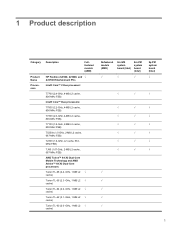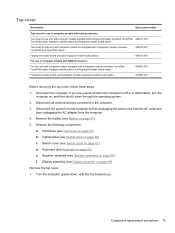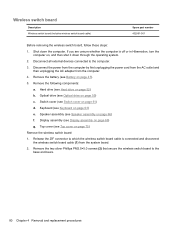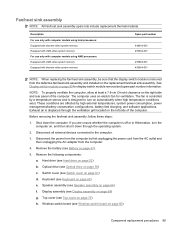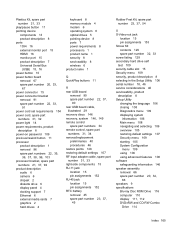HP Dv9820us Support Question
Find answers below for this question about HP Dv9820us - Pavilion Entertainment - Turion 64 X2 2.1 GHz.Need a HP Dv9820us manual? We have 21 online manuals for this item!
Question posted by jkiesel on September 20th, 2011
Please Advise The Steps How To Remove And Replace Keyboard Of Dv9820us?
The person who posted this question about this HP product did not include a detailed explanation. Please use the "Request More Information" button to the right if more details would help you to answer this question.
Current Answers
Related HP Dv9820us Manual Pages
Similar Questions
Audio Driver Nstall So That Altec Lansing Speaker Works After Installed Win7 Hom
what audio driver install so that Altec Lansing speaker works after installed win7 home
what audio driver install so that Altec Lansing speaker works after installed win7 home
(Posted by cebjjanea 10 years ago)
How To Remove The Keyboard From A Hp Pavilion Dv6 Quad
(Posted by enkingc 10 years ago)
How To Replace Keyboard Of Hp Dv 5200?
(Posted by greengrany 12 years ago)