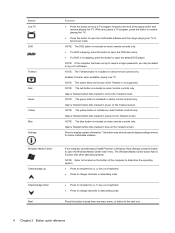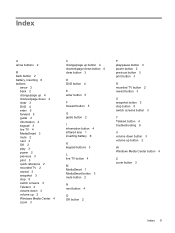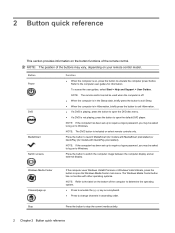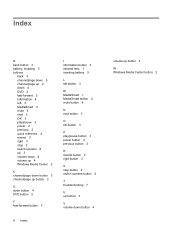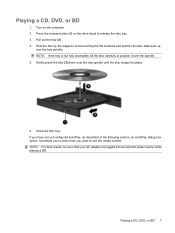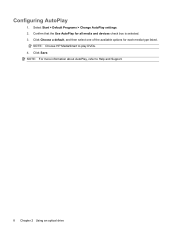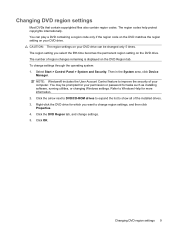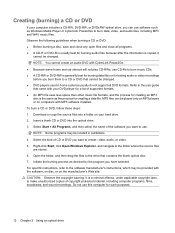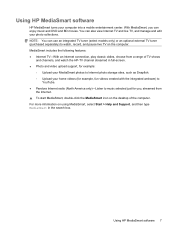HP Dv7-3085dx Support Question
Find answers below for this question about HP Dv7-3085dx - Pavilion Entertainment - Core i7 1.6 GHz.Need a HP Dv7-3085dx manual? We have 34 online manuals for this item!
Question posted by clculbertson on October 13th, 2011
Dvd Playing
Why can't I play all of my dvds, my laptop is 3 years old? Are there some free downloads or upgrades to fix this problem?
Current Answers
Related HP Dv7-3085dx Manual Pages
Similar Questions
Hp Pavilion Dv6000 Not Charging When Plugged In Free Downloads Driver
(Posted by khabsswabbi 10 years ago)
Is Blutooth Available In Hp Dv6-1375dx - Pavilion Laptop Hp Dv6-1375dx - Pavili
HP Dv6-1375dx - Pavilion Entertainment Core 2 Duo CPU
HP Dv6-1375dx - Pavilion Entertainment Core 2 Duo CPU
(Posted by wahdani4 10 years ago)
Dvd Play Problem
when i insert a disk in disk compartment , and want to play , a massege appears , please insert a di...
when i insert a disk in disk compartment , and want to play , a massege appears , please insert a di...
(Posted by haniflasani 10 years ago)
Hp Model Pavallion Dv6 3100 Is I7?
(Posted by ajmalshamai5 11 years ago)
Dvd Burning Issues!
My DVD Slideshow Program, Proshow, show DVD slideshow successfully burned, but DVD is blank. I also ...
My DVD Slideshow Program, Proshow, show DVD slideshow successfully burned, but DVD is blank. I also ...
(Posted by shelleyan 12 years ago)