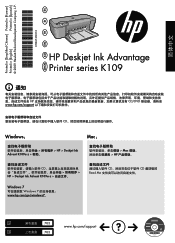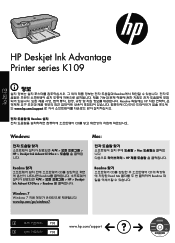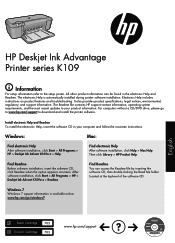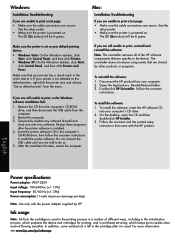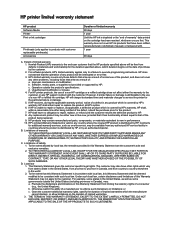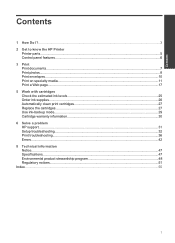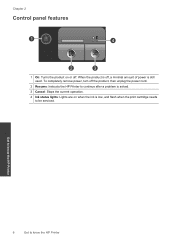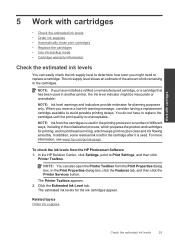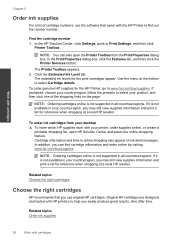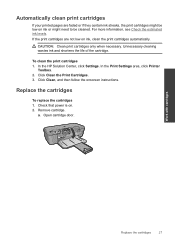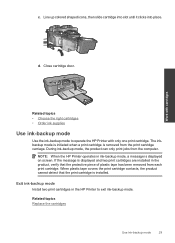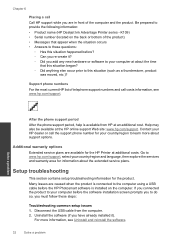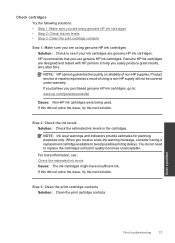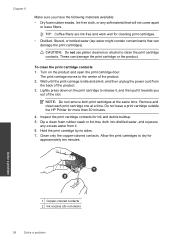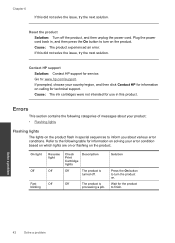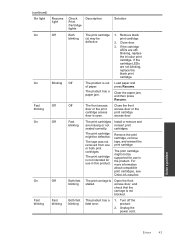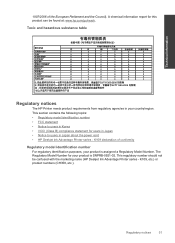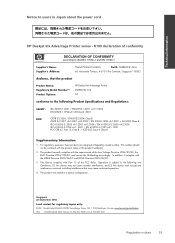HP Deskjet Ink Advantage Printer - K109 Support Question
Find answers below for this question about HP Deskjet Ink Advantage Printer - K109.Need a HP Deskjet Ink Advantage Printer - K109 manual? We have 3 online manuals for this item!
Question posted by sirbuadrian on July 17th, 2012
How To Check The Level Of Cartridges?
The person who posted this question about this HP product did not include a detailed explanation. Please use the "Request More Information" button to the right if more details would help you to answer this question.
Current Answers
Related HP Deskjet Ink Advantage Printer - K109 Manual Pages
Similar Questions
How To Check Ink Cartridges Hp Deskjet 1000 Printer J110 Series
(Posted by sekpeac 10 years ago)
Cartilage Specification Hp Deskjet Ink Advantage Printer - K109 In Middleast
please suggest the cartilage specification for Hp deskjet Ink Advantage printer-k109 in Country- Bah...
please suggest the cartilage specification for Hp deskjet Ink Advantage printer-k109 in Country- Bah...
(Posted by susmis 11 years ago)
Want Drivers For Installing Hp Deskjet Ink Advantage Printer - K109
(Posted by vsutturkar 11 years ago)
My Deskjet Ink Advantage Printer
whwn i install the priner no communication between my computer and printer even all wire are plug
whwn i install the priner no communication between my computer and printer even all wire are plug
(Posted by riclegaspi 11 years ago)