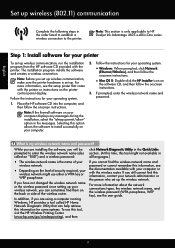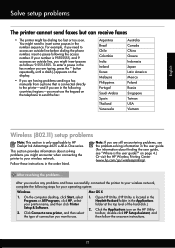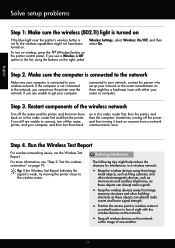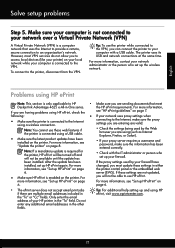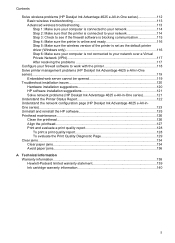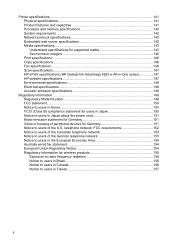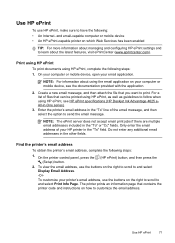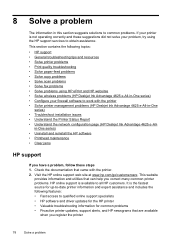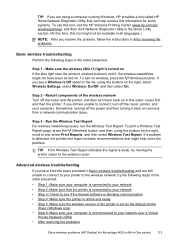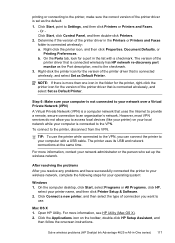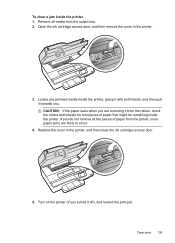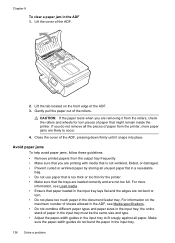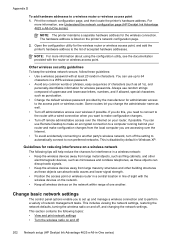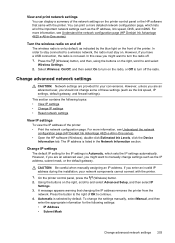HP Deskjet Ink Advantage 4620 Support Question
Find answers below for this question about HP Deskjet Ink Advantage 4620.Need a HP Deskjet Ink Advantage 4620 manual? We have 3 online manuals for this item!
Question posted by jahar0812 on February 11th, 2013
Officejet 4620- Cartrage Carriage Is Jammed.
Current Answers
Answer #1: Posted by tintinb on February 11th, 2013 8:21 PM
If you have more questions, please don't hesitate to ask here at HelpOwl. Experts here are always willing to answer your questions to the best of our knowledge and expertise.
Regards,
Tintin
Related HP Deskjet Ink Advantage 4620 Manual Pages
Similar Questions
I am looking for a free download of a complete overhaul or repair manual for an HP Officejet 4620 al...
the 'on'switch of my new officejet 4620 alternates from bright to dim? is this normal