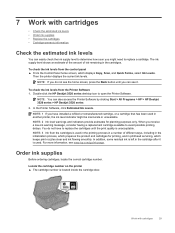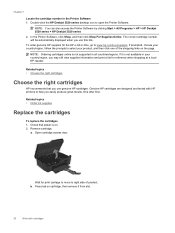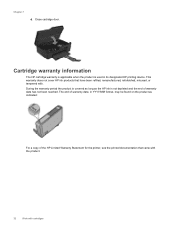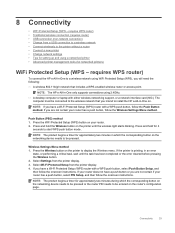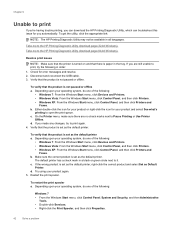HP Deskjet Ink Advantage 3520 Support Question
Find answers below for this question about HP Deskjet Ink Advantage 3520.Need a HP Deskjet Ink Advantage 3520 manual? We have 2 online manuals for this item!
Question posted by sansannew on July 11th, 2014
Can You Use The Hp 3520 Printer With Black Ink Only? If Possible, How?
The person who posted this question about this HP product did not include a detailed explanation. Please use the "Request More Information" button to the right if more details would help you to answer this question.
Current Answers
Related HP Deskjet Ink Advantage 3520 Manual Pages
Similar Questions
Instructions How To Use Hp Deskjet 3520 Series
How shall I be able to use the coloured advantage inks, for the HP Deskjet 3520 series, please? Plea...
How shall I be able to use the coloured advantage inks, for the HP Deskjet 3520 series, please? Plea...
(Posted by echo94 10 years ago)
5510 Hp E-printer Black Ink Problem
My 5510 hp eprinter black ink jet seem to be blocked,how do i clear it so it work?
My 5510 hp eprinter black ink jet seem to be blocked,how do i clear it so it work?
(Posted by ossie7830 10 years ago)
Hp 3050a Printer Black Ink Won't Print
(Posted by badl 10 years ago)
How Do I Get The Printer To Print In Black Ink
(Posted by teresasapp88 10 years ago)
How Do I Read My Ink Status. A Msg Came On The Screen About Black Ink Shortage
(Posted by farrowmg 11 years ago)