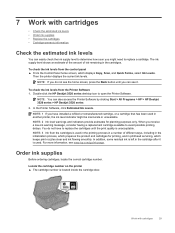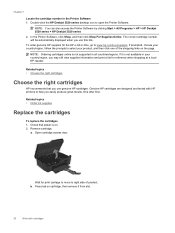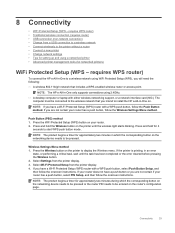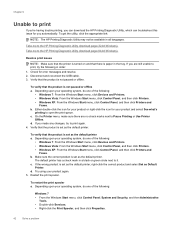HP Deskjet Ink Advantage 3520 Support Question
Find answers below for this question about HP Deskjet Ink Advantage 3520.Need a HP Deskjet Ink Advantage 3520 manual? We have 2 online manuals for this item!
Question posted by echo94 on April 11th, 2014
Instructions How To Use Hp Deskjet 3520 Series
How shall I be able to use the coloured advantage inks, for the HP Deskjet 3520 series, please? Please e-mail me the relevant guide. Thank you. Jenny Houssakou
Current Answers
Answer #1: Posted by LawBasu on April 11th, 2014 7:28 AM
wtach the video link given below for step by step instruction:
https://www.youtube.com/watch?app=desktop&v=a6_Em3kisOQ
thanks.
Related HP Deskjet Ink Advantage 3520 Manual Pages
Similar Questions
How Do I Instruct A Hp Deskjet 3050 Printer To Print To The Edge Of The Paper?
(Posted by loft1earl 10 years ago)
New Printer Cartridges Fails To Print On Paper
(Posted by juneyates1 10 years ago)
Start>all Programs>hp Deskjet 3520 Ries>help
new 3520! paper jams all the time!
new 3520! paper jams all the time!
(Posted by portageflash 10 years ago)
How Do You Change The Ink Cartridges
(Posted by Anonymous-105463 11 years ago)