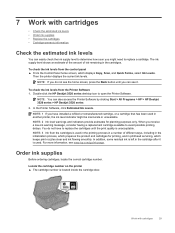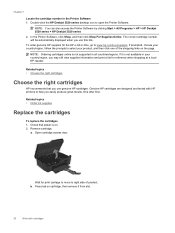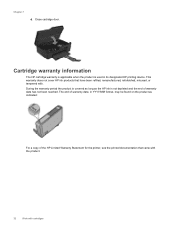HP Deskjet Ink Advantage 3520 Support Question
Find answers below for this question about HP Deskjet Ink Advantage 3520.Need a HP Deskjet Ink Advantage 3520 manual? We have 2 online manuals for this item!
Question posted by Kaushaleee on June 13th, 2013
Scanning Area Details
how to set the area for scanning to right front corner ? while scanning i'm getting the unwanted portion also so please help me....
Supporting Image
You can click the image below to enlargeCurrent Answers
Related HP Deskjet Ink Advantage 3520 Manual Pages
Similar Questions
Where To Get Staples For A Hp Laserjet M4345mfp Multifunction Device
(Posted by jrodrarmand 9 years ago)
Instructions How To Use Hp Deskjet 3520 Series
How shall I be able to use the coloured advantage inks, for the HP Deskjet 3520 series, please? Plea...
How shall I be able to use the coloured advantage inks, for the HP Deskjet 3520 series, please? Plea...
(Posted by echo94 10 years ago)
How Do I Read My Ink Status. A Msg Came On The Screen About Black Ink Shortage
(Posted by farrowmg 11 years ago)
How Do You Change The Ink Cartridges
(Posted by Anonymous-105463 11 years ago)