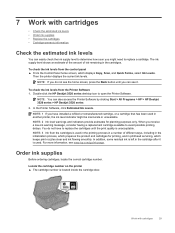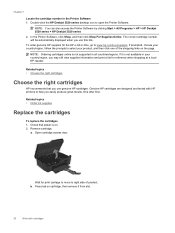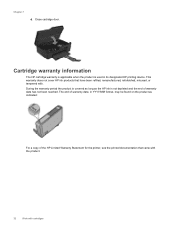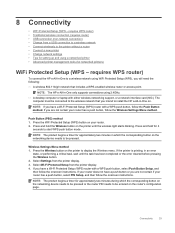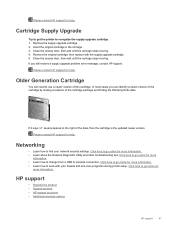HP Deskjet Ink Advantage 3520 Support Question
Find answers below for this question about HP Deskjet Ink Advantage 3520.Need a HP Deskjet Ink Advantage 3520 manual? We have 2 online manuals for this item!
Question posted by mickmack49 on October 8th, 2013
I Changed Modem And Cannot Get Back On Wireless
The person who posted this question about this HP product did not include a detailed explanation. Please use the "Request More Information" button to the right if more details would help you to answer this question.
Current Answers
Answer #1: Posted by TommyKervz on October 8th, 2013 10:33 PM
Greetings. You will have to re-set it up. The pdf Guides on the link below should help.
http://www.helpowl.com/manuals/HP/DeskjetInkAdvantage3520/172550
Related HP Deskjet Ink Advantage 3520 Manual Pages
Similar Questions
Instructions How To Use Hp Deskjet 3520 Series
How shall I be able to use the coloured advantage inks, for the HP Deskjet 3520 series, please? Plea...
How shall I be able to use the coloured advantage inks, for the HP Deskjet 3520 series, please? Plea...
(Posted by echo94 10 years ago)
How Do I Change The Wireless Password On A Hp Deskjet 3050
(Posted by LandLcvk 10 years ago)
I Have Mac Os X Lion And Hp Deskjet 3050a Setup Usb Cant Change To Wireless
(Posted by Lacnewm 10 years ago)
How Do I Read My Ink Status. A Msg Came On The Screen About Black Ink Shortage
(Posted by farrowmg 11 years ago)
How Do You Change The Ink Cartridges
(Posted by Anonymous-105463 11 years ago)