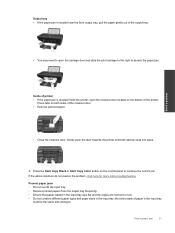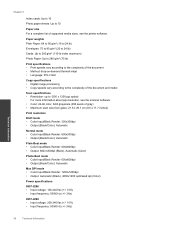HP Deskjet Ink Advantage 2060 Support Question
Find answers below for this question about HP Deskjet Ink Advantage 2060 - All-in-One Printer - K110.Need a HP Deskjet Ink Advantage 2060 manual? We have 3 online manuals for this item!
Question posted by onkarvarma8 on April 23rd, 2014
When I Open Either The Printer Or Scanner I Do Not See Estimate Ink Level Pictu
The person who posted this question about this HP product did not include a detailed explanation. Please use the "Request More Information" button to the right if more details would help you to answer this question.
Current Answers
Related HP Deskjet Ink Advantage 2060 Manual Pages
Similar Questions
How Does The Printer Calculate Estimated Ink Levels?
(Posted by edRa 10 years ago)
I Have A Hp 5520 Printer And I Can No Longer See Ink Levels. Why And What Can I
Do? Thanks Gery
Do? Thanks Gery
(Posted by jr93907 10 years ago)
I Need Driver/installer Of My Printer Hp Deskjet Ink Advantage K110 Series.
(Posted by pondaremarcelo 12 years ago)
I Need The Driver/installer Of My Printer Hp Deskjet Ink Advantage K110 Series.
(Posted by dorisbc68 12 years ago)
Estimated Ink Levels
I have placed new cartridges in my printer, but the estimate ink level indicators show they are empt...
I have placed new cartridges in my printer, but the estimate ink level indicators show they are empt...
(Posted by tgfoster64 12 years ago)