HP Deskjet Ink Advantage 2060 Support Question
Find answers below for this question about HP Deskjet Ink Advantage 2060 - All-in-One Printer - K110.Need a HP Deskjet Ink Advantage 2060 manual? We have 3 online manuals for this item!
Question posted by dioquino95 on December 26th, 2012
How To Scan And Save Document In A Laptop
How do i scan and then save documents using HP 2060 in my laptop?
Current Answers
There are currently no answers that have been posted for this question.
Be the first to post an answer! Remember that you can earn up to 1,100 points for every answer you submit. The better the quality of your answer, the better chance it has to be accepted.
Be the first to post an answer! Remember that you can earn up to 1,100 points for every answer you submit. The better the quality of your answer, the better chance it has to be accepted.
Related HP Deskjet Ink Advantage 2060 Manual Pages
Reference Guide - Page 9


....chm. All other product information can be found in your computer and follow the on-screen instructions. DESKJET INK ADVANTAGE 2060 ALL-IN-ONE K110 SERIES
Information
For setup information, see the setup poster.
The Readme file contains HP support contact information, operating system requirements, and the most recent updates to the on product features and...
Reference Guide - Page 10


...Use only with the HP product. See the
setup poster. • Make sure the printer is set as Default Printer" from your computer. 2. Make sure the printer is powered on -screen instructions to install the printer software. If you are specific to the device. Disconnect the HP... Input frequency: 50/60Hz (+/- 3Hz)
English
Ink usage
Note: Ink from the computer.
2.
Open the Applications: ...
Setup Poster - Page 2


... www.hp.com/support to open and then select ReadMe in [Country]
DESKJET INK ADVANTAGE 2060 ALL-IN-ONE K110 SERIES...to your language.
Click ReadMe.chm to download and install the printer software.
© 2010 Hewlett-Packard Development Company, L.P.
Place...Register your device. The electronic Help is available at http://www.register.hp.com. The Readme file contains HP support contact...
User Guide - Page 3


...-One
Printer parts...5 Control panel features...6 Status Lights...6 3 Print Print documents...9 Print photos...10 Print envelopes...10 Tips for print success...11 5 Copy and scan Copy documents or photos...21 Scan to a computer...22 Tips for copy and scan success...23 6 Work with cartridges Check the estimated ink levels...25 Order ink supplies...25 Replace the cartridges...26 Use...
User Guide - Page 5


1 How Do I ?
3 How Do I ?
Learn how to use your HP All-in-One
• Printer parts on page 5 • Copy documents or photos on page 21 • Load media on page 16 • Replace the cartridges on page 26 • Clear a paper jam on page 30
How Do I?
User Guide - Page 11


... page 9
Print photos on page 10
Print envelopes on page 10
Print documents
To print from the Printer Features list. 7. From your software application, this button might be called Properties, Options, Printer Setup, Printer, or Preferences. 6. Select the appropriate options. • On Layout tab select Portrait or Landscape orientation. • On Paper/Quality tab...
User Guide - Page 12


.... The paper might be called Properties, Options, Printer Setup, Printer, or Preferences. 6. Do not use shiny or embossed envelopes or envelopes that opens the... to Print drop-down list. Reload the paper in your document on top. Remove all paper from the Print in Max DPI...Quality from the Printer Features list. Then go to curl, which could reduce the quality of the HP All-in-One. Chapter ...
User Guide - Page 14


... the document from the Paper/Output drop-down menu. • Click the HP All-in the print driver only apply to printing, they do not apply to copying or scanning. • You can also access the Printer Software by clicking Start > Programs > HP > HP Deskjet Ink Adv 2060 K110 > HP Deskjet Ink Adv 2060 K110
Notes • Genuine HP ink cartridges are designed and tested with HP printers and...
User Guide - Page 17


...inkjet printer.
It is acid-free. All papers
with crisp, vivid color, bolder blacks, and dry faster than ordinary plain papers. HP Premium Presentation Paper or HP Professional...documents with the ColorLok logo are heavyweight for the type of project you use this paper with or without smudging. HP Everyday Photo Paper • Print colorful, everyday snapshots at a low cost, using HP...
User Guide - Page 18


... vacation's worth of photos or multiple prints to save you
time and take the guesswork out of printing affordable professional photos with your color presentations vivid and even more substantial
than documents printed on standard multipurpose or copy paper.
This film
is a high-quality multifunction paper.
Lower the output tray Lower the output...
User Guide - Page 23


...-size paper in normal quality print mode. Lift lid on right front corner of the following: 1-sided original to a computer • Tips for copy and scan success
Copy documents or photos
NOTE: All documents are copied in the input tray. Load original print side down on product. Load paper.
Copy and...
User Guide - Page 25


... that you can also access the Printer Software by clicking Start > Programs > HP > HP Deskjet Ink Adv 2060 K110 > HP Deskjet Ink Adv 2060 K110 Select Scanner Actions. Start the Scan job using the Printer Software. Click the HP All-in-One desktop icon to go online for more information.
Start scan. Click here to open the Printer Software. You will see scan options that there are no foreign...
User Guide - Page 27


...Work with cartridges
• Check the estimated ink levels • Order ink supplies • Replace the cartridges • Use single-cartridge mode • Cartridge warranty information
Check the estimated ink levels
You can also access the Printer Software by clicking Start > Programs > HP > HP Deskjet Ink Adv 2060 K110 > HP Deskjet Ink Adv 2060 K110
2. When you have to avoid possible...
User Guide - Page 28


... by clicking Start > Programs > HP > HP Deskjet Ink Adv 2060 K110 > HP Deskjet Ink Adv 2060 K110 2.
Related topics • Choose the right cartridges on page 26
Choose the right cartridges
HP recommends that you use original HP cartridges. In the Printer Software, click Shop For Supplies Online. Original HP cartridges are designed and tested with HP printers to help you may still view...
User Guide - Page 30


... HP ink products that the protective piece of warranty date has not been reached. The single-cartridge mode is initiated when a print cartridge is used in its designated HP printing device.... installed. The end of the HP Limited Warranty Statement, see the printed documentation that the print cartridge is displayed on page 25
Use single-cartridge mode
Use the single-cartridge mode to exit...
User Guide - Page 31


... then click Maintenence Tasks to access the Printer
Toolbox. Load letter or A4 unused plain white paper into the input tray. Print a diagnostics page if the cartridges are low on ink consider replacing them. 4. Make sure you are using genuine HP cartridges. 2. Click Align Ink Cartridges tab.
Click the Device Services tab. g. If you are seeing...
User Guide - Page 32


... the input tray. Press the cancel button to try to access the Printer
Toolbox. Locate the paper jam
Input tray • If the paper ...problem, click here for more online troubleshooting. Chapter 7
Solve a problem
6. Click Clean Ink Cartridges.
b. c.
In the Printer Software, click Printer Actions and then click Maintenence Tasks to clear the jam automatically. Clear a paper jam
...
User Guide - Page 35


... devices to remove jammed paper.
b. If the wrong product is clear, and then try printing again after the computer has
restarted. On the Printer menu, click Cancel all documents or Purge Print Document,... it is set as paper, that are blocking the print carriage. NOTE: Do not use caution when removing jammed paper from both cartridges, and that both
Identify a defective cartridge
...
User Guide - Page 37


... product and troubleshooting information for up-to-date product information and expert assistance and includes the following information:
• Product name (HP Deskjet Ink Advantage 2060 K110 All-in Europe, the Middle East, and Africa, go to www.hp.com/support. HP online support is the fastest source for common problems • Proactive product updates, support alerts, and...
User Guide - Page 40
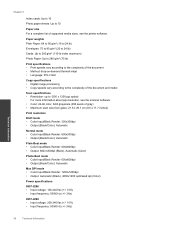
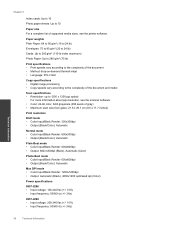
...sheets: Up to 1200 x 1200 ppi optical
For more information about ppi resolution, see the printer software.
Paper weights Plain Paper: 64 to 90 g/m² (16 to 24 lb)
Envelopes... • Digital image processing • Copy speeds vary according to the complexity of the document and model
Scan specifications • Resolution: up to 10
Paper size For a complete list of supported media...
Similar Questions
How To Scan And Email Documents Using Hp 4500 Printer And Hp 625 Laptop?
(Posted by umarfsb 9 years ago)
How To Scan A Document Using Hp Deskjet Ink Advantage 2060
(Posted by nknkjohnny 9 years ago)
How To Scan A Document Using Hp Deskjet 2060
(Posted by Gega 10 years ago)
How To Scan A Picture Using Hp Deskjet Ink Advantage 2060
(Posted by timpatsoli 10 years ago)
How To Scan A Document Using Hp Deskjet 2050
(Posted by vishapsla 10 years ago)

