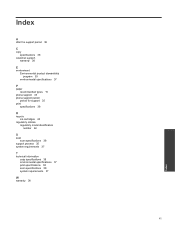HP Deskjet Ink Advantage 2060 Support Question
Find answers below for this question about HP Deskjet Ink Advantage 2060 - All-in-One Printer - K110.Need a HP Deskjet Ink Advantage 2060 manual? We have 3 online manuals for this item!
Question posted by Komjithi on September 26th, 2013
How To Reset Hp Ink Cartridge 704
The person who posted this question about this HP product did not include a detailed explanation. Please use the "Request More Information" button to the right if more details would help you to answer this question.
Current Answers
Related HP Deskjet Ink Advantage 2060 Manual Pages
Similar Questions
How To Reset Hp Ink Advantage Printer Ink Detection
(Posted by davnic 9 years ago)
How To Reset Hp Ink Cartridge On Psc 1510 Aio
(Posted by eboaem 9 years ago)
How To Reset Hp Ink Cartridge Ink Levels 97
(Posted by WEBMuuts 10 years ago)
How To Refill Hp Ink Cartridge Advantage 2060
(Posted by affowis 10 years ago)
Resetting Hp Deskjet Ink Advantage 2060 All In One Printer
How to reset HP Dekjet Ink advantage 2060 all in One Printer
How to reset HP Dekjet Ink advantage 2060 all in One Printer
(Posted by rochellereyes2321 11 years ago)