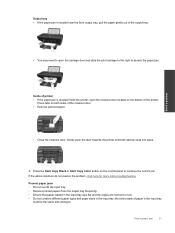HP Deskjet Ink Advantage 2060 Support Question
Find answers below for this question about HP Deskjet Ink Advantage 2060 - All-in-One Printer - K110.Need a HP Deskjet Ink Advantage 2060 manual? We have 3 online manuals for this item!
Question posted by muruganxzb2h6 on March 15th, 2014
How To Copy With Just Black Ink
The person who posted this question about this HP product did not include a detailed explanation. Please use the "Request More Information" button to the right if more details would help you to answer this question.
Current Answers
Related HP Deskjet Ink Advantage 2060 Manual Pages
Similar Questions
How To Print Just Using Black Ink Using Hp Deskjet Ink Advantage 2060
(Posted by dradir3kt0r 10 years ago)
Hp Inkjet Advantage 2060 Won't Detect Black Ink
(Posted by BelAD 10 years ago)
How To Refill Black Ink Hp Deskjet Ink Adv 2060 K110
(Posted by clxiaozu 10 years ago)
Copying In Black - Inks The Wntire Page
My 8600 prints & scans OK, but sometimes, when copying in black only, it fills nearly all the pa...
My 8600 prints & scans OK, but sometimes, when copying in black only, it fills nearly all the pa...
(Posted by dwl14 11 years ago)
Cannot Print Or Copy In Black Ink
i have a printer C6180, It is printing and copying only in colour but not able to print or copy in B...
i have a printer C6180, It is printing and copying only in colour but not able to print or copy in B...
(Posted by rafino 12 years ago)