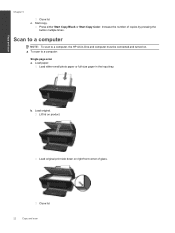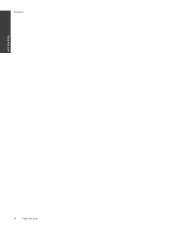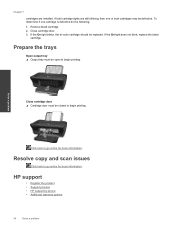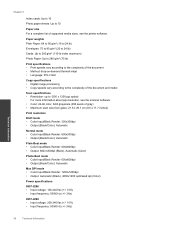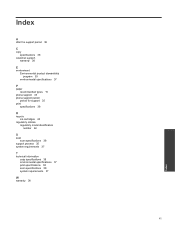HP Deskjet Ink Advantage 2060 Support Question
Find answers below for this question about HP Deskjet Ink Advantage 2060 - All-in-One Printer - K110.Need a HP Deskjet Ink Advantage 2060 manual? We have 3 online manuals for this item!
Question posted by rawmaxw on May 12th, 2014
2060 K110 How To Scan
The person who posted this question about this HP product did not include a detailed explanation. Please use the "Request More Information" button to the right if more details would help you to answer this question.
Current Answers
Answer #1: Posted by bengirlxD on May 12th, 2014 1:45 PM
View page 21 of the manual provided below for instructions on how to scan to your computer:
Feel free to resubmit the question if you didn't find it useful.
Related HP Deskjet Ink Advantage 2060 Manual Pages
Similar Questions
How Do I Get 5520 Printer To Print In Black Ink Without Using Other Colours.
printer was printing in black ink up till recently started using both colour and black without me ch...
printer was printing in black ink up till recently started using both colour and black without me ch...
(Posted by Talebfares 9 years ago)
How To Scan A Document Using Hp Deskjet Ink Advantage 2060
(Posted by nknkjohnny 9 years ago)
I Dont Have My Cd To Install My Printer Its A Hp Deskjet F2400 How Can I
install printer
install printer
(Posted by cmb93sor 9 years ago)
How To Scan A Picture Using Hp Deskjet Ink Adv 2060 K110
(Posted by bdvado 10 years ago)
How To Scan A Picture Using Hp Deskjet Ink Advantage 2060
(Posted by timpatsoli 10 years ago)