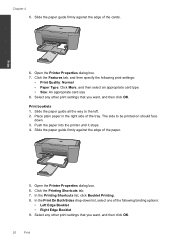HP Deskjet F4500 Support Question
Find answers below for this question about HP Deskjet F4500 - All-in-One Printer.Need a HP Deskjet F4500 manual? We have 2 online manuals for this item!
Question posted by jacqric on May 11th, 2011
How Do I Plug My Sd Card Into The Device?
The person who posted this question about this HP product did not include a detailed explanation. Please use the "Request More Information" button to the right if more details would help you to answer this question.
Current Answers
Related HP Deskjet F4500 Manual Pages
Similar Questions
How Do I See Sd Card Plugged Into Wifi Printer?
(Posted by dosschh 9 years ago)
I Cant Transfer Pictures From An Sd Card Thats In The Printer To My Computer.
I had a micro SD card in my cell phone and thats where i kept many of the photos that i took with my...
I had a micro SD card in my cell phone and thats where i kept many of the photos that i took with my...
(Posted by gabrielpaco 10 years ago)
How To Change Printer Setting To Wireless F4500
(Posted by Ukbaubambri 10 years ago)
Sd Card Reading Problem
I want to print pictures off an sd card. However when I connect the sd card only 6 pictures of the 2...
I want to print pictures off an sd card. However when I connect the sd card only 6 pictures of the 2...
(Posted by danthegoalie 11 years ago)
I Am Searching For My Printer - Hp Desk Jet F4500 Cartridge # 121 Black & Color.
Also inform me how to get as well as its price. I am searcing for my printer Cartridge for HP Deskj...
Also inform me how to get as well as its price. I am searcing for my printer Cartridge for HP Deskj...
(Posted by kunjurmd 11 years ago)