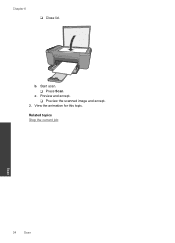HP Deskjet F4500 Support Question
Find answers below for this question about HP Deskjet F4500 - All-in-One Printer.Need a HP Deskjet F4500 manual? We have 2 online manuals for this item!
Question posted by keesvankerkhof on February 16th, 2012
Hoe Kan Ik Een Scan Verzenden Via E-mail
The person who posted this question about this HP product did not include a detailed explanation. Please use the "Request More Information" button to the right if more details would help you to answer this question.
Current Answers
Related HP Deskjet F4500 Manual Pages
Similar Questions
How To Scan Pictures From Hp Printer F4500 To Laptop
(Posted by prce 10 years ago)
How To Scan Pictures With Usb On A Hp Deskjet F4580
(Posted by hotylen13 10 years ago)
How To Scan Multiple Pages Into One Pdf Hp Deskjet F4500
(Posted by drownas 10 years ago)
Scan To E-mail
I have scanned to e-mail succesfully before .... but now when I scan it says sent e-mail successfull...
I have scanned to e-mail succesfully before .... but now when I scan it says sent e-mail successfull...
(Posted by jackieblastland 11 years ago)
How Do I Scan To E-mail?
I need to scan a document and send it to a friend via e-mail. I have never done this on my hp j4500 ...
I need to scan a document and send it to a friend via e-mail. I have never done this on my hp j4500 ...
(Posted by sevenboy8 11 years ago)