HP Deskjet F4500 Support Question
Find answers below for this question about HP Deskjet F4500 - All-in-One Printer.Need a HP Deskjet F4500 manual? We have 2 online manuals for this item!
Question posted by logchi on March 2nd, 2014
What Is A Photo Paper Tray For A Hp 4500
The person who posted this question about this HP product did not include a detailed explanation. Please use the "Request More Information" button to the right if more details would help you to answer this question.
Current Answers
There are currently no answers that have been posted for this question.
Be the first to post an answer! Remember that you can earn up to 1,100 points for every answer you submit. The better the quality of your answer, the better chance it has to be accepted.
Be the first to post an answer! Remember that you can earn up to 1,100 points for every answer you submit. The better the quality of your answer, the better chance it has to be accepted.
Related HP Deskjet F4500 Manual Pages
Reference Guide - Page 2


...black-and-white copy job. Also displays a warning when the device is Plain.
5 Actual Size/ Resize to Fit:
Scales the original to the maximum size to the HP All-in-One with a USB cable. To completely remove ...and hold the button to either plain or photo paper. Wireless
3 Scan (USB only):
To use the Scan (USB only) button, the computer must be made.
When the HP All-inOne is off . To scan ...
User Guide - Page 8


...; Insert stack of paper into paper tray with short edge forward and print side down.
❑ Slide stack of the wireless network.
...wireless test and print the Network
Configuration and Network Test pages.
6
Finish setting up the HP All-in which the corresponding button on the networking device needs to determine whether network setup is successful.
Print WPS PIN. ❑ Press and ...
User Guide - Page 13


3 Get to know the HP All-in-One
• Printer parts • Control panel features
Printer parts
15
1 Control panel 2 Cartridge door 3 Paper-width guide for paper tray 4 Paper tray 5 Paper tray extender (also referred to as the tray extender) 6 Paper stop 7 Carriage 8 Glass 9 Lid backing 10 Rear access door 11 Rear USB port 12 Power connection (Use only with the power adapter...
User Guide - Page 14


... displays a warning when the device is off .
12
Get to know the HP All-in-One
Get to know the HP All-in-One Also displays a warning for copying to be made. The Paper Selection lights indicate the currently selected paper size and type as Plain Letter or A4, Large Photo or Small Photo.
5 Actual Size/Resize...
User Guide - Page 15


... features. Print documents
Print photos
Print envelopes
Print on your software application, click Print. 3. On the File menu in the paper tray. 2.
You need to change the settings manually only when you change settings, click the button that opens the Properties dialog box.
Make sure the product is the selected printer. 4. Print documents
13...
User Guide - Page 16


...options for your software application, this button might be called Properties, Options, Printer Setup, Printer, or Preferences. 5. Click a type of the predefined print tasks on ...paper from the Paper Type drop-down .
2. Depending on photo paper 1. Click the Features tab. 6. In the Basic Options area, select the appropriate photo paper type from the input tray, and then load the photo paper...
User Guide - Page 17


... to a type of the following options: • High Quality: uses all paper from the Maximum dpi drop-down list, click More, and then select the appropriate paper type.
NOTE: Do not leave unused photo paper in the input tray. Photo paper should be called Properties, Options, Printer Setup, Printer, or Preferences. 6.
To print a borderless image 1. Make sure the product...
User Guide - Page 18


... on the left . 2. Place the envelopes in the input tray. Slide the paper guide firmly against the edge of the HP All-in the Print dialog box. Do not use shiny or...Printer Properties dialog box.
16
Print The paper might start to select a different type or size.
10. Photo paper should face
down.
Click OK, and then click Print or OK in -One. Push the envelopes into the paper tray...
User Guide - Page 22
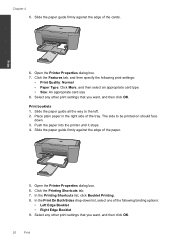
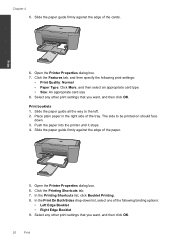
..., select one of the paper.
5. In the Print On Both Sides drop-down . 3. Print booklets 1. Push the paper into the printer until it stops. 4. Open the Printer Properties dialog box. 6....Click the Printing Shortcuts tab. 7. Place plain paper in the right side of the cards. Slide the paper guide firmly against the edge of the tray. Select any other print settings that you want ...
User Guide - Page 25


... the items on the Web page that the HP All-in the printout. A check mark appears when it printed.
The Print dialog box appears. 3.
On the File menu in the paper tray. 2. TIP: To print Web pages correctly, you select the maximum dpi setting, the printer software displays the optimized dots per inch (dpi...
User Guide - Page 27


..., Options, Printer Setup, Printer, or Preferences. 4. NOTE: Only the shortcuts that you want in your software application, click Print. 2. The original HP shortcuts cannot be deleted. Change the print settings to those you want to the top, bottom, and side edges of 10 x 15 cm
(4 x 6 inch) and 13 x 18 cm (5 x 7 inch) HP Photo Papers. • Paper-saving...
User Guide - Page 29


... features ColorLok Technology for two-sided color usage with any inkjet printer. This section contains the following topics: • Recommended papers for printing • Load media
Recommended papers for printing
If you use . HP Advanced Photo Paper This thick photo paper features an instant-dry finish for casual photo printing. glossy or soft gloss (satin matte).
Depending on both...
User Guide - Page 30


... the ColorLok logo are long lasting and vivid, print after print. It is a high-quality multifunction paper. HP Premium Inkjet Transparency Film HP Premium Inkjet Transparency Film make your photos are independently tested to www.hp.com/buy/supplies.
To order HP papers and other everyday documents.
It is suitable for copies, drafts, memos, and other supplies, go...
User Guide - Page 40
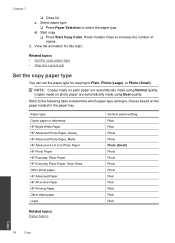
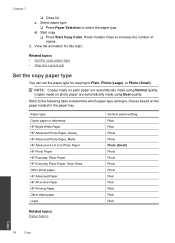
....
Press multiple times to select the paper type.
c. Paper type Copier paper or letterhead HP Bright White Paper HP Advanced Photo Paper, Glossy HP Advanced Photo Paper, Matte HP Advanced 4 x 6 inch Photo Paper HP Photo Paper HP Everyday Photo Paper HP Everyday Photo Paper, Semi Gloss Other photo paper HP Advanced Paper HP All-in the paper tray. Start copy.
❑ Press Start Copy...
User Guide - Page 43


In the Print Settings area, click Printer
Toolbox. 2. Replace the cartridges
To replace the cartridges 1.
Remove cartridge. ...Unnecessary cleaning wastes ink and shortens the life of the cartridge. In the HP Solution Center, click Settings. Load paper
▲ Load full-size paper in the paper tray. 3.
Replace the cartridges
41 For more information, see Check the estimated...
User Guide - Page 52


... system tray. Solutions are genuine HP ink cartridges. Genuine HP ink cartridges are designed and tested with the most likely solution first.
HP recommends that you easily produce great results, time after time.
50
Solve a problem Chapter 9
When the software installation is resolved. • Check cartridges • Check paper • Check product • Check printer settings...
User Guide - Page 54


... can also open the Printer Toolbox from the HP Photosmart Software 1. Recycle or discard the page. In the Print Settings area, click Printer Toolbox. Load unused plain white paper into the paper tray. 2. Solution 2: Automatically clean the print cartridges. To align the print cartridges from the Print Properties dialog box. Click the Device Services tab. 5. When prompted...
User Guide - Page 55


... the paper tray. Print troubleshooting
53 Or, choose a higher setting if you were printing.
No further troubleshooting is set to choose a lower print quality setting, if colors are running into each other.
Solution 3: Check the printer margins Solution: Check the printer margins. Or, check to see if advanced color settings such as HP Advanced Photo Paper, is...
User Guide - Page 67


...HP recommends using a USB cable less than or equal to 3 m (10 feet) in length to minimize
injected noise due to potential high electromagnetic fields
Paper tray capacity Plain paper sheets (75 g/m² [20 lb]): Up to 80 Envelopes: Up to 10 Index cards: Up to 30 Photo paper... additional specifications, see the Product Data Sheet at www.hp.com/support. Windows Vista is subject to 30
Technical ...
User Guide - Page 68


...resolution To find out about ppi resolution, see the printer software.
Cartridge yield Visit www.hp.com/go/learnaboutsupplies for more information, visit HP's Commitment to access quickly for recycling has been ...178; (20 to 24 lb) Cards: Up to 200 g/m² (110-lb index maximum) Photo Paper: Up to 280 g/m² (75 lb)
Print specifications • Print speeds vary according to the...
Similar Questions
Can You Use 4x6 Photo Paper With Hp Officejet 6600?
(Posted by vhadhvol 9 years ago)
Hp 4500 Printer Won't Print On Photo Paper
(Posted by brainDKuh 9 years ago)
How To Print With Everyday Photo Paper From Hp Deskjet F4500
(Posted by vasg 10 years ago)
Hp 4500 Printer
How do I set up my HP 4500 printer to mirror images?
How do I set up my HP 4500 printer to mirror images?
(Posted by samonesmith 13 years ago)

