HP Deskjet F4500 Support Question
Find answers below for this question about HP Deskjet F4500 - All-in-One Printer.Need a HP Deskjet F4500 manual? We have 2 online manuals for this item!
Question posted by cathy96194 on April 25th, 2011
Need Help Aligning Print Cartridges For Hp4500.
the align page is not complete
Current Answers
There are currently no answers that have been posted for this question.
Be the first to post an answer! Remember that you can earn up to 1,100 points for every answer you submit. The better the quality of your answer, the better chance it has to be accepted.
Be the first to post an answer! Remember that you can earn up to 1,100 points for every answer you submit. The better the quality of your answer, the better chance it has to be accepted.
Related HP Deskjet F4500 Manual Pages
Reference Guide - Page 2


..., and then click Scan.
4 Paper Selection:
Changes the paper type setting for each print cartridge. Press this button multiple times to be turned on and connected to initiate WPS. To completely remove power, turn off . Also displays a warning when the device is still used.
Wireless
3 Scan (USB only):
To use the Scan (USB only...
Reference Guide - Page 4


... electronic Help • Windows: Click Start > All Programs > HP >
Deskjet F4500 series > Help. After software installation, click Start > All Programs > HP > Deskjet F4500 series ...cartridge after it is automatically installed during printer software installation. The electronic Help is used in the printing process in printhead servicing, which prepares the device and cartridges for printing...
User Guide - Page 3


...-One Printer parts...11 Control panel features...12
4 Print Print documents...13 Print photos...14 Print envelopes...16 Print on specialty media...17 Print a ...cartridges Check the estimated ink levels 39 Order ink supplies...40 Automatically clean print cartridges 41 Replace the cartridges...41 Cartridge warranty information 43
9 Solve a problem HP support...45 Setup troubleshooting...46 Print...
User Guide - Page 13


3 Get to know the HP All-in-One
• Printer parts • Control panel features
Printer parts
15
1 Control panel 2 Cartridge door 3 Paper-width guide for paper tray 4 Paper tray 5 Paper tray extender (also referred to as the tray extender) 6 ... (Use only with the power adapter supplied by HP.) 13 Lid 14 Load original label 15 Print cartridges
Printer parts
11
Get to know the HP All-in-One
User Guide - Page 14


... cartridge and four indicators for print cartridge problems.
10 Attention light: Flashing if there is an error or if some user action is required.
11 Wireless indicator light: Indicates that the wireless radio is off .
12
Get to know the HP All-in-One
Get to know the HP All-in-One To completely...
User Guide - Page 25


... in the paper tray. 2.
For example, in maximum dpi is the selected printer. 4. The Print dialog box appears. 3. Printing in Internet Explorer, click the Options tab to set your Web browser supports it . To print a Web page 1. Make sure you might need to select options such as digital photographs. Make sure the product is supported...
User Guide - Page 26


... you select in your software application, click Print. 3. Print
Chapter 4
Printing in maximum dpi takes longer than printing with print settings that you use often.
To print in your software application, click Print. 2. On the File menu in Maximum dpi mode 1.
On the File menu in the printer software. In the Print Quality drop-down list. 7. Click the Resolution...
User Guide - Page 41


... do not have installed a refilled or remanufactured cartridge, or a cartridge that has been used in the printing process in a number of ink remaining in another printer, the ink level indicator might need to replace the cartridges until the print quality is used. NOTE: Ink from the cartridges is used in the cartridges. For more information, see www.hp.com...
User Guide - Page 42


... click the Printer Services button.
To order ink cartridges from the Print Properties dialog box. Related topics Order ink supplies
40
Work with your country/region, you may still view supplies information and print a list for reference when shopping at the bottom to select Cartridge details. To order genuine HP supplies for the print cartridges appear. In...
User Guide - Page 43


.... In the HP Solution Center, click Settings. Check power 2. Replace the cartridges
41 In the Print Settings area, click Printer
Toolbox. 2. Replace the cartridges
To replace the cartridges 1. If the print cartridges are faded or if they contain ink streaks, the print cartridges might be low on ink, clean the print cartridges automatically. Click Clean, and then follow the onscreen instructions...
User Guide - Page 52


... is resolved. • Check cartridges • Check paper • Check product • Check printer settings • Reset the product
Check cartridges
Try the following solutions to help you easily produce great results, ...remaining solutions until the issue is complete, the HP Digital Imaging Monitor icon appears in order, with HP printers to resolve the issue. HP recommends that you...
User Guide - Page 53


... 2: Check the ink levels Solution: Check the estimated ink levels in the paper tray. You do not need to : www.hp.com/go to replace the cartridges until it stops at a time. Print troubleshooting
51 Check paper
Try the following solutions. • Solution 1: Make sure only one type of paper is loaded •...
User Guide - Page 54


.... Cause: The printer needed to be aligned. In the Print Properties dialog box, click the Features tab, and then click Printer Services.
Recycle or discard the page. In the HP Solution Center, click Settings. 3. When prompted, ensure plain white letter or A4 paper is complete and the page can be removed. Solution 2: Automatically clean the print cartridges. Solve...
User Guide - Page 55


...
No further troubleshooting is nothing wrong with the product, print settings, or ink cartridges.
Solution 3: Check the printer margins Solution: Check the printer margins. For example, check to see if the color settings are incorrect. NOTE: On some computer screens, colors might need to choose a lower print quality setting, if colors are set to modify the...
User Guide - Page 59


...-test report to resolve the issue. You do not need to avoid possible printing delays. If the
Copy troubleshooting
57 Cause: The scanner glass was dirty, causing the product to it. Solutions are listed in order, with the print cartridges.
If the first solution does not solve the problem, continue trying the remaining solutions...
User Guide - Page 60


... jam and press any button to resume. Both fast blinking
The print cartridges are on or flashing on .
Cause: The print cartridges needed to be cleaned or there was not removed from one or both print cartridges. Remove the print cartridge, remove tape, and reinsert the print cartridge.
access door. The print cartridge might not be defective.
Load paper and press any button...
User Guide - Page 61


...
The tri-color print cartridge has been removed. Replace the tri-color print cartridge when print quality is processing print, scan, copy or maintenance job such as alignment. The black print cartridge has been removed.... print carriage is no longer acceptable.
Replace the black print cartridge when print quality is
levels
stalled. Wait for product to complete job. Unplug the power cord....
User Guide - Page 62


...Blinking Blinking Fast blinking
The product is searching for one minute. The product can now print wirelessly. The product is connected to a wireless network. Press any key to clear ...product flashes in special sequences to inform you receive the ink-backup mode message and two print cartridges are installed in progress. Wireless Protected Setup (WPS) successful. Check if the wireless
connect...
User Guide - Page 63
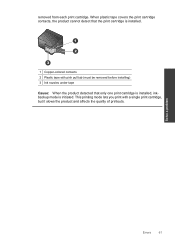
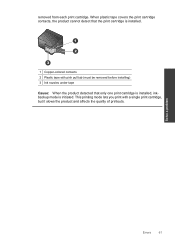
When plastic tape covers the print cartridge contacts, the product cannot detect that the print cartridge is initiated. Solve a problem
Errors
61
removed from each print cartridge. This printing mode lets you print with pink pull tab (must be removed before installing) 3 Ink nozzles under tape Cause: When the product detected that only one print cartridge is installed, inkbackup mode is...
User Guide - Page 69


...www.hp.com/hpinfo/globalcitizenship/environment/recycle/
HP inkjet supplies recycling program HP is available in this product, see Print a Web page. • Energy Savings information: To determine the ENERGY STAR® qualification status for this ... of product life.
HP has provided the Eco-Tips below to help you recycle used print cartridges and ink cartridges free of charge.
Similar Questions
I (stupidly) Installed The Wrong Print Cartridge In The B&w Side And Can Not Get
I can not remove the wrong size cartridge from my printer. i used a 56 instead of a 60
I can not remove the wrong size cartridge from my printer. i used a 56 instead of a 60
(Posted by erba76 9 years ago)
Hp F4500 Black Print Cartridge Won't Recognize While Color Is Installed
(Posted by liandaco 10 years ago)
Does Hp C410 Need All 5 Print Cartridges
(Posted by aldyablo 10 years ago)
Can Ipad Print To Hp4500 Printer
(Posted by javigaly 10 years ago)
Need Help With My Printer
need help with trying to print stuff off the computer
need help with trying to print stuff off the computer
(Posted by momsmurfcol75938 13 years ago)

