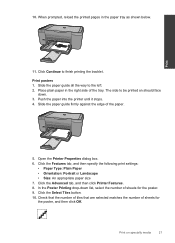HP Deskjet F4500 Support Question
Find answers below for this question about HP Deskjet F4500 - All-in-One Printer.Need a HP Deskjet F4500 manual? We have 2 online manuals for this item!
Question posted by gbadura on June 7th, 2010
When Installing I Can't Get Past System Check
It just keeps going and going. I made sure all firewalls and security shut off! Tried many times to restart install.Tried unplugging, never can get passed system scan! I'm running XP
Current Answers
Related HP Deskjet F4500 Manual Pages
Similar Questions
How Can I Monitor The Quantity Of Ink In The Cartridge?
(Posted by jmbuccellato 10 years ago)
How To Change Printer Setting To Wireless F4500
(Posted by Ukbaubambri 10 years ago)
I Am Searching For My Printer - Hp Desk Jet F4500 Cartridge # 121 Black & Color.
Also inform me how to get as well as its price. I am searcing for my printer Cartridge for HP Deskj...
Also inform me how to get as well as its price. I am searcing for my printer Cartridge for HP Deskj...
(Posted by kunjurmd 11 years ago)
How To Check Printer Log File
How to Check Printer Log File Please tell whether we have any printer logging file. I want to che...
How to Check Printer Log File Please tell whether we have any printer logging file. I want to che...
(Posted by kislaynigam 12 years ago)
How Many Type Of Cartridge I Can Use My Printer Is Hp Deskjet 1050
how many type of cartridge i can use, my printer is HP Deskjet 1050. Exp: 122, 301...
how many type of cartridge i can use, my printer is HP Deskjet 1050. Exp: 122, 301...
(Posted by ajishpk007 12 years ago)