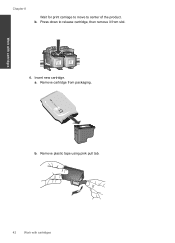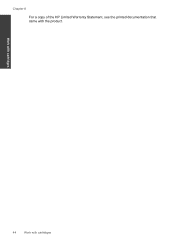HP Deskjet F4500 Support Question
Find answers below for this question about HP Deskjet F4500 - All-in-One Printer.Need a HP Deskjet F4500 manual? We have 2 online manuals for this item!
Question posted by BAe54b on October 22nd, 2013
Hp 4500 Black Cartridge Won't Work
The person who posted this question about this HP product did not include a detailed explanation. Please use the "Request More Information" button to the right if more details would help you to answer this question.
Current Answers
Related HP Deskjet F4500 Manual Pages
Similar Questions
Hp 4500 Printer Wont Print Black Ink
(Posted by hawin 10 years ago)
Hp Utility Black Cartridge 94 Won't Work Deskjet 460
(Posted by tilslo 10 years ago)
Black Cartridge Will Not Print
I have an HP4620 printer. I just replaced my ink cartridges but the black one will not print. I have...
I have an HP4620 printer. I just replaced my ink cartridges but the black one will not print. I have...
(Posted by sklebars 10 years ago)
Hp Officejet 4620 New Black Cartridge Does Not Work With Setup Cartridges
(Posted by sociafalc 10 years ago)
Hp 4500 Printer
How do I set up my HP 4500 printer to mirror images?
How do I set up my HP 4500 printer to mirror images?
(Posted by samonesmith 13 years ago)