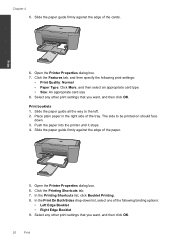HP Deskjet F4500 Support Question
Find answers below for this question about HP Deskjet F4500 - All-in-One Printer.Need a HP Deskjet F4500 manual? We have 2 online manuals for this item!
Question posted by goldilocks7040 on April 21st, 2013
How Can I Get A New Belt For My Printer The Belt Is Worn Out
The person who posted this question about this HP product did not include a detailed explanation. Please use the "Request More Information" button to the right if more details would help you to answer this question.
Current Answers
Related HP Deskjet F4500 Manual Pages
Similar Questions
Installing New 5530 Printer
Did all the things the instructions say, but can't print from e-mail or documents. Message on printe...
Did all the things the instructions say, but can't print from e-mail or documents. Message on printe...
(Posted by carlflorencemolin1 10 years ago)
How To Change Printer Setting To Wireless F4500
(Posted by Ukbaubambri 10 years ago)
I Am Installing My New Hp Printer. What Do I Do About The Ink Cartridges
I have four new cartidges but no instructions about installing them. Please help me get started! Pat...
I have four new cartidges but no instructions about installing them. Please help me get started! Pat...
(Posted by pbcoats32 11 years ago)
I Am Searching For My Printer - Hp Desk Jet F4500 Cartridge # 121 Black & Color.
Also inform me how to get as well as its price. I am searcing for my printer Cartridge for HP Deskj...
Also inform me how to get as well as its price. I am searcing for my printer Cartridge for HP Deskj...
(Posted by kunjurmd 11 years ago)
What Do I Ask For To Get A New Usb-printer Cord For My Officejet 5110
what do i ask for to get a new usb-printer cord for my officejet 5110
what do i ask for to get a new usb-printer cord for my officejet 5110
(Posted by ra248369 12 years ago)