HP Deskjet F4400 Support Question
Find answers below for this question about HP Deskjet F4400 - All-in-One Printer.Need a HP Deskjet F4400 manual? We have 3 online manuals for this item!
Question posted by yargqu on April 15th, 2014
Windows 7 Can't Print Jpg
The person who posted this question about this HP product did not include a detailed explanation. Please use the "Request More Information" button to the right if more details would help you to answer this question.
Current Answers
There are currently no answers that have been posted for this question.
Be the first to post an answer! Remember that you can earn up to 1,100 points for every answer you submit. The better the quality of your answer, the better chance it has to be accepted.
Be the first to post an answer! Remember that you can earn up to 1,100 points for every answer you submit. The better the quality of your answer, the better chance it has to be accepted.
Related HP Deskjet F4400 Manual Pages
Setup Poster - Page 2
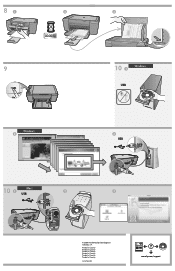
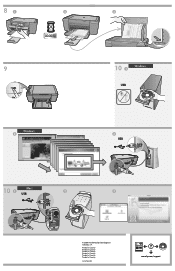
... in Country Printed in Country Printed in Country Printed in Country Printed in Country Printed in Country
www.hp.com
*CC334-10001* *CC334-10001*
CC334-10001 © 2008 HPDC
www.hp.com/support 81
2
3
9
Windows: 2
10 1
Windows:
USB
**CCCC3333C4C43-3-41-11000001000011** © 2008 HPDC
3 USB
10 Mac: 1 USB
2
**CCCC3333C4C43-3-41-11000001000011** © 2008 HPDC
3
© 2008 Hewlett...
User Guide - Page 3


Contents
Contents
1 Get to know the HP All-in-One Printer parts...3 Control panel features...4 Control panel features (HP Deskjet F4424 All-in-One only 5
2 Print Print documents...7 Print photos...8 Print envelopes...10 Print on specialty media...11 Print a Web page...17
4 Scan Scan to a computer...27
5 Copy Copy text or mixed documents 29 Set the copy paper type...
User Guide - Page 6


... LCD: Displays the number of paper.
9 Ink Level gauge: Show ink level information for each print cartridge, four indicators for the tricolor cartridge and four indicators for the black cartridge. Also displays a warning when the device is out of copies to be made. Chapter 1
Control panel features
Get to know the HP...
User Guide - Page 7


...Stops the current operation.
3 Scan: Starts a scan of the selected paper size for print cartridge problems.
Control panel features (HP Deskjet F4424 All-in -One
1 On: Turns the product on the glass.
4 Paper...Also displays a warning when the device is out of power is off, a minimal amount of paper.
9 Ink Level gauge: Show ink level information for each print cartridge, four indicators for the...
User Guide - Page 9


..., you have paper loaded in your software application, this button might be called Properties, Options, Printer Setup, Printer, or Preferences. Make sure the product is the selected printer. 4. If you need to change print quality, print on specific types of paper or transparency film, or use special features. On the File menu in the input...
User Guide - Page 10


... the shortcut and click Save As. Click a type of the predefined print tasks on your custom settings as a new printing shortcut.
Make sure the product is the selected printer. 4. The default settings for your print job by choosing one of print task in the Advanced, Printing Shortcuts, Features, and Color tabs.
If necessary, you can easily...
User Guide - Page 11


... gray shading
is enabled. 8. The paper might start to select a different type or size.
8. Photo paper should be called Properties, Options, Printer Setup, Printer, or Preferences. 6. If a borderless image can be printed on the right side of the following options: • High Quality: uses all paper from the Maximum dpi drop-down list...
User Guide - Page 12


... paper in the Print dialog box.
Select the Borderless printing check box if it is not already checked. Print
5.
To print envelopes 1. Do not use shiny or embossed envelopes or envelopes that have clasps or windows. Slide the paper guide all the way to select a different type or size.
10. Open the Printer Properties dialog box...
User Guide - Page 23


... White Inkjet Paper delivers high-contrast colors and sharp text. HP Printing Paper HP Printing Paper is acid-free for an impressive look and feel. HP ...inch) (with any inkjet printer. HP Brochure Paper or HP Superior Inkjet Paper These papers are printing.
Your prints have a look and feel comparable to a store-processed photo. It is a high-quality multifunction paper. This affordable, ...
User Guide - Page 57


.... Solve a problem
Solution 6: Align the printer Solution: Align the printer.
Recycle or discard the page.
Aligning the printer can also open the Printer Toolbox from the Print Properties dialog box. In the Print Properties dialog box, click the Features tab, and then click Printer Services. Click the Device Services tab. 5. Click Align the Printer. NOTE: On some computer screens...
User Guide - Page 63


... Device Services tab. 5. Recycle or discard the page. If this did not solve the issue, try the next solution.
Cause: There was a problem with HP printers to see Automatically clean print cartridges Cause: The print cartridge nozzles needed to be aligned. Genuine HP ink cartridges are designed and tested with the printhead. The product prints...
User Guide - Page 67


The Printer Toolbox appears. 4. Click the Device Services tab. 5.
Printouts have finished printing, return any other paper type that the paper is loaded correctly in... Make sure only one type of paper was not loaded correctly. Cause: The printer needed to print, remove only the paper you are printing on is appropriate for the product. Store photo media in the input tray.
When...
User Guide - Page 69


... from the HP Photosmart Software 1. To align the printer from the Print Properties dialog box. In the Print Settings area, click Printer Toolbox.
Solve a problem
TrueType icon
OpenType icon
Cause: The font was a custom size. Solution 2: Align the printer Solution: Align the printer.
Click the Device Services tab. 5. If this did not solve the issue, try the...
Windows Help - Page 13
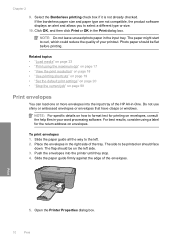
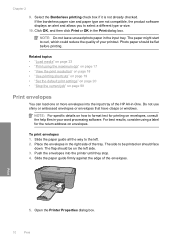
... use shiny or embossed envelopes or envelopes that have clasps or windows. NOTE: For specific details on envelopes. Open the Printer Properties dialog box.
10
Print NOTE: Do not leave unused photo paper in the right side of the HP All-in the Print dialog box.
Push the envelopes into the input tray of...
Windows Help - Page 24


... page 23
Recommended papers for two-sided use this paper with any inkjet printer. Depending on both sides for printing
If you use .
HP Premium Presentation Paper or HP Professional Paper These ... It is a high-quality multifunction paper. glossy or soft gloss (satin matte).
It is acid-free. Get sharp, crisp images when you want the best print quality, HP recommends using paper...
Windows Help - Page 60


... see if your country/region, and then click Contact HP for information on calling for service. Print quality troubleshooting
57
In the Print Settings area, click Printer Toolbox. Click the Device Services tab. 5.
Ink is not filling the text or graphics completely
Try the following solutions if the ink is not filling the text...
Windows Help - Page 65


... setting on the product was set too low. To align the printer from the Print Properties dialog box.
Cause: The printer needed to be called Properties, Options, Printer Setup, Printer, or Preferences. 5. To select a print speed or quality 1. In the Print Settings area, click Printer Toolbox. Click the Device Services tab. 5. Recycle or discard the page. Solve a problem
Chapter...
Windows Help - Page 69


... HP Advanced Photo Paper. If this did not solve the issue, try the next solution. Click the Device Services tab. 5. Cause: The printer needed to print, remove only the paper you are ready to be blurry or fuzzy when printed. Printouts have vertical streaks Solution: HP recommends that is flat. For best results when...
Windows Help - Page 72


... the envelope flaps facing up and on the left. In the Print Settings area, click Printer Toolbox. The Printer Toolbox appears. 4. Click the Device Services tab. 5.
In the HP Solution Center, click Settings. 3.
NOTE: You can help ensure excellent print quality. Print troubleshooting
69
Cause: The printer needed to be aligned. Load a stack of envelope • Solution...
Windows Help - Page 104
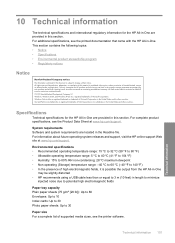
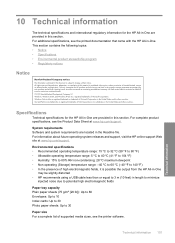
...other countries. For complete product specifications, see the printed documentation that came with the HP All-in-One.
Windows Vista is prohibited without notice. This section contains... of Microsoft Corporation. registered trademarks of supported media sizes, see the printer software.
Specifications
Technical specifications for HP products and services are located in...
Similar Questions
How To Print Iron On Transfers With Hp F4400 Printer
(Posted by Sainweyo 9 years ago)
Windows Vista Cant Print Jpg Hp Laserjet Cm2320
(Posted by Daluvmy 10 years ago)
Hp Deskjet F4400 Won't Print Jpg
(Posted by mustheodo 10 years ago)

