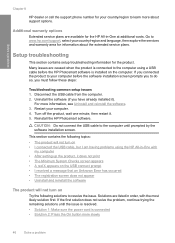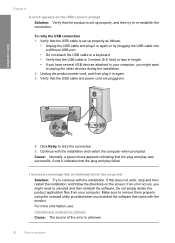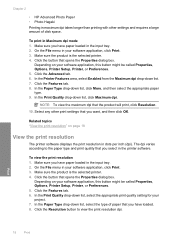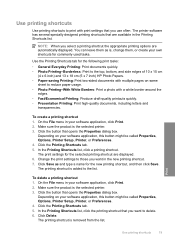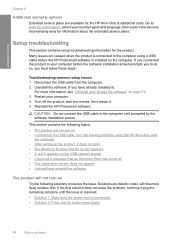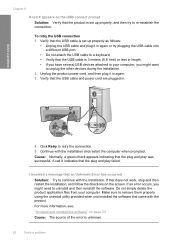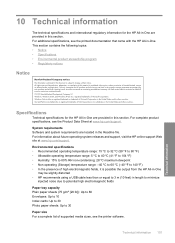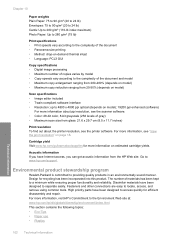HP Deskjet F4400 Support Question
Find answers below for this question about HP Deskjet F4400 - All-in-One Printer.Need a HP Deskjet F4400 manual? We have 3 online manuals for this item!
Question posted by dicDmar on April 25th, 2014
Uninstall Hp F4400 Printer Software Won't Delete
The person who posted this question about this HP product did not include a detailed explanation. Please use the "Request More Information" button to the right if more details would help you to answer this question.
Current Answers
Related HP Deskjet F4400 Manual Pages
Similar Questions
Cannot Uninstall Hp F4500 Printer Software
(Posted by gamyatsk 10 years ago)
How To Setup Hp F4400 Printer For Wireless Printing
(Posted by Kingmtv 10 years ago)
How To Uninstall Hp B210 Printer On Windows 7
(Posted by juanktu 10 years ago)
Cannot Uninstall Hp Deskjet F4400 Printer Software
(Posted by omphagraceb 10 years ago)
Looking For Mirror Image On My Hp F4400 Printer.
I have looked everywhere, its not there.
I have looked everywhere, its not there.
(Posted by Anonymous-113143 11 years ago)