HP Deskjet F4400 Support Question
Find answers below for this question about HP Deskjet F4400 - All-in-One Printer.Need a HP Deskjet F4400 manual? We have 3 online manuals for this item!
Question posted by pjsixfr on May 9th, 2014
How To Scan Using Hp Officejet F4400
The person who posted this question about this HP product did not include a detailed explanation. Please use the "Request More Information" button to the right if more details would help you to answer this question.
Current Answers
There are currently no answers that have been posted for this question.
Be the first to post an answer! Remember that you can earn up to 1,100 points for every answer you submit. The better the quality of your answer, the better chance it has to be accepted.
Be the first to post an answer! Remember that you can earn up to 1,100 points for every answer you submit. The better the quality of your answer, the better chance it has to be accepted.
Related HP Deskjet F4400 Manual Pages
User Guide - Page 19


Print a Web page
You can use HP Smart Web Printing to ensure simple, predictable web printing with it.
If your Web browser on the HP All-in -One printer will print. Click Print or OK to select options such as digital photographs. TIP: To print Web pages correctly, you might need to print high-...
User Guide - Page 23


...Recommended papers for two-sided color usage with any inkjet printer. It is available in semi-gloss finish in several ...HP recommends using paper designed for an impressive look and feel . HP Premium Presentation Paper or HP Professional Paper These papers are heavyweight for casual photo printing. It features ColorLok Technology for easy handling.
It is a high-quality multifunction...
User Guide - Page 46


...
Standard phone company charges apply. Be prepared to provide the following information: • Product name (HP Deskjet F4400 All-in Europe, the Middle East, and Africa, go to these questions:
◦ Has this...computer at about the time
that appear when the situation occurs • Answers to www.hp.com/support. Solve a problem
Chapter 8
Phone support period One year of phone support ...
User Guide - Page 53


...installation is not available in the Windows Start menu (click Programs or All Programs, HP, Deskjet F4400 All-in -One series, and then clicking Product Registration. Uninstall and reinstall the ...them properly using the uninstall utility provided when you connected the USB cable to open the control panel varies by clicking Start, pointing to Programs or All Programs, HP, Deskjet F4400 All-...
User Guide - Page 56


... the document is loaded in grayscale. You might have finished printing, return any other .
When you use HP Advanced Photo Paper. Solution 4: Check the ink levels Solution: Check the estimated ink levels in a ... solve the issue, try the next solution. For best results when printing images, use HP papers or any unused photo paper to avoid possible printing delays.
NOTE: Ink level...
User Guide - Page 58


... might have insufficient ink. Product service or repairs required as Best or Maximum dpi.
Print the image with HP printers to help you purchased genuine HP ink cartridges, go /anticounterfeit
Cause: Non-HP ink cartridges were being used. Solution 2: Check the ink levels Solution: Check the estimated ink levels in
the input tray. • Check...
User Guide - Page 59


...region, and then click Contact HP for information on a flat surface in the input tray. For best results when printing images, use HP Advanced Photo Paper. When you are ready to : www.hp.com/support. When you are ... with your ink supplies. For best results when printing images, use HP Advanced Photo Paper. Solve a problem
Always make sure the paper you are printing on is flat.
User Guide - Page 64


... quality settings were set too low. Solution 4: Check the paper type
Solution: HP recommends that you use HP Advanced Photo Paper. Store photo media in its original packaging inside a resealable plastic...Check the estimated ink levels in a cool, dry place.
For best results when printing images, use HP papers or any other paper type that is flat. When you receive a low-ink warning message...
User Guide - Page 67


... the Device Services tab. 5. When you are ready to print, remove only the paper you use HP papers or any unused photo paper to the plastic bag.
In the Print Settings area, click Printer Toolbox. The Printer Toolbox...are printing on a flat surface in the input tray. Cause: The printer needed to use HP Advanced Photo Paper. Store photo media in its original packaging inside a resealable...
User Guide - Page 84


...: Supported file types for the HP All-in-One Cause: The product software did not recognize or support the file format of the image you are not using any invalid symbols in the file..., PSD, PCS, EPS, TGA, SGI, PDF, and PNG • When scanning, the HP Photosmart Software enables you are trying to the following for the HP All-in another application, and save it is a list of disk space
82
...
Windows Help - Page 20


... the product is supported on the following paper-types only: • HP Premium Plus Photo Paper • HP Premium Photo Paper
Print
Print using the maximum dpi
Use maximum dpi mode to Landscape. On the File menu in maximum dpi is the selected printer. 4.
The Print dialog box appears. 3. If your Web browser on the...
Windows Help - Page 24


... using paper designed for casual photo printing.
HP Bright White Inkjet Paper HP Bright White Inkjet Paper delivers high-contrast colors and sharp text. 3 Paper basics
You can load many different types and sizes of paper in the HP All-in several sizes, including A4, 8.5 x 11 inch, 10 x 15 cm (4 x 6 inch) (with any inkjet printer...
Windows Help - Page 56


....
5. NOTE: It is incomplete, or if you connected the USB cable to Programs or All Programs, HP, Deskjet F4400 All-in-One series, and then clicking Product Registration. Setup troubleshooting
53
Disconnect the product from a Windows computer
NOTE: Use this , see the Windows Help.
2. Insert the product CD-ROM into your computer.
Restart your...
Windows Help - Page 58


...; Solution 3: Check the paper type • Solution 4: Check the ink levels • Solution 5: Check the print settings • Solution 6: Align the printer • Solution 7: Contact HP support
Solution 1: Make sure you are using a non-HP supply will not be smeared.
Always make sure the paper you are printing on is
too close to : www...
Windows Help - Page 61
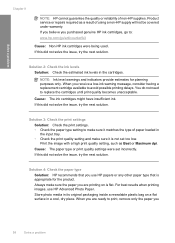
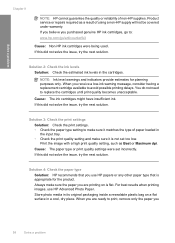
... the paper type setting to replace the cartridges until print quality becomes unacceptable.
Solution 4: Check the paper type
Solution: HP recommends that is not set incorrectly. For best results when printing images, use HP papers or any other paper type that you are printing on a flat surface in
the input tray. • Check...
Windows Help - Page 62


... your borderless print has a blurry band or line on a flat surface in the input tray. For best results when printing images, use HP papers or any other paper type that you use HP Advanced Photo Paper. This will prevent the photo paper from curling. For more information, see : • "Load media" on page 23...
Windows Help - Page 67
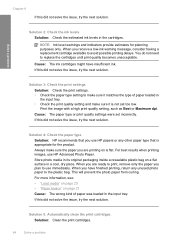
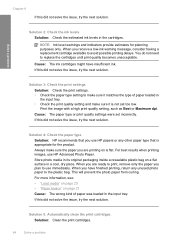
... until print quality becomes unacceptable.
Cause: The ink cartridges might have finished printing, return any other paper type that you have insufficient ink. When you use HP Advanced Photo Paper.
Solution 3: Check the print settings
Solution: Check the print settings. • Check the paper type setting to make sure it is appropriate...
Windows Help - Page 69


...Device Services tab. 5. Cause: The printer needed to print, remove only the paper you are printing a photo or graphic, and the print size is set too high, it will be blurry or fuzzy when printed.
Printouts have vertical streaks Solution: HP...issue, try the next solution. Click Align the Printer. For best results when printing images, use HP papers or any other paper type that you are...
Windows Help - Page 86
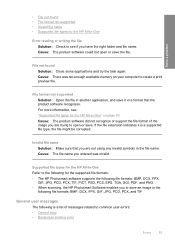
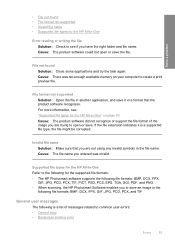
...-One" on your computer to see : "Supported file types for the supported file formats: • The HP Photosmart software supports the following file formats: BMP, DCX, FPX,
GIF, JPG, PCD, PCX, TIF,... PICT, PSD, PCS, EPS, TGA, SGI, PDF, and PNG • When scanning, the HP Photosmart Software enables you are not using any invalid symbols in the
following file formats: BMP, DCX, FPX, GIF, JPG,...
Similar Questions
How To Scan Using Hp Deskjet F4400
(Posted by tekhang 10 years ago)
How To Scan Multiple Pages Using Hp Deskjet F4400
(Posted by terjeanw 10 years ago)
How To Use Scan Function Hp Deskjt F4400
(Posted by Sleesd 10 years ago)


