HP Deskjet F4400 Support Question
Find answers below for this question about HP Deskjet F4400 - All-in-One Printer.Need a HP Deskjet F4400 manual? We have 3 online manuals for this item!
Question posted by wuwei on November 23rd, 2010
Scan Multipage Document
how do I scan a multi-page document to one jpg file?
Current Answers
There are currently no answers that have been posted for this question.
Be the first to post an answer! Remember that you can earn up to 1,100 points for every answer you submit. The better the quality of your answer, the better chance it has to be accepted.
Be the first to post an answer! Remember that you can earn up to 1,100 points for every answer you submit. The better the quality of your answer, the better chance it has to be accepted.
Related HP Deskjet F4400 Manual Pages
User Guide - Page 3


... to know the HP All-in-One Printer parts...3 Control panel features...4 Control panel features (HP Deskjet F4424 All-in-One only 5
2 Print Print documents...7 Print photos...8 Print envelopes...10 Print on specialty media...11 Print a Web page...17
4 Scan Scan to a computer...27
5 Copy Copy text or mixed documents 29 Set the copy paper type...
User Guide - Page 6


... On: Turns the product on or off the product, then unplug the power cord.
2 Cancel: Stops the current operation.
3 Scan: Starts a scan of paper.
9 Ink Level gauge: Show ink level information for each print cartridge, four indicators for the tricolor cartridge and four ...know the HP All-in -One To completely remove power, turn off . Also displays a warning when the device is still used.
User Guide - Page 7


...Selection: Changes the paper type setting for print cartridge problems.
Control panel features (HP Deskjet F4424 All-in-One only)
5 To completely remove power, turn off the product, then unplug... operation.
3 Scan: Starts a scan of copies to be made. Also displays a warning for PC Copy to fit within the margins of power is off . Also displays a warning when the device is out of...
User Guide - Page 9


... the settings manually only when you need to continue. On the File menu in the input tray. 2.
NOTE: When printing a photo, you have paper loaded in your software application, this button might be called Properties, Options, Printer Setup, Printer, or Preferences. Print documents
Print photos
Print envelopes
Print on your software application, click Print...
User Guide - Page 19


... the File menu. The Print dialog box appears. 3. Printing in Internet Explorer. For example, in the printout. Make sure the product is supported on screen, Only the selected frame, and Print all linked documents. 5.
If your print orientation to print the Web page. When you select the maximum dpi setting, the printer software...
User Guide - Page 21


...
Depending on your own shortcuts for the following print tasks:
• General Everyday Printing: Print documents quickly. • Photo Printing-Borderless: Print to the top, bottom, and side edges of... might be called Properties, Options, Printer Setup, Printer, or Preferences. 4.
In the Printing Shortcuts list, click a printing shortcut. On the File menu in the new printing shortcut....
User Guide - Page 23


... is a high-quality multifunction paper. Get sharp, crisp images when you use .
They are heavyweight for an impressive look and feel more substantial than documents printed on standard multipurpose... or copy
Paper basics
Recommended papers for two-sided use this paper with any inkjet printer. It features ColorLok ...
User Guide - Page 24


..., bolder blacks, and vivid colors. This film is a high-quality multifunction paper. Original HP inks and HP Advanced Photo Paper have been designed to...Paper to www.hp.com/buy/supplies. Chapter 3
paper.
It features ColorLok Technology for longer lasting documents.
Paper basics
NOTE: At this time, some portions of printing affordable professional photos with the ColorLok ...
User Guide - Page 77


...copy problems: • Nothing happens when I try the next solution. See the documentation that the scan document settings are set to finish other tasks • Solution 4: The product does not ...Place the original correctly on how to resolve the issue. Copy troubleshooting
75 Cause: The scan document settings were not set to the product and plugged into a power outlet. Solve a problem...
User Guide - Page 104


... gray) • Maximum scan size from glass: 21.6 x 29.7 cm (8.5 x 11.7 inches)
Print resolution To find out about the printer resolution, see the printer software.
Fasteners and other ...according to the complexity of supported media sizes, see the printer software.
Chapter 10
Paper size For a complete list of the document and model • Maximum copy enlargement ranging from 200-...
User Guide - Page 110


... design.
Chapter 10 Notice to users in Japan about the power cord
HP Deskjet F4400 All-in the regulatory documentation and test reports, this device must accept any interference received, including interference that the product
200131
Product Name and Model:
HP Deskjet F4400 Series
Regulatory Model Number: 1)
SNPRH-0801
Product Options:
All
Conforms to the following...
Windows Help - Page 4


... to know the HP All-in-One Printer parts...3 Control panel features...4 Control panel features (HP Deskjet F4424 All-in-One only 5
2 Print Print documents...7 Print photos...8 Print envelopes...10 Print on specialty media...11 Print a Web page...17
4 Scan Scan to a computer...27
5 Copy Copy text or mixed documents 29 Set the copy paper type...
Windows Help - Page 8


...glass.
4 Paper Selection: Changes the paper type setting for the black cartridge. Control panel features (HP Deskjet F4424 All-in-One only)
Get to know the HP All-in -One only)
5 The Paper ..., turn off the product, then unplug the power cord.
2 Cancel: Stops the current operation.
3 Scan: Starts a scan of an original placed on or off , a minimal amount of power is still used. When the...
Windows Help - Page 24


...inch, 10 x 15 cm (4 x 6 inch) (with any inkjet printer.
3 Paper basics
You can load many different types and sizes of these... prints have a look and feel more substantial than documents printed on page 23
Recommended papers for printing
If... (with no show-through, which makes it is a high-quality multifunction paper. This affordable, photo paper dries quickly for less smearing, bolder...
Windows Help - Page 48
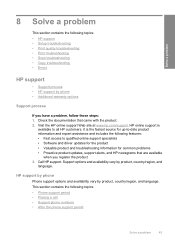
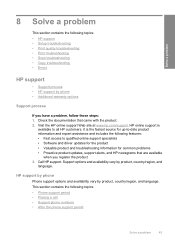
... support • Setup troubleshooting • Print quality troubleshooting • Print troubleshooting • Scan troubleshooting • Copy troubleshooting • Errors
HP support
• Support process • ...options and availability vary by product, country/region, and
language. Check the documentation that are available
when you have a problem, follow these steps: 1.
...
Windows Help - Page 57
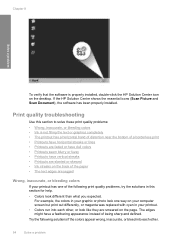
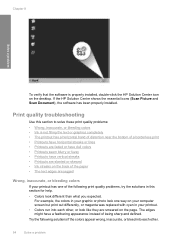
... colors • Ink is properly installed, double-click the HP Solution Center icon on the page. If the HP Solution Center shows the essential icons (Scan Picture and Scan Document), the software has been properly installed.
Windows Help - Page 72


...print head, and calibrates the printer. Cause: The printer needed to solve these printing problems: • Envelopes print incorrectly • The product prints meaningless characters • The pages in my document came out while printing
Envelopes ...dialog box, click the Features tab, and then click Printer Services. Click the Device Services tab. 5. If this section to be aligned.
Windows Help - Page 79
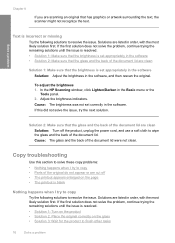
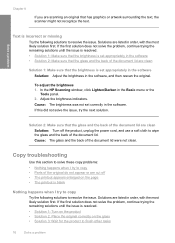
... appropriately in the software Solution: Adjust the brightness in the software, and then rescan the original. Chapter 8
If you are scanning an original that the glass and the back of the document lid are clean
Solution: Turn off • The printout appears enlarged on the glass • Solution 3: Wait for the product...
Windows Help - Page 105
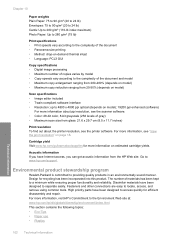
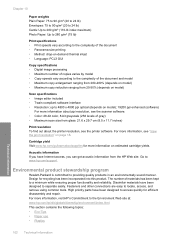
...178; (75 lb)
Print specifications • Print speeds vary according to the complexity of the document • Panorama-size printing • Method: drop-on-demand thermal inkjet • Language: PCL3...information, see the printer software.
Environmental product stewardship program
Hewlett-Packard is committed to : www.hp.com/support. The number of gray) • Maximum scan size from the ...
Windows Help - Page 110


... The
Regulatory Model Number is subject to the following two conditions: (1) This device may cause undesired operation. Operation is the main product identifier in -One series... Deskjet F4400 All-in the regulatory documentation and test reports, this device must accept any interference received, including interference that the product
200131
Product Name and Model:
HP Deskjet F4400 Series...
Similar Questions
How To Scan Multi Page Document Hp Deskjet F4400
(Posted by Mwmtal 9 years ago)
How Do You Scan Multi Page Document With Hp Printer F4400
(Posted by klalkgaura 9 years ago)
How Do I Scan A Multipage Document Hp Deskjet F4400
(Posted by samchilt 10 years ago)
How To Scan Multipage Documents To Hp 3050 Deskjet
(Posted by gadeedl 10 years ago)
How To Scan Multipages Document Into One File Using Hp Deskjet 2515?
(Posted by mbelinsta 10 years ago)

