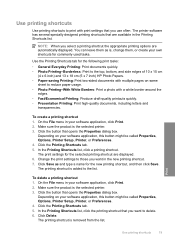HP Deskjet F4400 Support Question
Find answers below for this question about HP Deskjet F4400 - All-in-One Printer.Need a HP Deskjet F4400 manual? We have 3 online manuals for this item!
Question posted by gcmik on April 25th, 2014
How To Print Double Sided On Hp F4400
Current Answers
Answer #1: Posted by StLFanMan on April 25th, 2014 9:42 AM
Place paper in the tray
Push the paper into the printer until it stops
Slide the paper guide firmly against the edge of the paper
Open the Printer Properties dialog box
Click the Features tab
Specify the following print settings:
- Print Quality-Best
- Orientation: Portrait or Landscape
- Size: An appropriate paper size
- Two-Sided printing: Manual